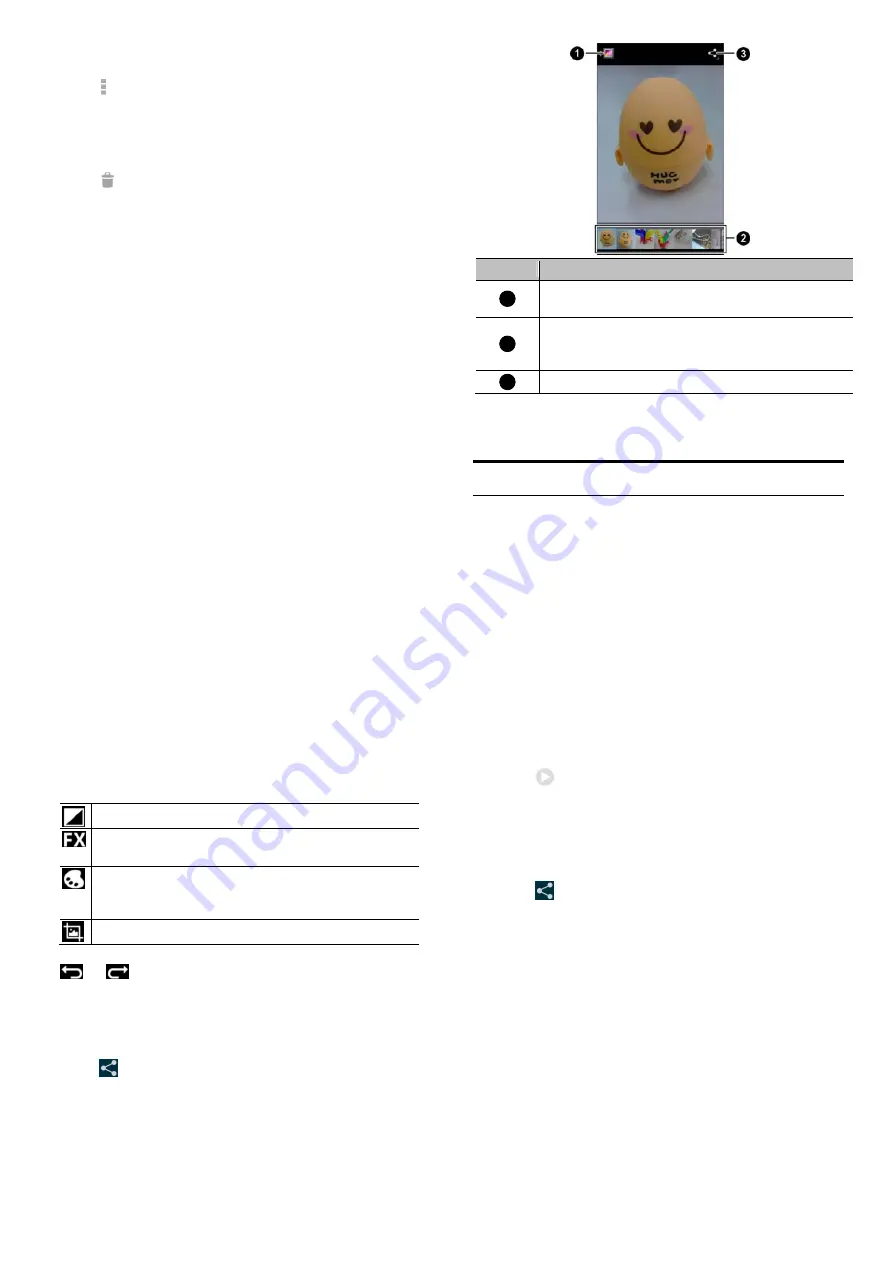
113
To view details of an album:
1.
Touch and hold an album until it is selected.
2.
Touch
> Details
.
To delete albums:
1.
Touch and hold an album until it is selected.
2.
Touch more albums that you want to delete.
3.
Touch
> Delete
.
To download Picasa web albums:
1.
Touch the
Menu Key > Make available offline
.
2.
Touch the Picasa web albums you want.
3.
Touch
Done
.
Working with Pictures
Touch a picture in an album to view the picture in full screen.
Double-touch the picture, or pinch two fingers together or spread
them apart to zoom out or in. Slide left or right to view other pictures
in the album.
114
Number
Function
1
Touch to return to the album, where all its contents are
displayed in a grid.
2
Thumbnails of all the pictures and videos in the album.
Swipe horizontally to see more; touch a thumbnail to view
it in full screen.
3
Share the picture.
Touch the
Menu Key
to delete the picture, browse the album
contents in a slideshow, rotate the picture, view picture file detail, set
it as contact icon or wallpaper, or edit it.
NOTE: All the options may not be available for certain albums or
pictures.
115
Retouch Your Pictures
You can edit any photos you took and some other pictures in
Gallery
.
The changed picture is saved in the
Edited
album, while the original
image is never affected.
1.
Touch the
Menu Key > Edit
while viewing a picture in full screen
to open the Edit interface.
2.
Touch the icons along the bottom of the screen to edit the picture.
Add fill light, highlight or shadows, or set to auto-fix.
Apply effects such as cross-process, posterize, lomo,
documentary, vignette, fisheye, and film grain.
Apply color effects such as warmth, saturation, B&W, sepia,
negative, tint, duo-tone as well as other effects including
doodling on the picture.
Crop, fix red eye, straighten, rotate, flip, or sharpen the picture.
3.
To undo or redo the changes you’ve made to the picture, touch
or
at the top of the screen.
4.
Touch
SAVE
to save the new picture to the
Edited
album.
Share Your Pictures
1.
Touch an album in the gallery and then touch a picture.
2.
Touch
at the top of the screen. If the icon is invisible, touch
the screen first.
3.
Select how you want to share the picture.
116
Working with Videos
Play Videos
1.
Touch an album in the gallery and then touch the thumbnail of a
video.
2.
Touch
at the center to start playing.
3.
Touch the video to view the playback controls.
Share Videos
1.
Touch an album in the gallery and then touch and hold the
thumbnail of a video.
2.
Touch
at the top of the screen.
3.
Select how you want to share the video.


























