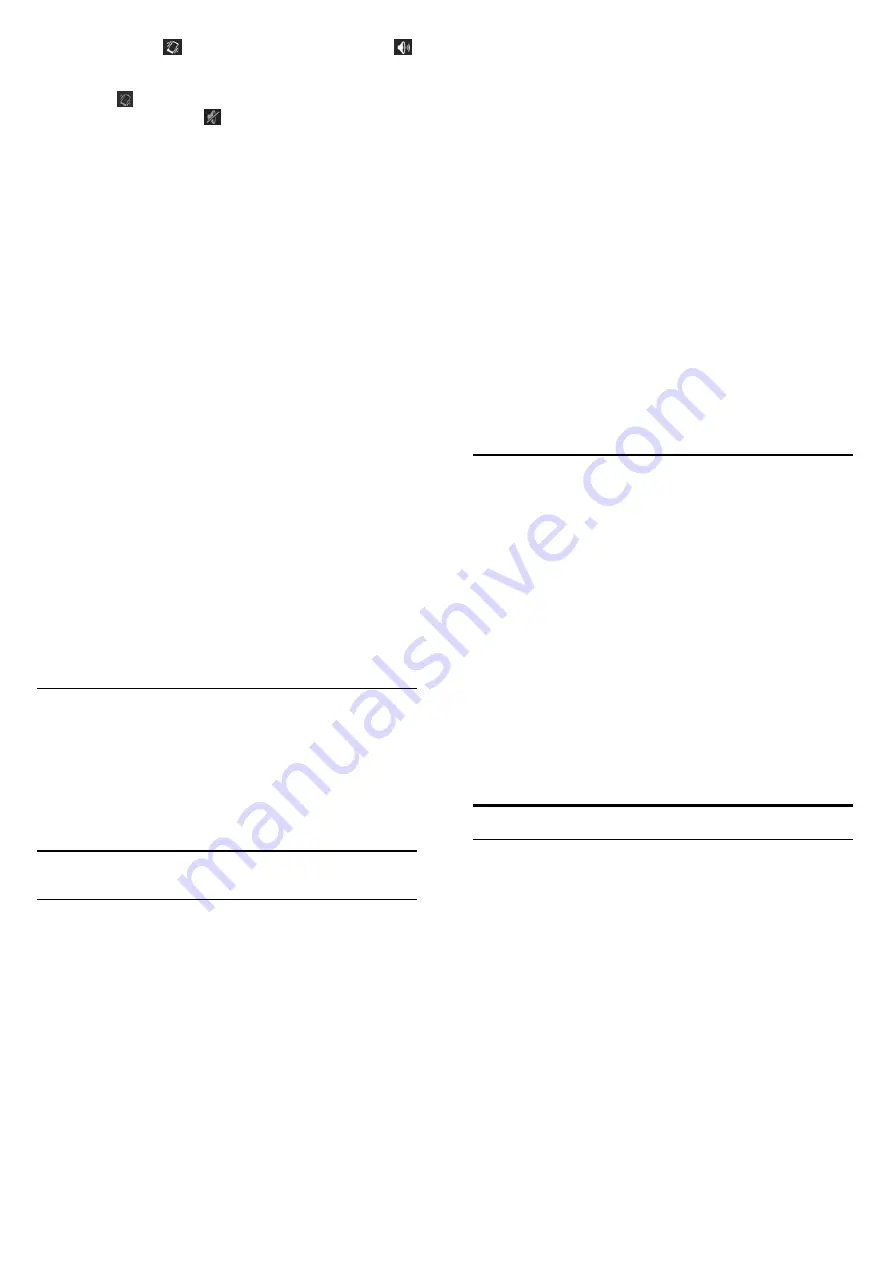
21
silent mode, touch
to enable the vibration mode, or touch
to disable the silent mode.
•
Press the
Volume Keys
down when no media application is active.
When the
icon appears in the status bar, the phone is set to the
vibration mode. When the
icon appears in the status bar, the
phone is in the silent mode.
•
Touch the
Home Key
> Menu Key > System settings > Sound >
Silent mode
, and touch
Off
,
Vibrate
or
Mute
.
Applying New Wallpapers
You can set the wallpaper for the Home Screen or Lock Screen.
1.
Touch the
Home Key > Menu Key > Wallpaper
.
2.
Select a wallpaper source from
Gallery
,
Live Wallpapers
, or
Wallpapers
and choose the image or animation you want to
use as the wallpaper. Some cropping may be needed for
Gallery
images.
3.
Touch
CROP
at the top of the screen (for Gallery images)
or
Set
wallpaper
.
Changing Screen Brightness
1.
Touch the
Home Key > Menu Key > System settings > Display >
Brightness
.
2.
Tick the
Automatic brightness
box to make the phone adjust the
22
screen brightness automatically, or clear the tick box to adjust the
brightness manually.
3.
Touch
OK
.
Protecting Your Phone with Screen
Locks
You can protect your phone by creating a screen lock. When enabled,
you need to draw a pattern or enter a numeric PIN or password to
unlock the phone’s screen and keys.
1.
Touch the
Home Key > Menu Key > System settings > Security
.
2.
Touch
Screen lock
.
3.
Touch
Pattern
,
PIN
or
Password
.
f
If you touch
Pattern
, you’re guided to create a pattern you
must draw to unlock the screen. The first time you do this, a
short tutorial about creating an unlock pattern appears. Then
you’re prompted to draw and redraw your own pattern.
f
If you touch
PIN
or
Password
, you’re prompted to set a
numeric PIN or a password you must enter to unlock your
screen.
The next time you turn on your phone or wake up the screen, you must
draw your unlock pattern or enter your PIN or password to unlock it.
IMPORTANT: Screen lock options are listed in the approximate order
of the strength of their security, starting with None and Long Time
Press, which provide no security. A pattern provides minimal security,
23
although it can be more convenient than the stronger options.
Protecting Your Phone with
Encryption
You can encrypt all the data on your phone: Google Accounts,
application data, music and other media, downloaded information, and
so on. If you do, you must enter a numeric PIN or password each time
you power on your phone.
WARNING! Encryption is irreversible. The only way to revert to an
unencrypted phone is to perform a factory data reset, which erases all
your data.
Encryption provides additional protection in case your phone is stolen,
and may be required or recommended in some organizations. Consult
your system administrator before turning it on. In many cases the PIN
or password you set for encryption is controlled by the system
administrator.
Before turning on encryption, prepare as follows:
1.
Set a lock screen PIN or password.
2.
Charge the battery.
3.
Plug in your phone.
4.
Schedule an hour or more for the encryption process: you must not
interrupt it or you will lose some or all of your data.
When you're ready to turn on encryption:
24
5.
Touch the
Home Key > Menu Key > System settings >
Security > Encrypt phone
.
6.
Read the information about encryption carefully.
The
Encrypt phone
button is dimmed if your battery's not charged
or your phone's not plugged in.
If you change your mind about encrypting your phone, touch the
Back Key
.
WARNING! If you interrupt the encryption process, you will lose
data.
7.
Touch
Encrypt phone
.
8.
Enter your lock screen PIN or password and touch
Next
.
9.
Touch
Encrypt phone
again.
The encryption process starts and displays its progress. Encryption can
take an hour or more, during which time your phone may restart
several times.
When encryption is complete, you're prompted to enter your PIN or
password.
Subsequently, you must enter your PIN or password each time you
power on your phone, to decrypt it.





















