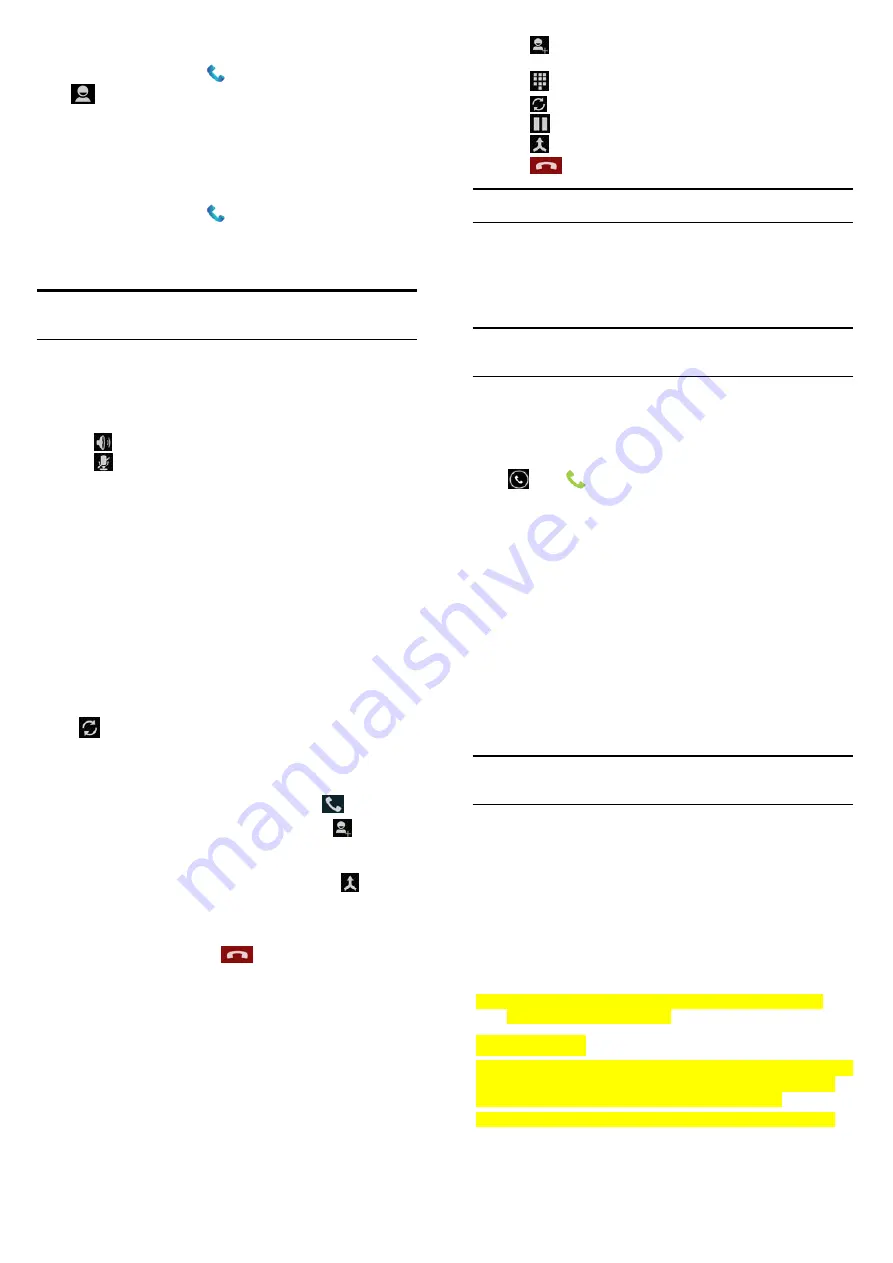
49
Call a Favorite Contact
1.
Touch the
Home Key >
and then touch the Contact tab
.
2.
Frequently called contacts or numbers are listed on the top of the
screen. Touch a contact or number to call it.
Checking Voicemail
1.
Touch the
Home Key >
.
2.
Touch and hold the
1 key
in the dialer.
3.
Follow the voice prompts to listen to and manage your voicemail
messages.
NOTE: To set your voicemail service, touch the Menu Key > Settings
in the dialer and touch the voicemail settings you want to change. For
detailed information, please contact your service provider.
Using Options During a Call
During a call, you will see a number of onscreen options. Touch an
option to select it.
•
Touch
to turn on or off the speaker.
•
Touch
to mute or unmute your microphone.
50
•
Touch
to make another call separately from the first call, which
is put on hold.
•
Touch
to switch to the dialer, for example to enter a code.
•
Touch
to switch to another call in progress.
•
Touch
to hold or unhold the current call.
•
Touch
to merge separate calls as a single conference call.
•
Touch
to end the current call.
WARNING! Because of higher volume levels, do not place the phone
near your ear during speakerphone use.
Managing Multi-Party Calls
When the call waiting and three-way call features are available, you
can switch between two calls or set up a conference call.
NOTE: The call waiting and three-way call features need network
support and may result in additional charges. Please contact your
service provider for more information.
Switch Between Current Calls
When you’re on a call, your phone screen informs you that another call
is coming in and displays the caller ID.
To respond to an incoming call while you’re on a call:
Drag
over
to answer the call. (This puts the first caller on
51
hold and answers the second call.)
To switch between two calls:
Touch
on the screen.
Set Up a Conference Call
With this feature, you can talk to two people at the same time.
1.
On the dialer screen, enter a number and touch
.
2.
Once you have established the connection, touch
and dial
the second number. (This puts the first caller on hold and dials
the second number.)
3.
When you’re connected to the second party, touch
.
If one of the people you called hangs up during your call, you and the
remaining caller stay connected. If you initiated the call and are the
first to hang up, all callers are disconnected.
To end the conference call, touch
.
Adjusting Your Call Settings
Use Fixed Dialing Numbers
Fixed Dialing Numbers (FDN) allows you to restrict outgoing calls to a
limited set of phone numbers.
1.
Touch the
Home Key > Menu Key > System settings > Call
settings > Fixed Dialing Numbers
.
52
2.
The following options are available:
f
Enable FDN:
Input the PIN2 code to enable the FDN feature.
f
Change PIN2:
Change the PIN2 code for FDN access.
f
FDN list:
Manage the FDN list.
NOTE: The PIN2 code is provided by your carrier. Entering an
incorrect PIN2 code more times than allowed can cause the phone to
lock. Contact the service provider for assistance.
Edit Quick Response to Rejected Callers
1.
Touch the
Home Key > Menu Key > System settings > Call
settings > Quick responses
.
2.
Touch the text message to edit it.
Set Voicemail
1.
Touch the
Home Key > Menu Key > System settings > Call
settings
.
2.
Touch
Voicemail service
to check. Voicemail service provided
by your carrier is the default.
3.
Touch
Voicemail settings > Voicemail number
to edit the
voicemail number if necessary.
Set TTY Mode
Your phone is a TTY compatible device. A TTY device can allow people
who have hearing or speech disabilities to communicate by telephone.
Simply connect the TTY device to the phone’s headset jack.
1.
Touch the
Home Key > Menu Key > System settings > Call




























