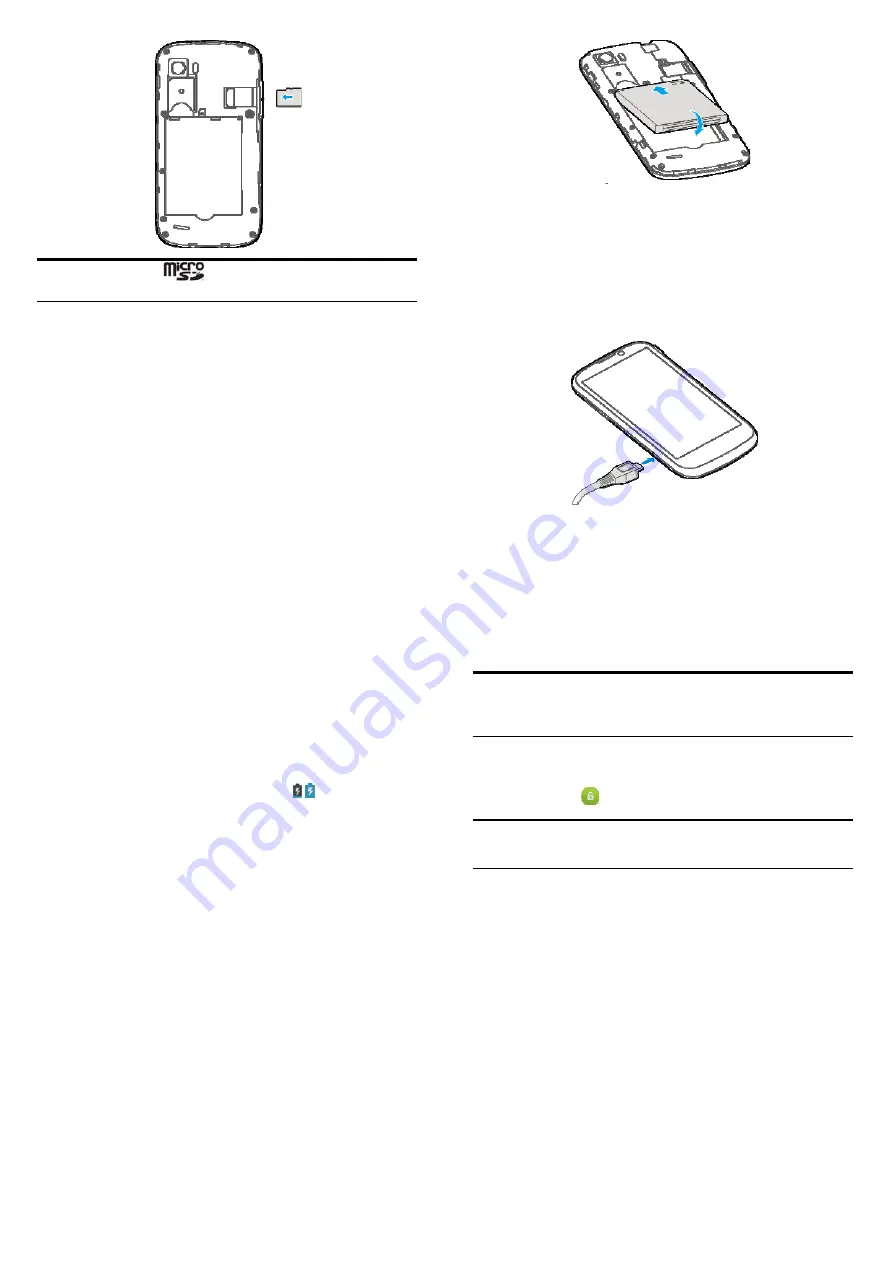
13
NOTE: microSD logo
is a trademark of the SD Card
Association.
4.
Insert the battery by aligning the gold contacts on the battery
with the gold contacts in the battery compartment. Gently push
down the battery until it clicks into place.
14
5.
Press the cover gently back into place until you hear a click.
Charging the Battery
When you first get your new phone, you’ll need to charge the battery.
1.
Connect the adapter to the charger jack. Ensure that the adapter is
inserted with the correct orientation. Do not force the connector
into the charger jack.
15
2.
Connect the charger to a standard AC wall outlet.
3.
Disconnect the charger when the battery is fully charged.
How much charge have you got?
If the battery is low, there will be a pop-up message on the screen. As
you charge your phone, the screen will tell you the exact battery level
each time you wake up your phone.
If the phone is on, you’ll see this charging icon / appearing on the
status bar.
Powering On/Off
Make sure the SIM card is in your device and the battery is charged.
•
Press and hold the
Power Key
to power on your phone.
•
To power it off, press and hold the
Power Key
to open the options
menu. Touch
Power off
and then touch
OK
.
Locking/Unlocking the Screen and
Keys
Your phone allows you to quickly lock the screen and keys when not in
use, and to turn the screen back on and unlock it when you need it.
To lock the screen and keys:
To quickly turn the screen off and lock the keys, press the
Power Key
.
16
NOTE: To save battery power, the phone automatically turns off the
screen after a certain period of time when you leave it idle. You will
still be able to receive messages and calls while the phone screen is
off.
To unlock the screen and keys:
1.
Press the
Power Key
to turn the screen on.
2.
Long press the
icon to unlock the screen and keys.
NOTE: If you have set an unlock pattern, PIN or password for your
phone (see chapter Settings – Personal – Security), you’ll need to
draw the pattern or enter the PIN/password to unlock your screen.
Using the Touch Screen
Your phone’s touch screen lets you control actions through a variety of
touch gestures.
•
Touch
When you want to type using the onscreen keyboard, select items
onscreen such as application and settings icons, or press onscreen
buttons, simply touch them with your finger.
•
Touch and Hold
To open the available options for an item (for example, a message
or link in a Web page), touch and hold the item.
•
Swipe or Slide



















