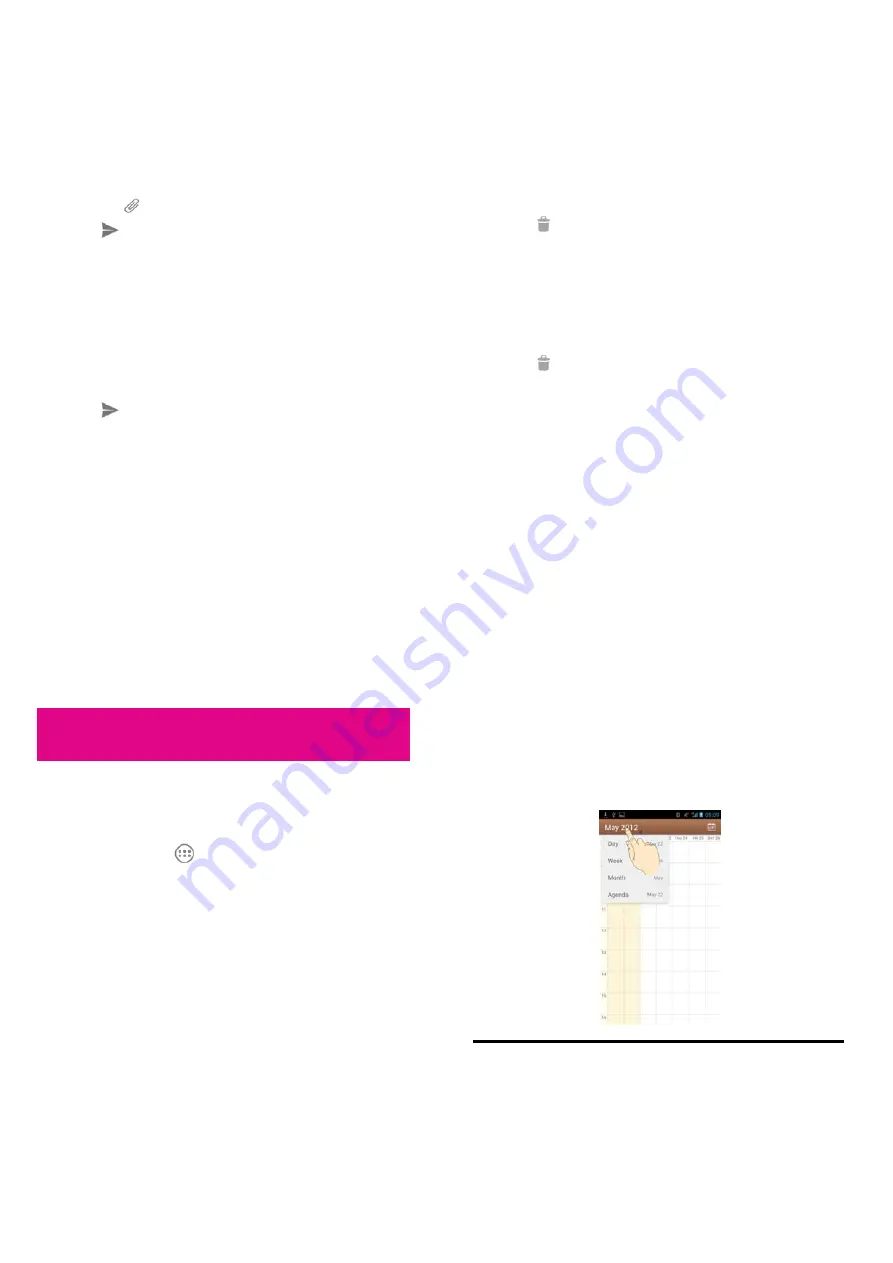
81
Replying to a Message
Messages you receive are appended to existing threads of the same
number. If the new message comes from a new number, a new thread
is created.
1.
On the
Messages
screen, touch the thread that has the message
you want to reply to.
2.
Type your reply in the text box at the bottom. You can touch the
attach icon
if you want to reply with an MMS.
3.
Touch
.
Forwarding a Message
1.
On the
Messages
screen, touch the thread that has the message
you want to forward.
2.
Touch and hold the message.
3.
Touch
Forward
in the menu that opens.
4.
Enter a recipient for the message and edit the content if you want.
5.
Touch
.
Viewing Details About a Message
1.
Touch and hold a message in a thread.
82
2.
Touch
View details
to see information about the message.
Deleting Messages or Threads
To delete messages in a thread:
1.
On the
Messages
screen, touch a thread.
2.
Touch the
Menu Key > Select item(s)
.
3.
Touch the messages you want to delete. The ones you touch will
have a check in the box in front of them.
4.
Touch
at the bottom.
5.
Touch
Delete
.
To delete message threads:
1.
On the
Messages
screen, touch and hold the thread you want to
delete.
2.
If there are more threads you want to delete, touch them one by
one.
3.
Touch
at the bottom.
4.
Touch
Delete
.
Changing Message Settings
Touch the
Menu Key > Settings
in the Messages screen to change
Messages settings.
83
Calendar
Calendar on the phone use the web-based Google Calendar service
for creating and managing events, meetings, and appointments. It also
works with the Microsoft Exchange ActiveSync calendar once you
sign into your Exchange account on the phone.
To open Calendar, touch
in the Home Screen and select
Calendar
.
Viewing Your Calendars and
Events
Change Calendars
1.
Open the
Calendar
app.
2.
Touch the
Menu Key > Calendars to display
.
3.
In the new screen, touch the calendars to check the calendars you
want to see or uncheck the calendars you’d like to hide.
Events from hidden calendars are not shown in the Calendar app.
84
Change Calendar Views
You can view your calendars in different forms. The app offers four
view types: Month, Week, Day, and Agenda.
To change calendar views, touch the time shown at the top left and
select the view you prefer.
You can also change to Day view from Month view by touching any
day in the grid.
TIPS:
z
In Month view, swipe vertically to see earlier months and
later months.
z
In Week or Day view, swipe horizontally to see earlier






























