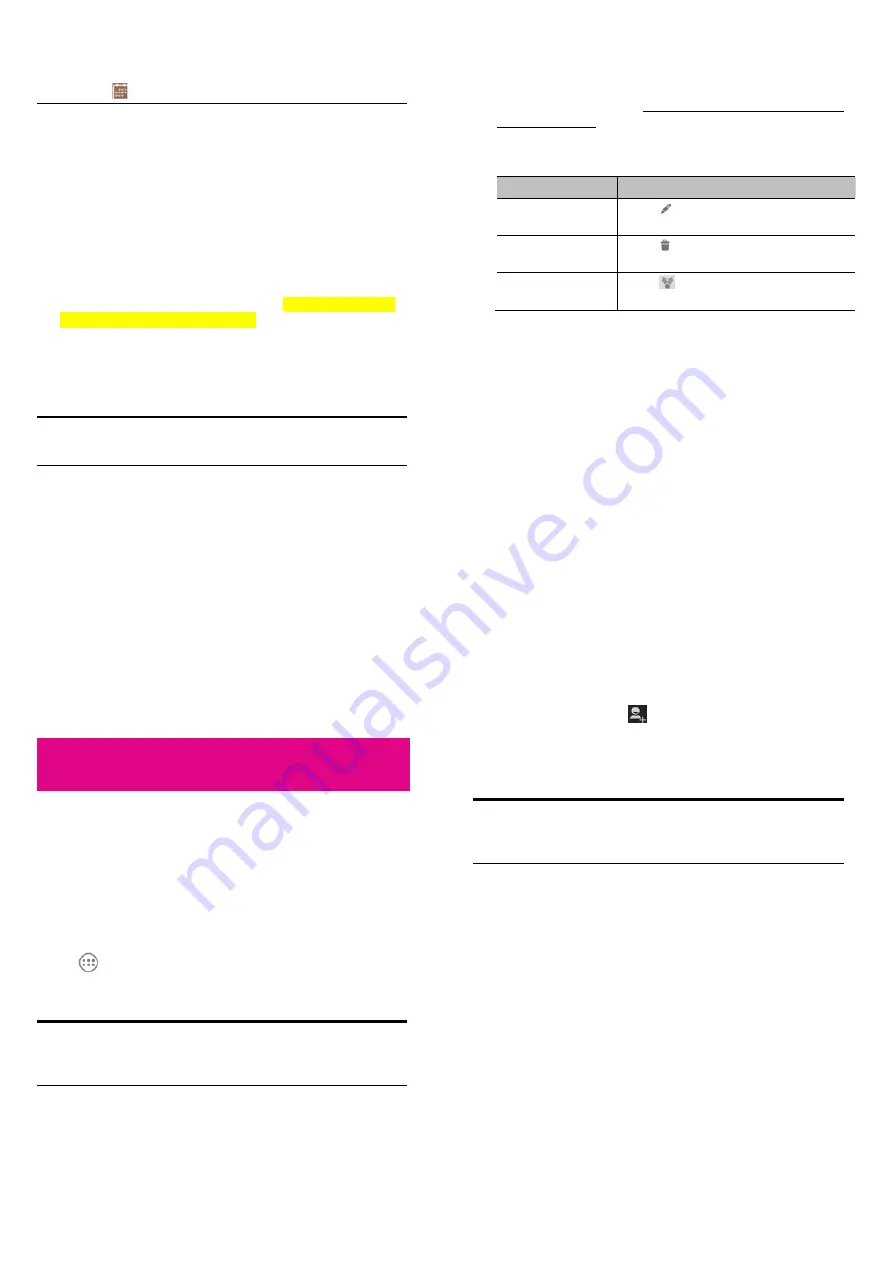
85
weeks/days and later weeks/days.
z
When you are viewing earlier or later days, weeks, or months,
touch
at the top to quickly switch to today.
View Event Details
In Agenda, Day, or Week view, touch an event to view its details.
In Month view, touch a day to switch to Day view. Then touch an
event to view its details.
Creating an Event
1.
In any Calendar view, touch the
Menu Key > New event
to open
an event details screen for a new event.
You can also touch a spot in Day or Week view to highlight the
spot, and then touch the spot again to add an event to that time
spot.
2.
Add details about the event.
Enter a name, location, time span, and other additional details
about the event.
NOTE: If you have more than one calendar, you can choose the
calendar to which you want to add the event by touching the current
calendar above the Event name box.
3.
Touch
DONE
at the top of the screen to save the new event.
86
Editing or Deleting an Event
1.
Find the event you want to edit or delete.
2.
Open its details screen (see
Viewing Your Calendars and Events –
View Event Details
in this chapter).
3.
Do one of the following as you need.
To…
do…
Edit the event,
Touch
at the top of the screen. Touch
DONE
to save your changes.
Delete the event,
Touch
at the top of the screen and then
touch
OK
.
Share the event
Touch
at the top of the screen to share
the event by MMS, Email or Bluetooth.
Changing Calendar Settings
To change Calendar settings, open a Calendar view (Day, Week,
Month, or Agenda). Then touch the
Menu Key > Settings
.
You can change
General settings
, which apply to all accounts, or
other settings that only apply to specific accounts.
87
Google Talk
Google Talk is Google’s instant messaging service. You can use it to
communicate in real time with other people who also use Google
Talk, on a phone, on the web, or with a desktop application.
Signing in to See Your Friends
You must sign in to your Google account before you can use Google
Talk.
Touch
in the Home Screen and select
Talk
. The first time you
launch
Talk
, touch the account you want to sign in with. Your friends
list is then displayed.
NOTE: You remain signed in to Google Talk after launching the
Talk app even if you switch to other apps, until you explicitly sign
out. To sign out, go back to your friends list and touch the Menu
Key > Sign out.
88
Adding a Friend
1.
In the friends list, touch
at the top right of the screen.
2.
Enter your friend’s address and touch
DONE
.
Your friend’s address in Google Talk is a Gmail or other email
address that is configured to connect to Google Talk.
NOTE: If other people try to add you as a friend, you will receive a
notification in the status bar and the invitation appears in your
friends list. You can touch the invitation to Accept, Decline, or
Block.
Changing Your Online Status
1.
Touch your own entry at the top of your friends list.
2.
In the screen that opens, touch your current status to change it (or
to sign out of
Talk
).
3.
Enter a status message or if you already have one, edit it.
In addition to the standard status settings, you can also touch
Change to a recently-used status
to select a message that
you’ve entered previously.
4.
Touch the
Back Key
to return to your friends list.






























