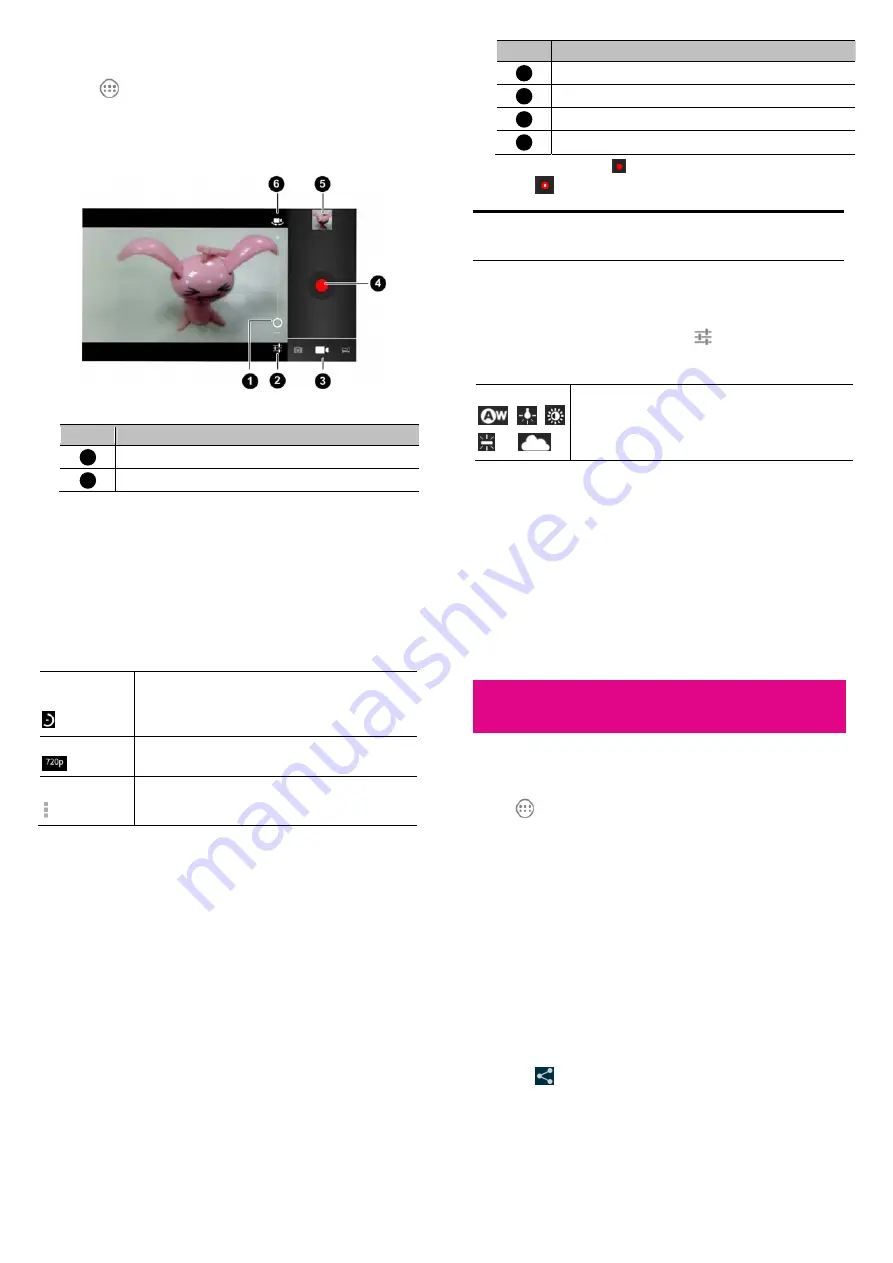
109
Recording a Video
1.
Touch
in the Home Screen and select
Camcorder
, or switch
to the camcorder from the camera screen.
2.
Aim the camera at the subject and make any necessary
adjustment.
Number Function
1
Hold the circle and slide to zoom in or out.
2
Change the camcorder settings.
110
Number Function
3
Switch to the camera or to capture panorama.
4
Record a video.
5
View photos and videos you have captured.
6
Switch between the front and the back cameras.
3.
Touch the red button
to start recording.
4.
Touch
to stop recording.
TIP: While the recording is in progress, you can touch the screen
to save the frame as a separate photo when you set video snapshot
on.
Customizing Camcorder Settings
Before recording a video, you can touch
to open the following
camcorder setting options.
White balance
,
,
,
, or
Select how the camera adjusts colors in different
kinds of light, to achieve the most natural-looking
colors for your videos. Or allow the camera to adjust
the white balance automatically.
111
Time lapse
interval
Set the time lapse interval
Video quality
Adjust video quality
Camera settings
Set the store location, video snapshot or restore
default camera settings.
112
Gallery
Opening Gallery
Touch
in the Home Screen and select
Gallery
to view albums of
your pictures and videos.
Working with Albums
When you open Gallery, all pictures and videos on your phone are
displayed in a number of albums. In addition, if you have selected to
sync with your Picasa web albums, they are displayed as well.
To view album contents:
Touch an album to view the pictures and videos it contains.
To share albums:
1.
Touch and hold an album until it is selected.
2.
Touch more albums that you want to share.
3.
Touch
at the top of the screen and select how you want to
share the albums.



























