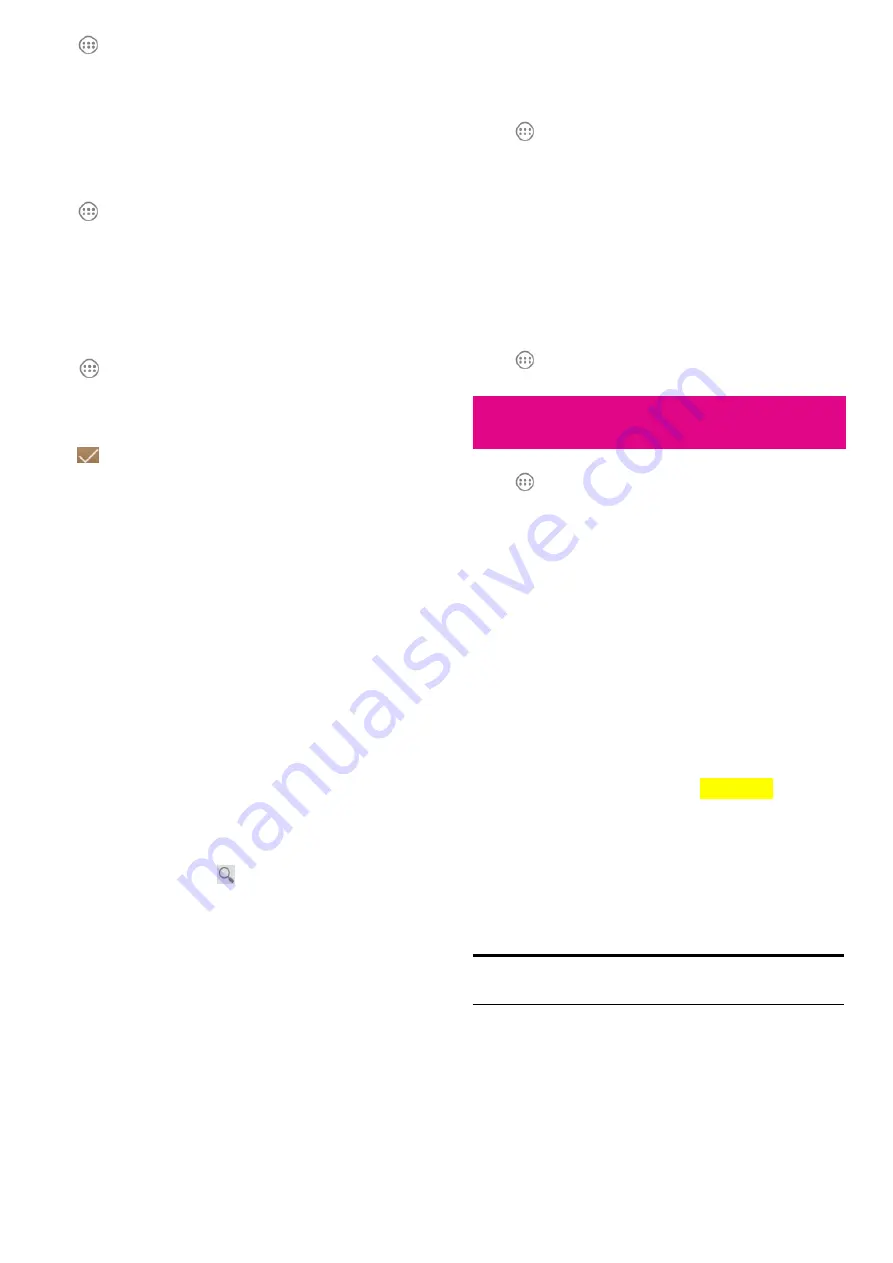
125
Touch
in the Home Screen and select
File Manager
. Touch the
folder name at the top of the screen to switch between the memory
card storage and the phone storage.
News and Weather
News & Weather
offers weather forecasts and news stories about
common topics. You can also customize the news topics that are
displayed.
Touch
in the Home Screen and select
News & Weather
. Swipe
left or right to view weather forecasts and news headlines under
different news topics.
Touch the
Menu Key
to refresh news and forecast data, or to change
the settings.
Note Pad
Touch
in the Home Screen and select
Note pad
to save and view
your text notes.
Touch
NEW NOTE
to create a new note. Then enter your text and
touch
to save it.
Touch a note to view its entire content. You can also delete it,
126
share it, or change its title.
Task Manager
Touch
in the Home Screen and select
Task Manager
to view or
stop applications.
•
Touch a task in the
Tasks
tab to switch to its screen, abort it, or
see its detail.
•
Touch the
Applications
tab to manage all the apps on your
device.
•
Touch the
Resources
tab to view the real-time system resources
information.
YouTube
Touch
in the Home Screen and select
YouTube
.
You can watch YouTube videos or upload your own.
Play Store
Touch
in the Home Screen and select
Play Store
. You can buy
127
or rent music, books, movies, apps, and download them to your
device.
Browsing and Searching for Apps
You can browse apps by category and sort them in different ways.
Touch a top-level category, such as
Games
and touch the app from
any subcategory.
You can also search for apps using an app’s name or description, or
the developer’s name. Just touch
and enter the search terms.
Downloading and Installing Apps
When you find the app you are interested in through browsing or
searching, touch it to open its details screen, where more information
about the app is displayed.
1.
Touch
Download
(free apps) or the price (paid apps) in the app
details screen.
2.
If the app is not free, you need to sign in to your Google Wallet
account and select a payment method.
3.
Touch
Accept & download
(free apps) or
Accept & buy
(paid
apps) to accept the permissions for the app. Your app will start
downloading immediately or once payment is successfully
128
authorized.
Managing Your Downloads
After you’ve downloaded and installed an app, you can rate it, view it
in a list with your other downloaded apps, and configure it to update
itself automatically, and so on.
View Your Downloaded Apps
1.
On the Apps screen of
Play Store
, touch the
Menu Key > My
Apps
.
2.
Your list of installed apps opens, you can touch one to rate it,
uninstall it, request a refund, and so on.
TIP: Swipe left from the INSTALLED list to the ALL list, where
you can view all the apps you downloaded previously on the device
as well as other Android devices using the same Google account.
Uninstall an App
1.
On the Apps screen of
Play Store
, touch the
Menu Key > My
Apps
.
2.
In the
INSTALLED
list, touch an app to open its details screen.
3.
Touch
Uninstall > OK
.























