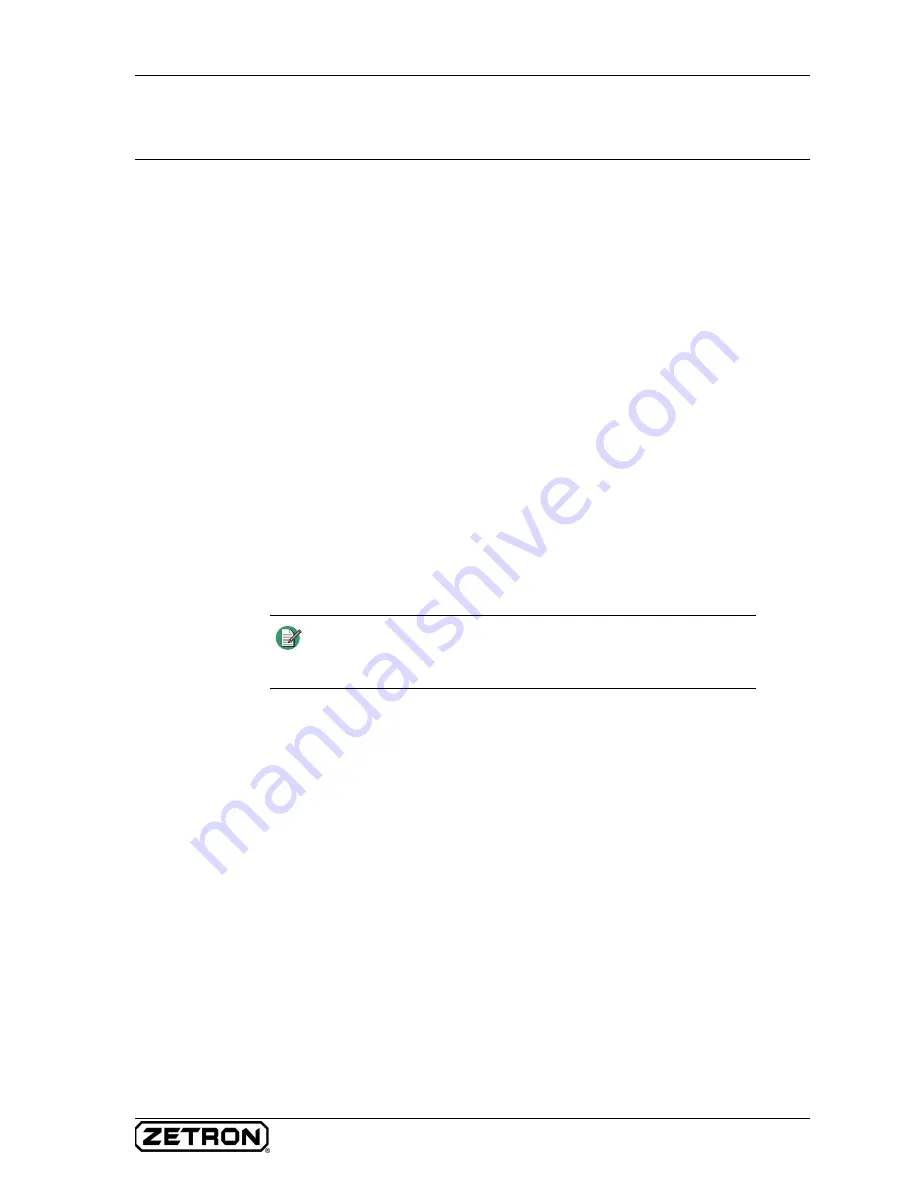
83
FSA Server Initial Configuration
FSA Server Initial Configuration
The basic settings for the FSA Server must be entered the first time that the FSA
Maintenance Utility is run. After that, the utility will retain the settings.
For the purposes of the procedure given here, it is assumed that the FSA Maintenance
Utility is being run on the same PC that is host to the FSA Server and the VoIP Gateway
Server.
♦
Making Initial Settings for the FSA Server
1. Start the FSA Maintenance Utility program.
2. In the menu on the left of the utility window, click
Server Settings
.
3. (The utility will default to a setting of “localhost”, and if the utility is running on
the same computer as the server, you may leave the parameter set that way.) In the
FSA Server Settings window, in the FSA Server Connection box, click in the
Host
parameter field and fill in the URL of the computer running the FSA Server.
4. Unless instructed to do otherwise by Zetron, leave the
Port
parameter set to the
factory default of
43001
.
5. Click
Connect
. If the address and port settings are correct, the utility connects to
the server and the host and port settings for the server become unavailable. See
.
6. If the VoIP Gateway Server has not been entered previously, click
Add
or
Edit
(as
appropriate) and enter the URL of the computer running the VoIP Gateway Server
under the
VoIP Gateway Server
parameter. (The
VoIP Gateway Server
defaults
to “localhost” and the
Port
to
43002
. In most systems, you should be able to
simply leave these parameters at their default settings.)
7. In the menu on the left of the window, click
Global Server Settings
. The window
shown in
opens.
8. Fill in the parameters in the
Zetron Customer
box. These parameters do no affect
the operation of the system, but can be useful when calling Zetron for technical
support. It might be helpful to include the System ID number and your Zetron
Customer ID number in this field.
9. Review the parameters under
Settings
and change them if necessary. For details
about the parameters in this box, see
10. In the menu on the left of the utility window, click
Server Settings
. Click
Save to
Server
before leaving this window to save the changes made.
11. Restart the FSA Server for the changes you made to take effect.
Note
If
Gateway
is selected for the VoIP Connection in the Fire-Station
Definitions window, the
Add
,
Edit
, and
Remove
buttons will be
grayed out and will not function.
Summary of Contents for 025-9581M
Page 1: ...Fire Station Alerting System Installation and Maintenance 025 9581M ...
Page 6: ...6 025 9581M ...
Page 40: ...Creating Console Positions 40 025 9581M ...
Page 45: ...45 Installing the VoIP Gateway Server ...
Page 78: ...Configuring Station Transponder Units 78 025 9581M ...
Page 124: ...Installing the Station Transponder Units on Site 124 025 9581M ...
Page 146: ...Using a Model 26 Fire Station Dispatcher for System Backup 146 025 9581M ...
Page 188: ...Appendix C Using a Model 620x in a Model 26 based System 188 025 9581M ...
Page 196: ...Fire Station Alerting System Installation and Maintenance 196 025 9581M ...






























