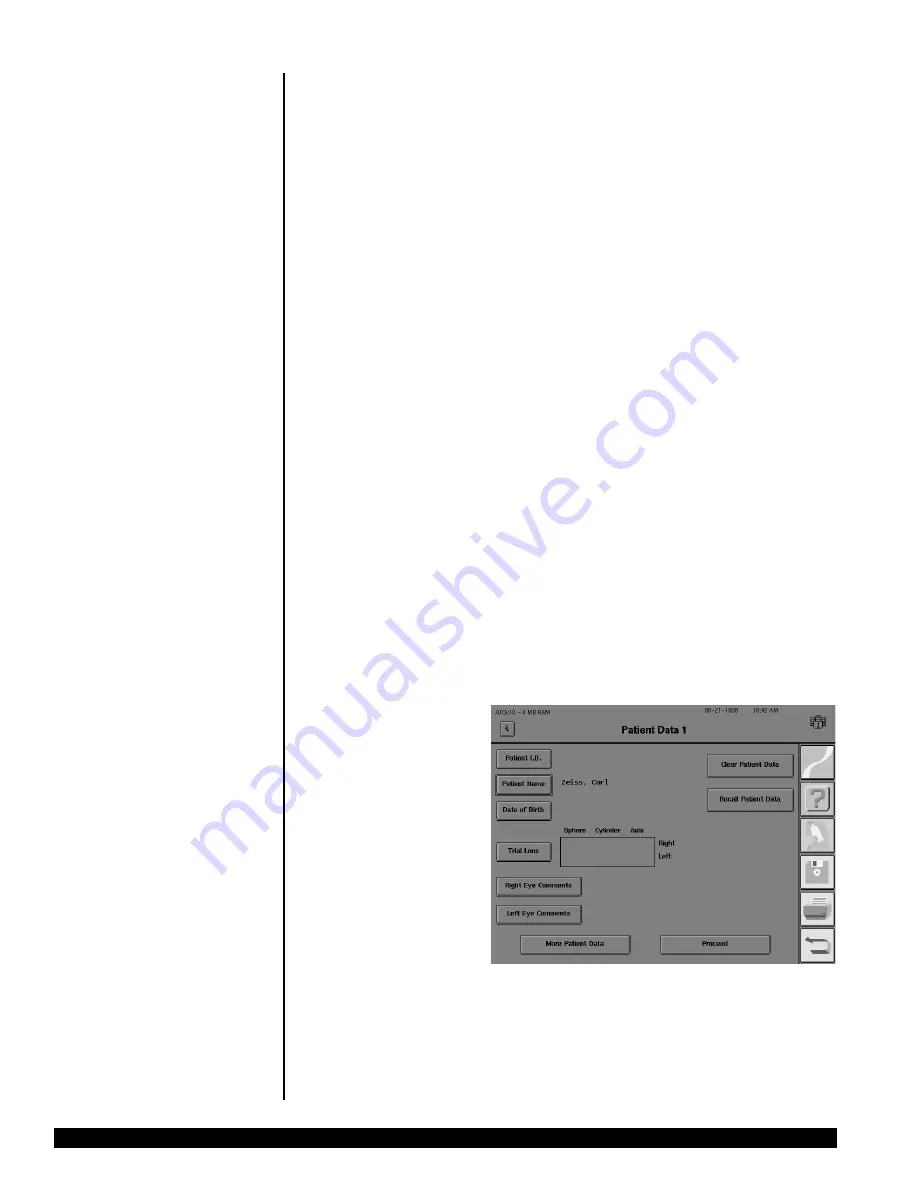
GENERAL OPERATION
REV. B 02/03 PN 51680-1
HUMPHREY FIELD ANALYZER
II -
i
series
2-6
Using the external keyboard
The external keyboard will operate many of the buttons on the HFA II screen. An outline
(or highlight) surrounding the active button indicates the action to be performed. The example
below shows the highlight around the PATIENT NAME button. Pressing the ENTER key or SPACE
BAR will activate the highlighted button. The TAB key allows you to move the highlight from
button to button in a forward direction. Holding the SHIFT key down while pressing the TAB
key will cause the highlight to move in the opposite direction.
The arrow keys, in most cases, can be used to move the highlight from button to button. They
mimic the action of the TAB and SHIFT-TAB keys for moving the highlight. Like the TAB key,
both the DOWN and RIGHT arrows move the highlight forward. The UP and LEFT arrows
reverse the direction of the highlight as the SHIFT-TAB combination does.
The arrow keys will not advance the highlight on screens having drop-down menus (for
example, the Parameter Setup and System Setup screens). Instead, use the TAB or SHIFT-TAB
keys to move the highlight around the screen. The arrow keys are used to select the choice
within the window as described below.
The PAGE DOWN key on the external keyboard must be pressed if you wish to change the
setting on a drop-down list with the external keyboard. This applies to all of the fields on the
Parameter Setup screens, the drop-down lists at the top of the System Setup screen, and the
Disk Options windows. For example, if you wish to change the fixation target from CENTRAL to
LARGE DIAMOND by using the external keyboard, you would first use the TAB key to move the
highlight to the FIXATION TARGET drop-down menu. Press PAGE DOWN to activate the
selection feature. The UP and DOWN arrow keys will scroll the highlight through the choices
on the selection menu. Choose the highlighted selection by pressing the ENTER key.
The keyboard may be used to enter patient data. Both upper and lower case letters may be
entered with the keyboard. You may find that it is more efficient to use the keyboard in
combination with the touch screen, especially for applications such as entering trial lens data.
After data (such as PATIENT
NAME) is entered, the
highlight will remain around
the button just activated. To
advance to the next button,
you simply press the TAB key.
2.htp
3/14/03, 1:50 PM
6
Summary of Contents for HUMPHREY 720i
Page 1: ...HUMPHREY FIELD ANALYZER II i series USER S GUIDE Model 720i Model 740i Model 745i Model 750i...
Page 4: ......
Page 26: ...1 18 INTRODUCTION INSTRUMENT SETUP REV B 02 03 PN 51680 1 HUMPHREY FIELD ANALYZER II i series...
Page 116: ...6 8 TEST RELIABILITY REV B 02 03 PN 51680 1 HUMPHREY FIELD ANALYZER II i series...
Page 208: ...10 20 CUSTOM TESTING REV B 02 03 PN 51680 1 HUMPHREY FIELD ANALYZER II i series...
Page 284: ...12 14 CARE AND CLEANING REV B 02 03 PN 51680 1 HUMPHREY FIELD ANALYZER II i series...
Page 327: ......
Page 328: ......






























