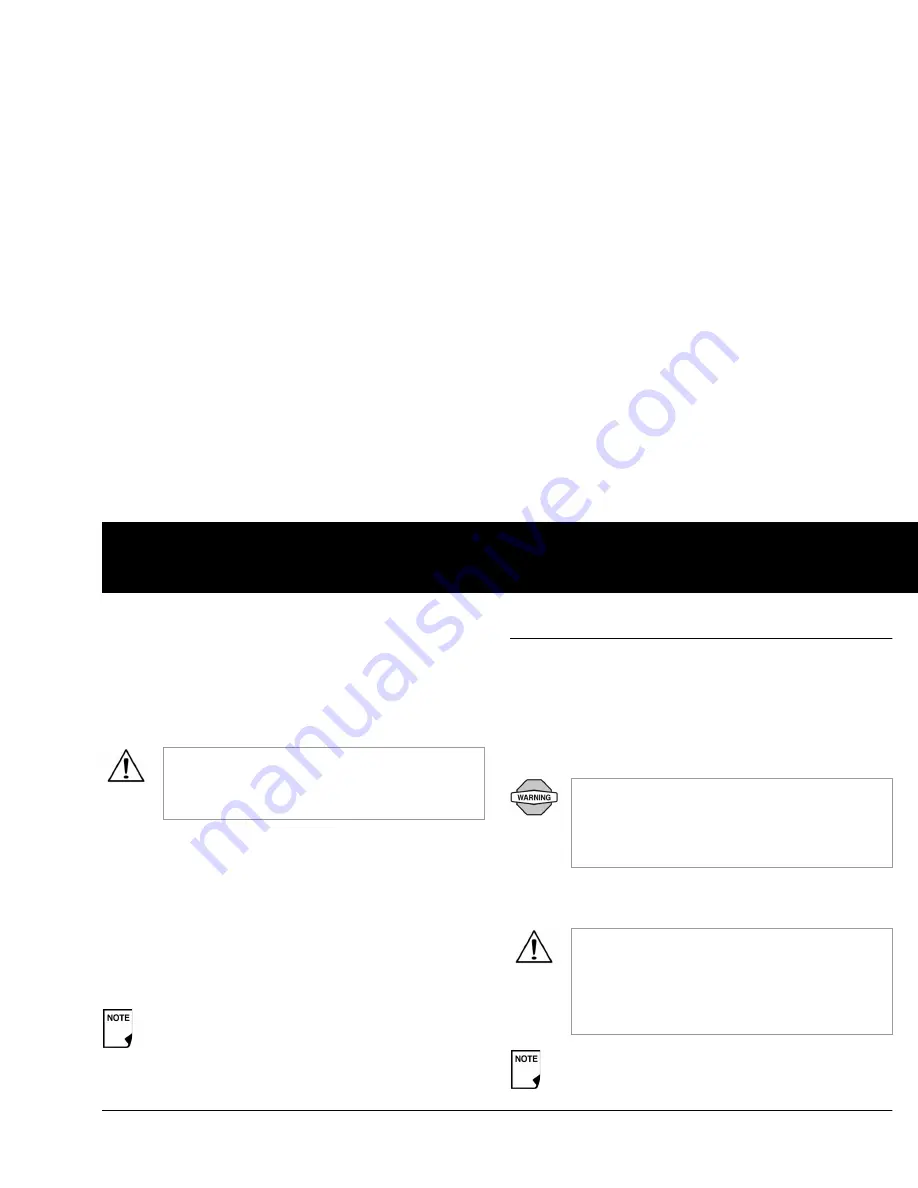
Using the Personal Diabetes Manager
73
6
To change the ID screen color:
1. Choose
Screen color
, then press
Select
.
2. Use the
Up/Down Controller
buttons to choose a color, then
press
Select
.
Set PDM lock
Choose
On
or
Off
, then press
Select
.
Set the Screen time-out
Choose a time interval, then press
Select
.
When the screen times out and goes black, turn it on again by
pressing the
Home/Power
button.
Set the Backlight time-out
Choose a time interval, then press
Select
.
When the screen dims, turn it on again by pressing any button.
The PDM will ignore the usual command and re-light the screen.
■
Set Diagnostic Functions
The
Diagnostics
screen allows you to instantly confirm how the
System is working or to completely update settings entered dur-
ing setup (see Chapter 2, Getting Started). Options include:
Check alarms:
Confirms that all alarms work properly when
needed. When you select this function, the PDM beeps and
vibrates, then the Pod beeps. This function cannot be executed
unless insulin delivery is suspended.
Reset PDM (soft reset):
Restores all settings in the PDM to the
factory defaults.
If you choose
On
, other PDM options and most
other soft keys are locked and will not respond to
button presses. To use them, you must first set
PDM
lock
to
Off
.
The lowest setting will drain the battery the least.
If the PDM fails to beep, immediately call Customer
Care. If a Pod is active and fails to beep, change the
Pod immediately (see Chapter 5, Using the Pod).
Continuing to use the System in these situations
may put your health and safety at risk.
Resetting the PDM deletes all basal programs, temp
basal presets, carb presets, bolus presets, and all sug-
gested bolus settings. Before you use this feature
and delete these settings, be sure you have a written
record of the information you need. History records
will not be deleted.
As a safety feature, you cannot reset the PDM when a
Pod is active. You must first deactivate the Pod.
Summary of Contents for OmniPod my life
Page 1: ......
Page 62: ...Using the Pod 49 5 Figure 5 13 Adult Front Back Figure 5 14 Youth Front Back ...
Page 186: ......






























