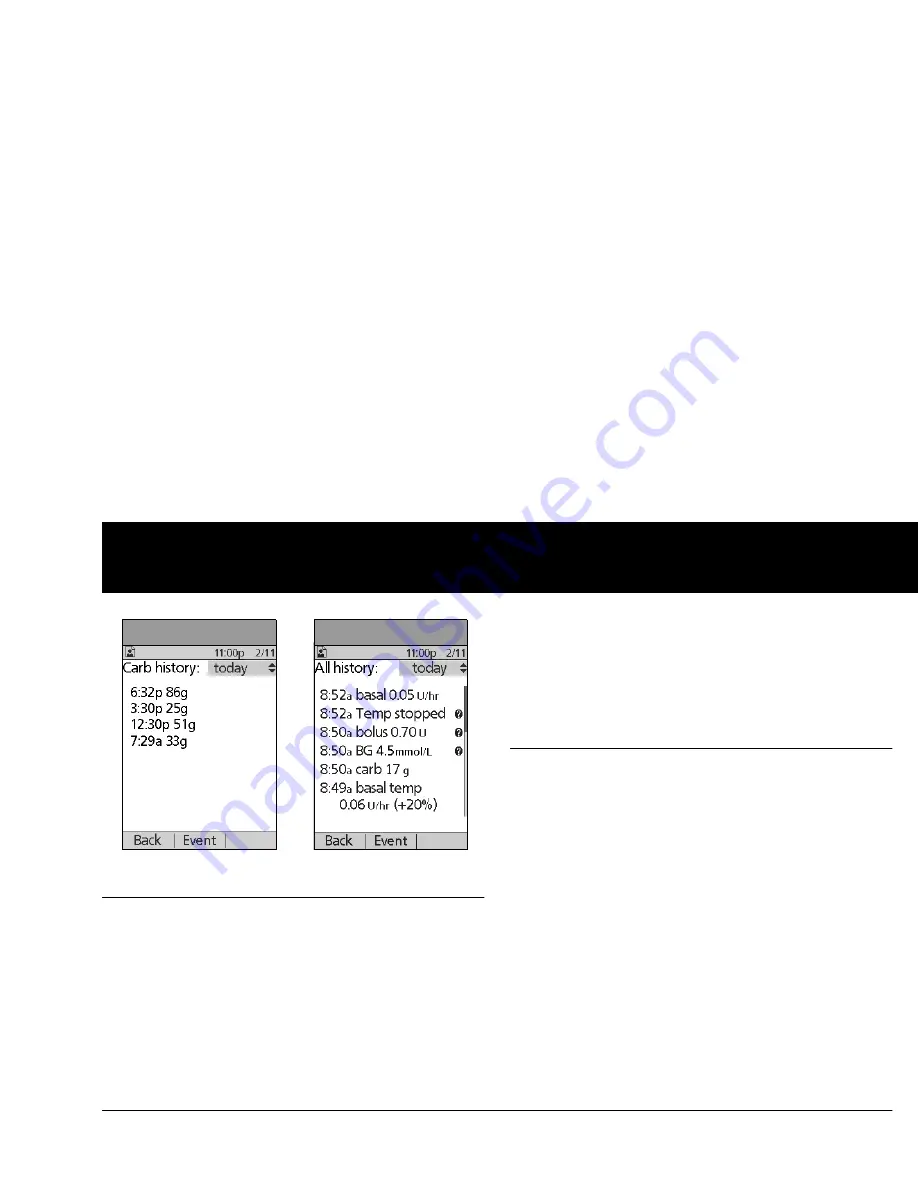
Understanding Your Records
103
8
■
All Records
The PDM displays the combined insulin delivery, blood glucose,
alarm and carbohydrate records.
1. On the
Home
screen, use the
Up/Down Controller
buttons
to choose
My records
, then press
Select
.
2. Choose
All history
, then press
Select
.
The PDM displays all history for the most recent date (Figure
8-14).
3. Press the
Up/Down Controller
buttons to see additional
days.
Press
Event
to use the
Up/Down Controller
buttons to scroll
through the list of information on the screen. Press
Day
to
use the
Up/Down Controller
for dates.
■
User Information/Support
You or your healthcare provider may have entered personal
contact information during your start-up visit. To view this infor-
mation, press the
User Info/Support
button (to the right of the
Power
button) while on the
Home
screen. Or follow the steps
below to view the information. You can add or change the user
information at any time.
You may want to include your name, address, phone, e-mail
address, emergency contact and phone, doctor’s or healthcare
provider’s name and phone, prescription numbers or other
information.
The user information screen also displays product information
for your mylife OmniPod System (make, model, serial number).
You cannot change this information.
Figure 8-13
Figure 8-14
Summary of Contents for OmniPod my life
Page 1: ......
Page 62: ...Using the Pod 49 5 Figure 5 13 Adult Front Back Figure 5 14 Youth Front Back ...
Page 186: ......






























