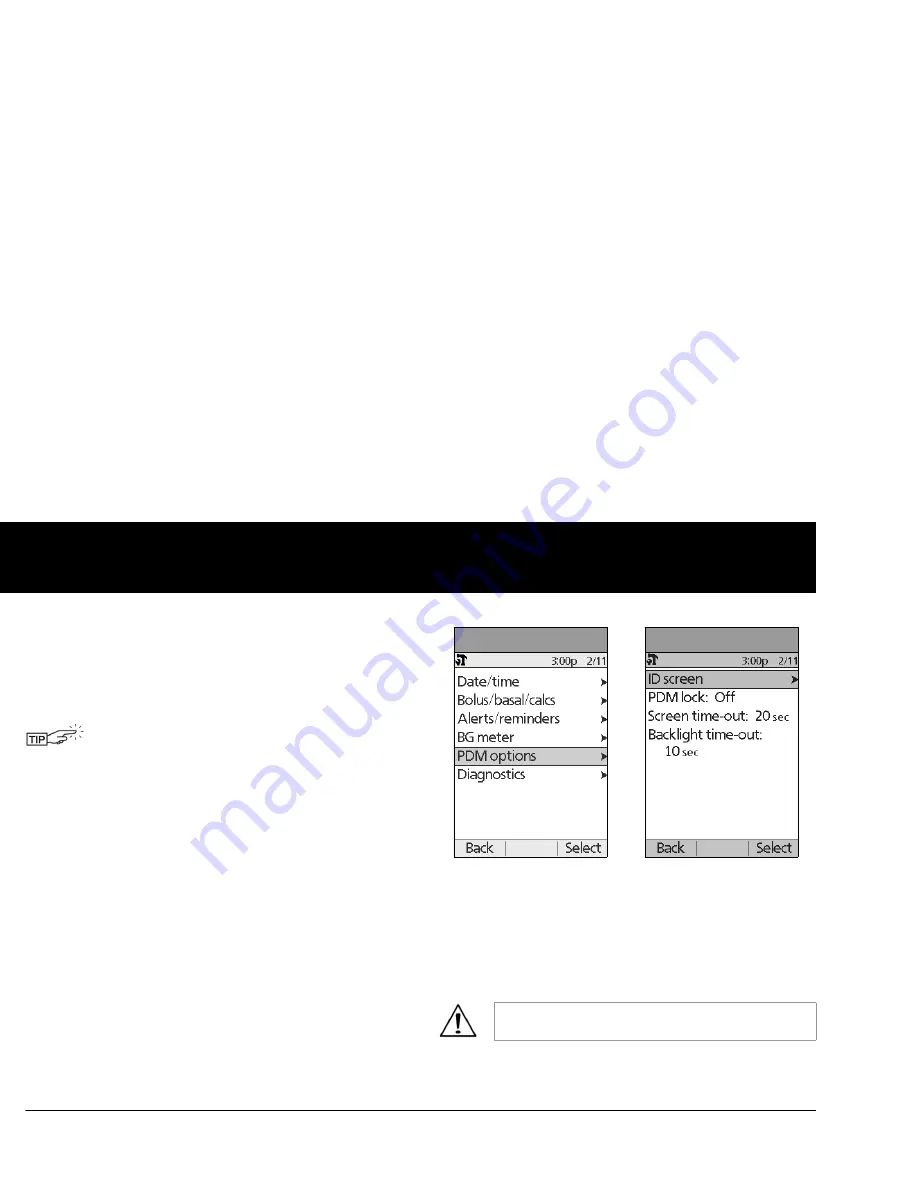
Using the Personal Diabetes Manager
72
6
Backlight time-out:
The backlight is on by default while you are
using the PDM. The time-out setting dims the backlight and
causes the screen to dim when you have not used it within the
time interval that you set. Set at the lowest setting to maximize
battery life.
Set PDM options
1. On the
Home
screen, use the
Up/Down Controller
buttons
to choose
Settings
, then press
Select
.
2. Choose
System setup
, then press
Select
.
3. Choose
PDM options
(Figure 6-13), then press
Select
.
4. Choose one of the options (Figure 6-14), then press
Select
.
Set ID screen
To change the ID:
1. Choose
ID
, then press
Select
.
2. Press the
Up/Down Controller
buttons to scroll through the
list of characters. An up-and-down arrow symbol on the
screen indicates the character you are changing.
3. Press the middle
Soft Key
(labeled with the right arrow) to
move the underscore to the next character.
4. Enter each character one at a time. For example, if you want
to enter your name, you might enter J, a, n, e, [space], S, m, i, t,
h. (A blank character or space is the first and last option in the
scrolling menu.)
5. Press
Save
.
For extra brightness on the PDM screen, press and
hold the
User Info/Support
button (
?
) for 2 seconds.
This enables a “bright mode.” The screen will remain
in this mode until the PDM times out or you turn it off.
To preserve battery life, use this feature only when
necessary.
As a safety feature, an ID must be entered to enable
the PDM to be identified.
Figure 6-13
Figure 6-14
Summary of Contents for OmniPod my life
Page 1: ......
Page 62: ...Using the Pod 49 5 Figure 5 13 Adult Front Back Figure 5 14 Youth Front Back ...
Page 186: ......






























