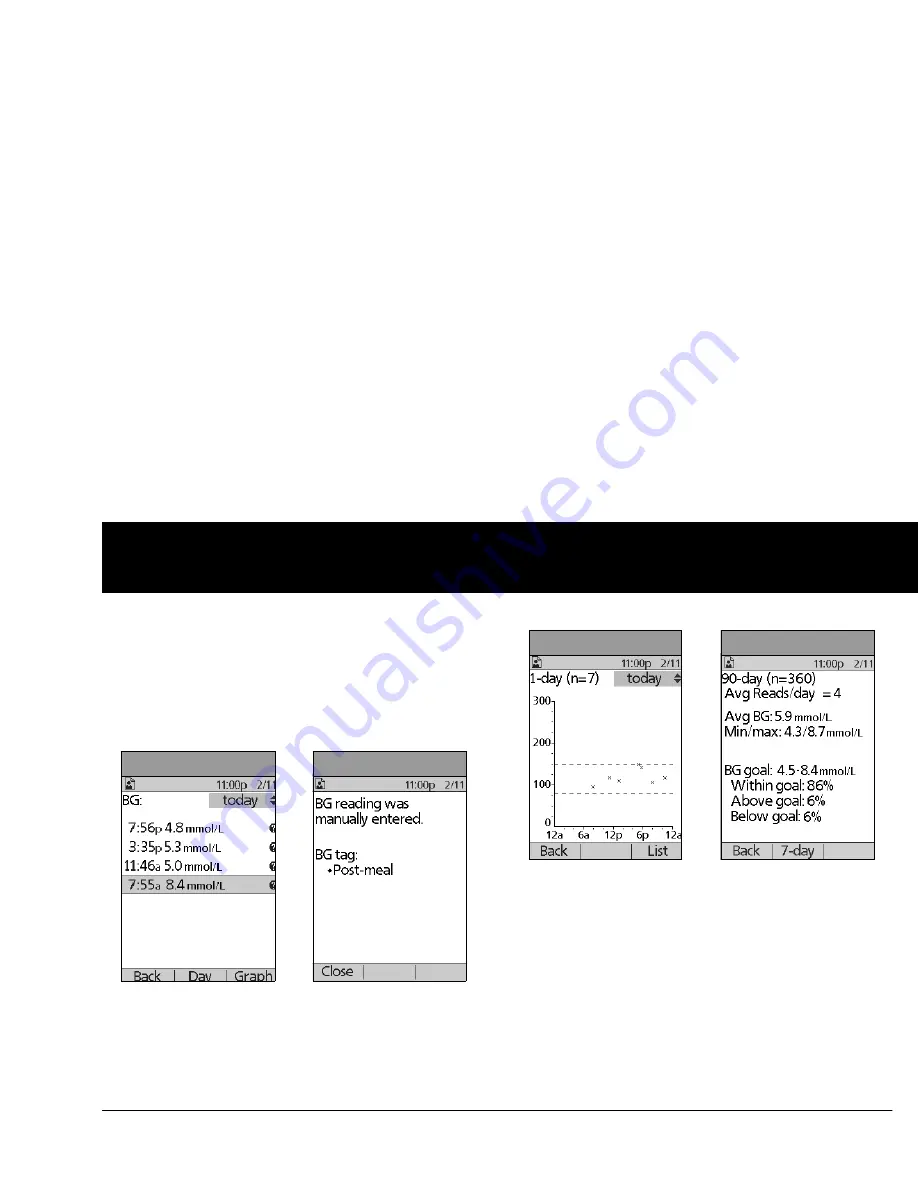
Understanding Your Records
101
8
In the
List
view, press
Event
to select individual readings.
Readings with a question mark icon (
?
) next to them have
additional information available (Figure 8-7). To see this infor-
mation, use the
Up/Down Controller
buttons to choose the
reading. Then press the
User Info/Support
button to view
details about that reading (Figure 8-8).
4. Press
Close
to return to the
List
view.
5. Press
Graph
to see a graph of the data (Figure 8-9).
View multiple-day trends
1. On the
Home
screen, use the
Up/Down Controller
buttons
to choose
My records
, then press
Select
.
2. Choose
BG history
, then press
Select
.
3. Press
Trends
to display blood glucose data for the past 7
days.
4. Continue pressing the middle soft key to view trends for the
previous 14, 30, 60 and 90 days.
5. The PDM displays the same details for multiple days as for
single days, plus the average number of BG measurements
taken per day (Figure 8-10).
For the 7-, 14- and 30-day trends, press
Graph
to see a graph
of the trends (Figure 8-11 on the next page). Graphs are not
available for 60- or 90-day trends. Press
Stats
to return to the
detail view.
Figure 8-7
Figure 8-8
Figure 8-9
Figure 8-10
Summary of Contents for OmniPod my life
Page 1: ......
Page 62: ...Using the Pod 49 5 Figure 5 13 Adult Front Back Figure 5 14 Youth Front Back ...
Page 186: ......






























