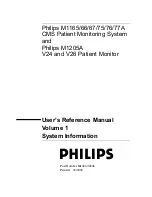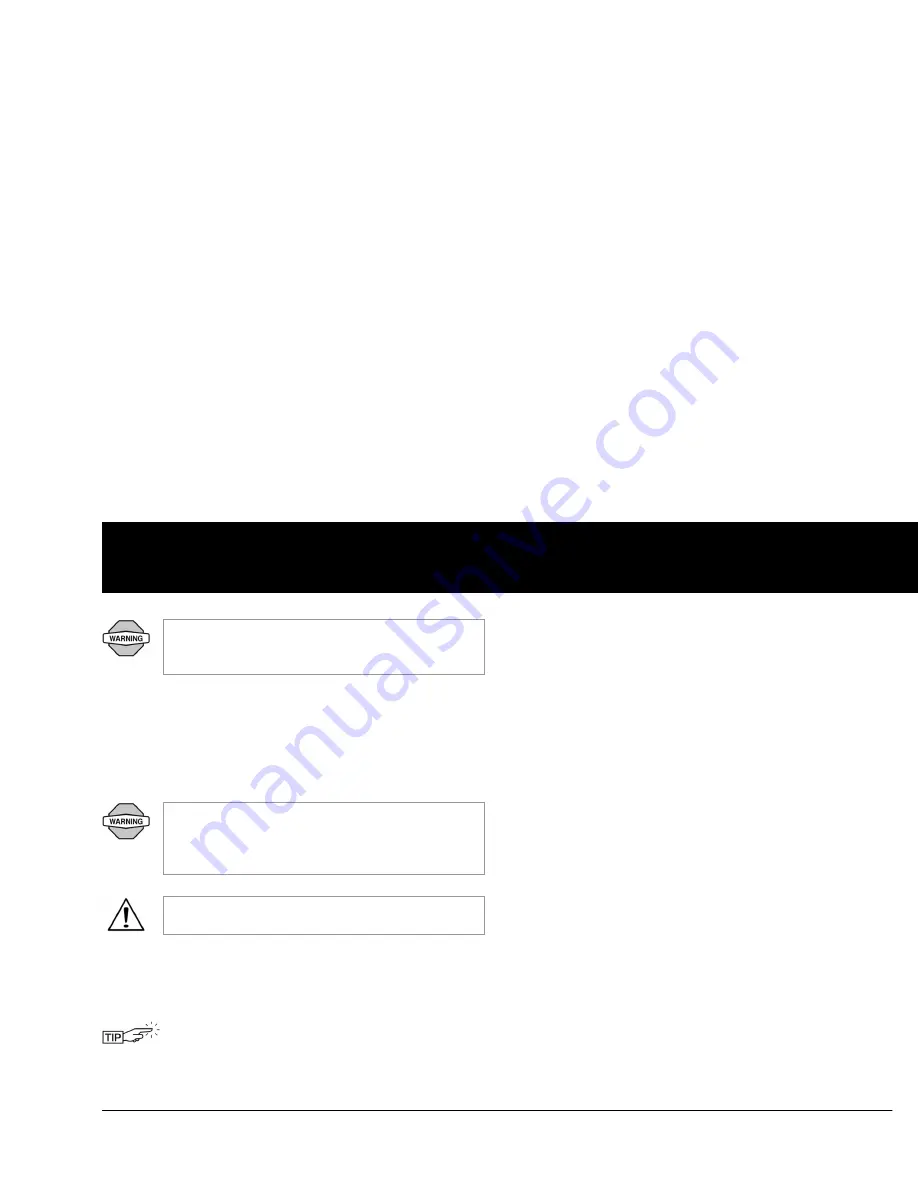
Using the Personal Diabetes Manager
67
6
Auto-off:
Alerts you if the PDM does not receive a Pod status
within a predefined period of time. Obtain Pod status by press-
ing and holding the PDM’s
Power
button. Choose a time period
from 1 to 24 hours, in 1-hour increments, or choose
Off
. The
default setting is
Off
. Refer to page 54 to check Pod status and to
Confirm ID
.
This alert can be especially reassuring if you are prone to hypo-
glycemia unawareness. Ask your healthcare provider about
using this alert and where to set it.
Bolus reminders:
Notifies you if you have not delivered a meal
bolus, manually or using the suggested bolus calculator,
between the times you specify. Choose
On
or
Off
and choose up
to 6 time segments.
Program reminders:
Pod beeps when a program is in process
(see Chapter 3, Understanding and Adjusting Basal Rates; and
Chapter 4, Understanding and Delivering Bolus Doses, for
details). These include:
•
Temporary basal in process
•
Extended bolus in process
Choose
On
or
Off
. The default setting is
On
.
Confidence reminders:
The Pod or PDM beeps in response to
your instructions, so you become familiar with the operation of
the mylife OmniPod System and feel confident that you are get-
ting the insulin you need. These notifications include:
•
Bolus delivery started
•
Bolus delivery completed
•
Extended bolus started
•
Extended bolus completed
•
Temporary basal rate started
•
Temporary basal completed
Choose
On
or
Off
. The default setting is
On
.
The Low reservoir alert will escalate to an Empty res-
ervoir hazard alarm when insulin is depleted. Be sure
to respond to the alert when it occurs.
The Auto-off alert will escalate to a hazard alarm if
ignored and will result in the deactivation of your
active Pod. Be sure to respond to the alert when it
occurs.
Turning the PDM on by inserting a blood glucose
test strip does
not
send a Pod status to the PDM.
If you use the Auto-off feature, always turn on the
PDM with the
Power
button before using the system.
This allows the PDM to obtain a Pod status. Refer to
page 54 to check Pod status and to
Confirm ID
.
FF
Summary of Contents for OmniPod my life
Page 1: ......
Page 62: ...Using the Pod 49 5 Figure 5 13 Adult Front Back Figure 5 14 Youth Front Back ...
Page 186: ......