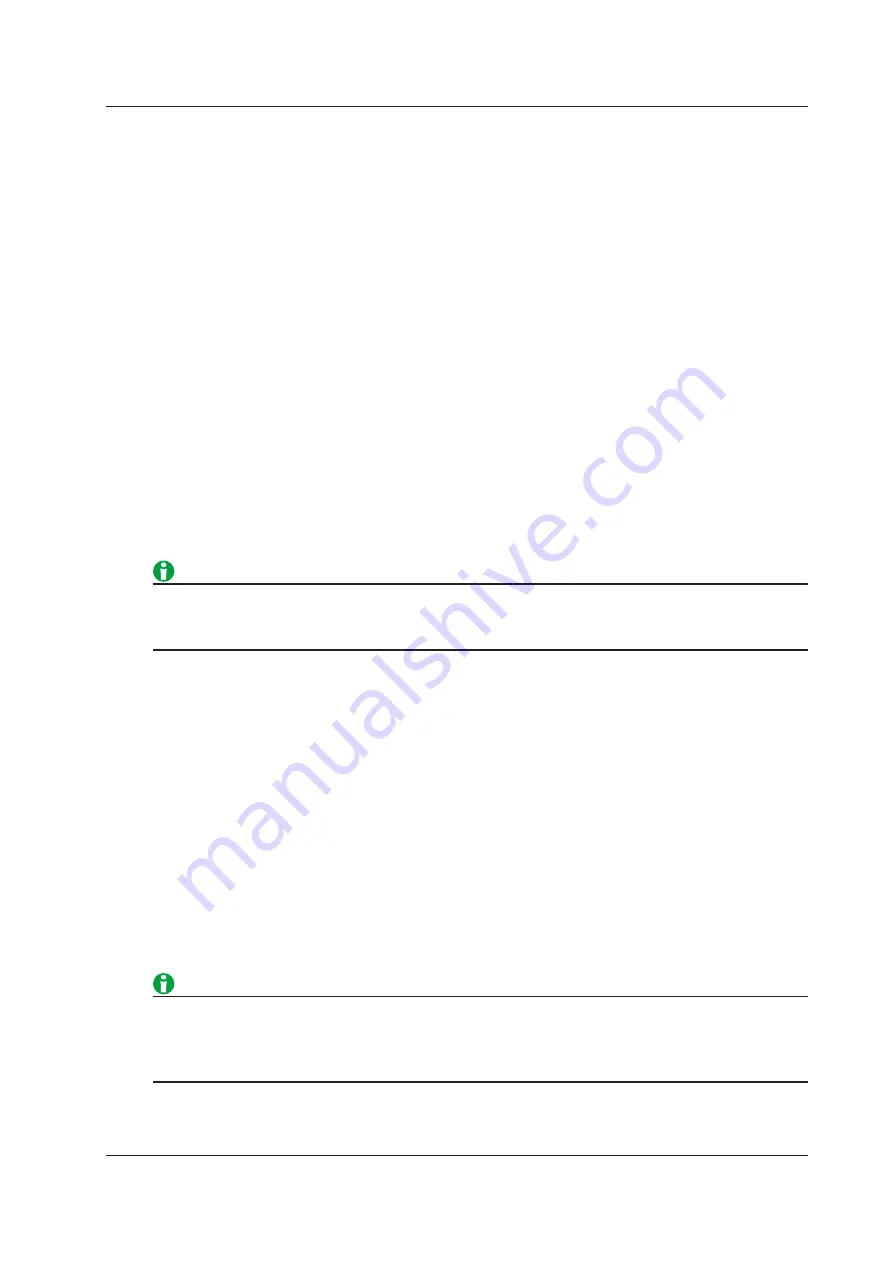
16-9
IM WT1801-01EN
Manually Converting to CSV Format (CSV Convert)
You can convert the selected high speed data capturing data to ASCII format (.csv). This menu item appears
when you press File List to display the file list.
• When you convert high speed data capturing data on the internal RAM disk ([RAM-0])
A CSV file is created in the root folder of the USB memory device whose ID number is 0 ([USB-0]). An error
message appears when USB memory is not connected.
• When you convert high speed data capturing data on a USB memory device ([USB-0] or [USB-1])
A CSV file is saved in the same folder as the high speed data capturing data file that is being converted.
Starting and Stopping High Speed Data Capturing (Start/Stop)
Starting High Speed Data Capturing (Start)
• High speed data capturing starts.
• When high speed data capturing starts, the following operations are performed.
• If the trigger mode is set to OFF, data is captured.
• If the trigger mode is set to Auto or Normal, the WT1800 waits for a trigger to occur. When a trigger occurs,
the WT1800 begins capturing data.
• “HS State: Start” appears in the upper right of the screen.
• When recording to a file is enabled, the WT1800 creates a high speed data capturing data file (.WTS) and
a high speed data capturing header file (.HDS). “File State: Rec” and the file name appear in the upper left
of the screen.
While “File State: Rec” is displayed, the storage medium is constantly being accessed, even though the icon
that indicates this is not displayed, so do not remove the USB memory device or turn off the power. Doing so
may damage the storage medium and corrupt its data.
Stopping High Speed Data Capturing (Stop)
• High speed data capturing stops.
• When high speed data capturing stops, the following operations are performed.
• "HS State: Ready" appears in the upper right of the screen.
• When recording to a file is enabled, the WT1800 finishes writing to the high speed data capturing data file
(.WTS) and high speed data capturing header file (.HDS) and closes them. "File State: Ready" appears in
the upper left of the screen.
• When recording to a file and automatic CSV conversion are enabled, the WT1800 creates an ASCII format
high speed data capturing file (.CSV).
Automatically Stopping High Speed Data Capturing
• After the specified number of high speed data captures have been made, high speed data capturing
automatically stops.
• The same operations are performed as those listed above for when high speed data capturing stops.
• When External Sync is set to ON and the following conditions regarding the external start signal applied to
the WT1800 are met, high speed data capturing automatically stops.
• When the external start signal is not applied for 1 s or longer.
• When the period of the external start signal is less than 1 ms.
16 High Speed Data Capturing
















































