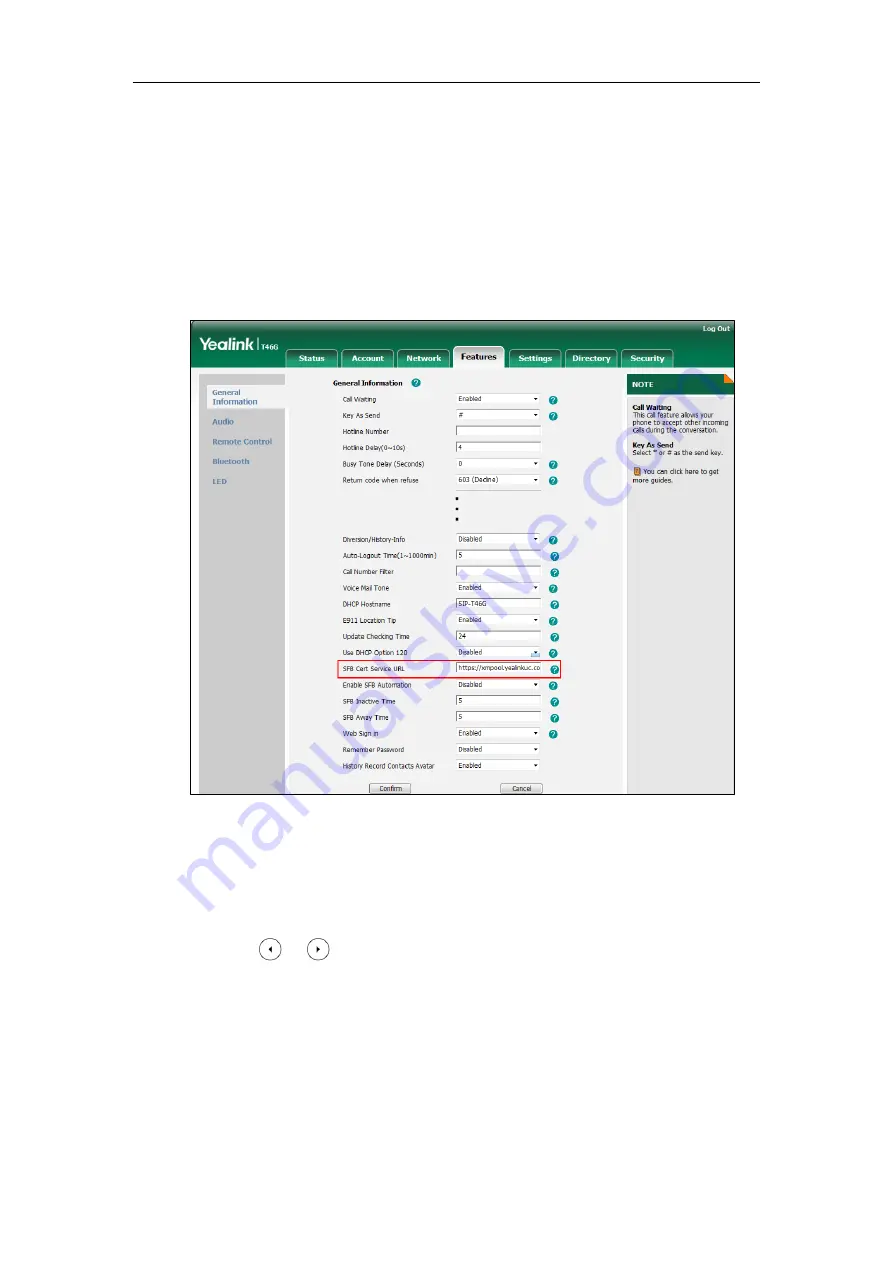
Yealink Skype for Business HD IP Phones Administrator Guide
74
If there is no DHCP Server in your environment, you may fail to sign in phone using PIN
Authentication method, you can manually configure the certificate address of Skype for
Business Server to make the phone sign in successfully.
To manually configure the certificate address of Skype for Business Server via web user
interface:
1.
Click on
Features-
>
General Information
.
2.
Enter the certificate address of Skype for Business Server in the
SFB Cert Service URL
field.
3.
Click
Confirm
to accept the change.
To sign into
Skype for Business Server using PIN Authentication method via phone user
interface:
1.
Press the
Sign in
soft key.
2.
Press or , or the
Switch
soft key to select
PIN Authentication
.
3.
Enter your phone number or extension (e.g., 2216) in the
Extension
field.
Summary of Contents for T46G Skype For Business Edition
Page 1: ...1...
Page 14: ...Yealink Skype for Business HD IP Phones Administrator Guide xiv...
Page 24: ...Yealink Skype for Business HD IP Phones Administrator Guide 10...
Page 80: ...Yealink Skype for Business HD IP Phones Administrator Guide 66...
Page 312: ...Yealink Skype for Business HD IP Phones Administrator Guide 298...
Page 348: ...Yealink Skype for Business HD IP Phones Administrator Guide 334...






























