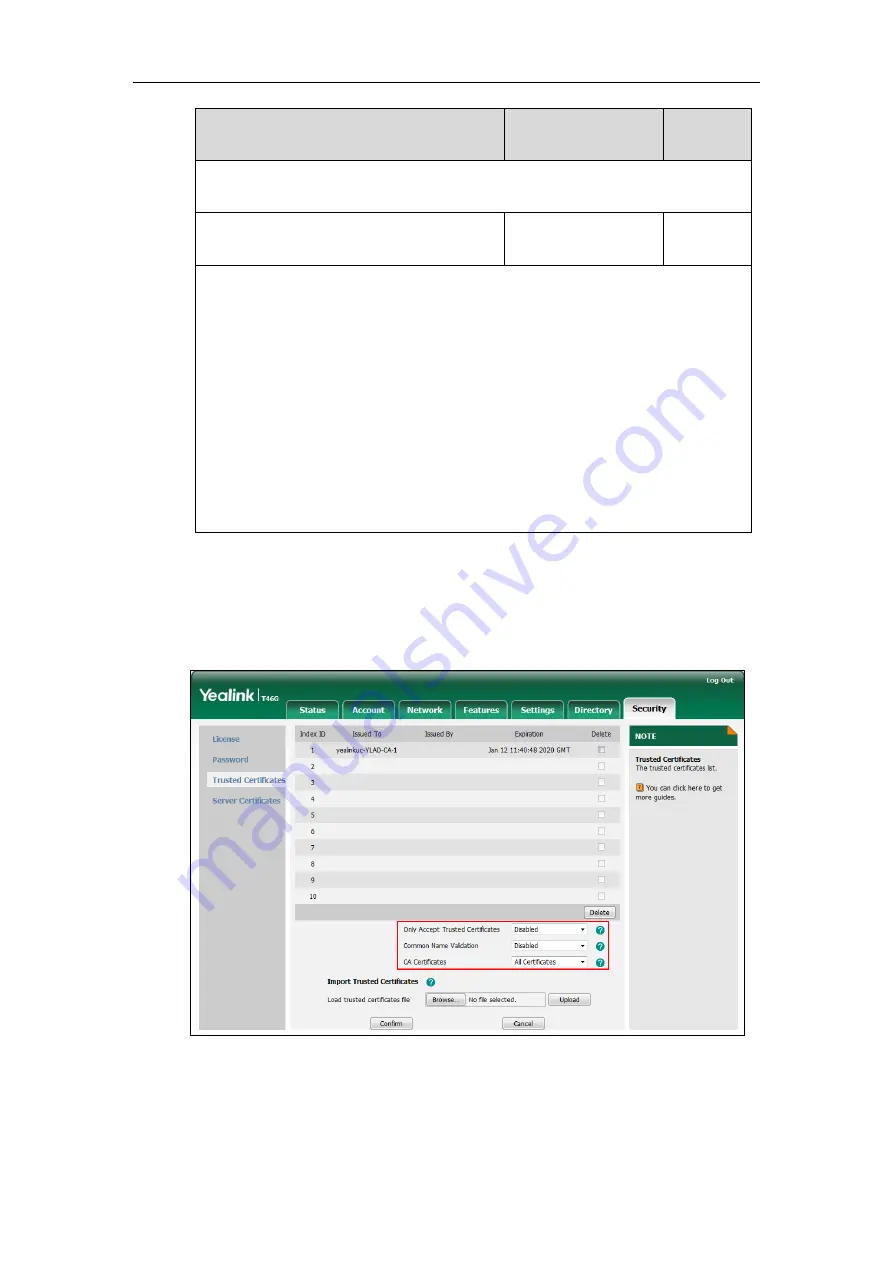
Configuring Security Features
317
Parameters
Permitted Values
Default
None
phone_setting.reserve_certs_enable
0 or 1
0
Description:
Enables or disables the Skype for Business phone to reserve custom certificates after it is
reset to factory defaults.
0
-Disabled
1
-Enabled
Web User Interface:
None
Phone User Interface:
None
To configure the trusted certificates via web user interface:
1.
Click on
Security
->
Trusted Certificates
.
2.
Select the desired values from the pull-down lists of
Only Accept Trusted Certificates
,
Common Name Validation
and
CA Certificates
.
3.
Click
Confirm
to accept the change.
To upload a trusted certificate via web user interface:
1.
Click on
Security
->
Trusted Certificates
.
Summary of Contents for T46G Skype For Business Edition
Page 1: ...1...
Page 14: ...Yealink Skype for Business HD IP Phones Administrator Guide xiv...
Page 24: ...Yealink Skype for Business HD IP Phones Administrator Guide 10...
Page 80: ...Yealink Skype for Business HD IP Phones Administrator Guide 66...
Page 312: ...Yealink Skype for Business HD IP Phones Administrator Guide 298...
Page 348: ...Yealink Skype for Business HD IP Phones Administrator Guide 334...






























