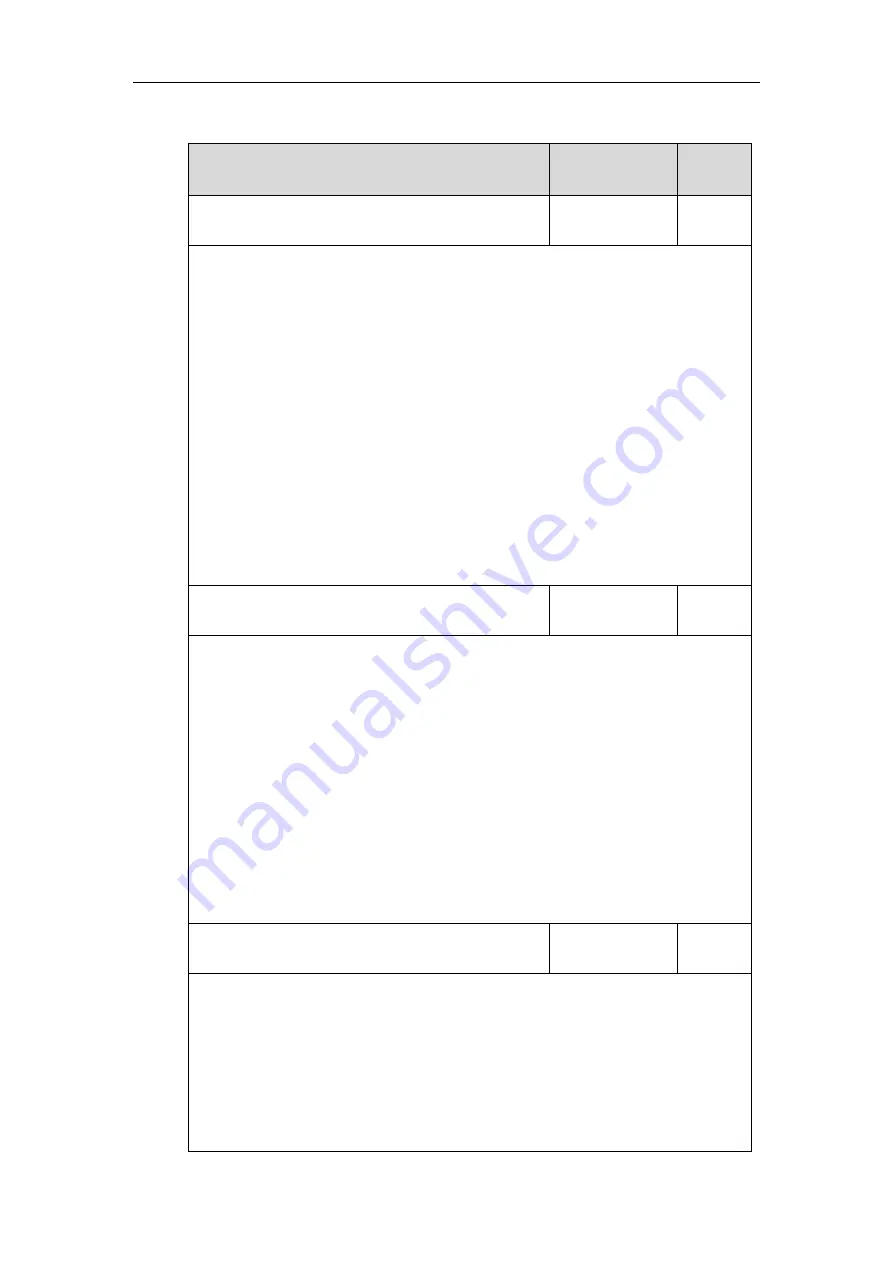
Yealink Skype for Business HD IP Phones Administrator Guide
212
Details of Configuration Parameters:
Parameters
Permitted Values
Default
sip.btoe.enable
0 or 1
1
Description:
Enables or disables the BToE (Better Together over Ethernet) feature.
0
-Disabled
1
-Enabled
If it is set to 1 (Enabled), BToE is enabled on the phone. Your phone can pair with Skype for
Business Client.
If it is set to 0 (Disabled), BToE is disabled on the phone. Your phone cannot pair with Skype
for Business Client.
Web User Interface:
Settings->BToE->BToE
Phone User Interface:
Menu->Features->BToE->BToE
features.sign_in_via_btoe.enable
0 or 1
1
Description:
Enables or disables the user to sign into the phone via PC.
0
-Disabled
1
-Enabled
Note:
If it is set to 1 (Enabled), make sure your phone has paired with the Skype for Business
client using BToE software, so that you can sign into the phone via PC.
Web User Interface:
None
Phone User Interface:
None
sip.btoe.pairing_mode
0 or 1
0
Description:
Configures the BToE pairing mode.
If it is set to 0 (Auto), you can pair your phone and PC without a pairing code.
If it is set to 1 (Manual), your phone will generate a pairing code when pairing with Skype for
Business client. You need to enter the pairing code on your BToE software to manually to
pair your phone and Skype for Business client.
Summary of Contents for T46G Skype For Business Edition
Page 1: ...1...
Page 14: ...Yealink Skype for Business HD IP Phones Administrator Guide xiv...
Page 24: ...Yealink Skype for Business HD IP Phones Administrator Guide 10...
Page 80: ...Yealink Skype for Business HD IP Phones Administrator Guide 66...
Page 312: ...Yealink Skype for Business HD IP Phones Administrator Guide 298...
Page 348: ...Yealink Skype for Business HD IP Phones Administrator Guide 334...
















































