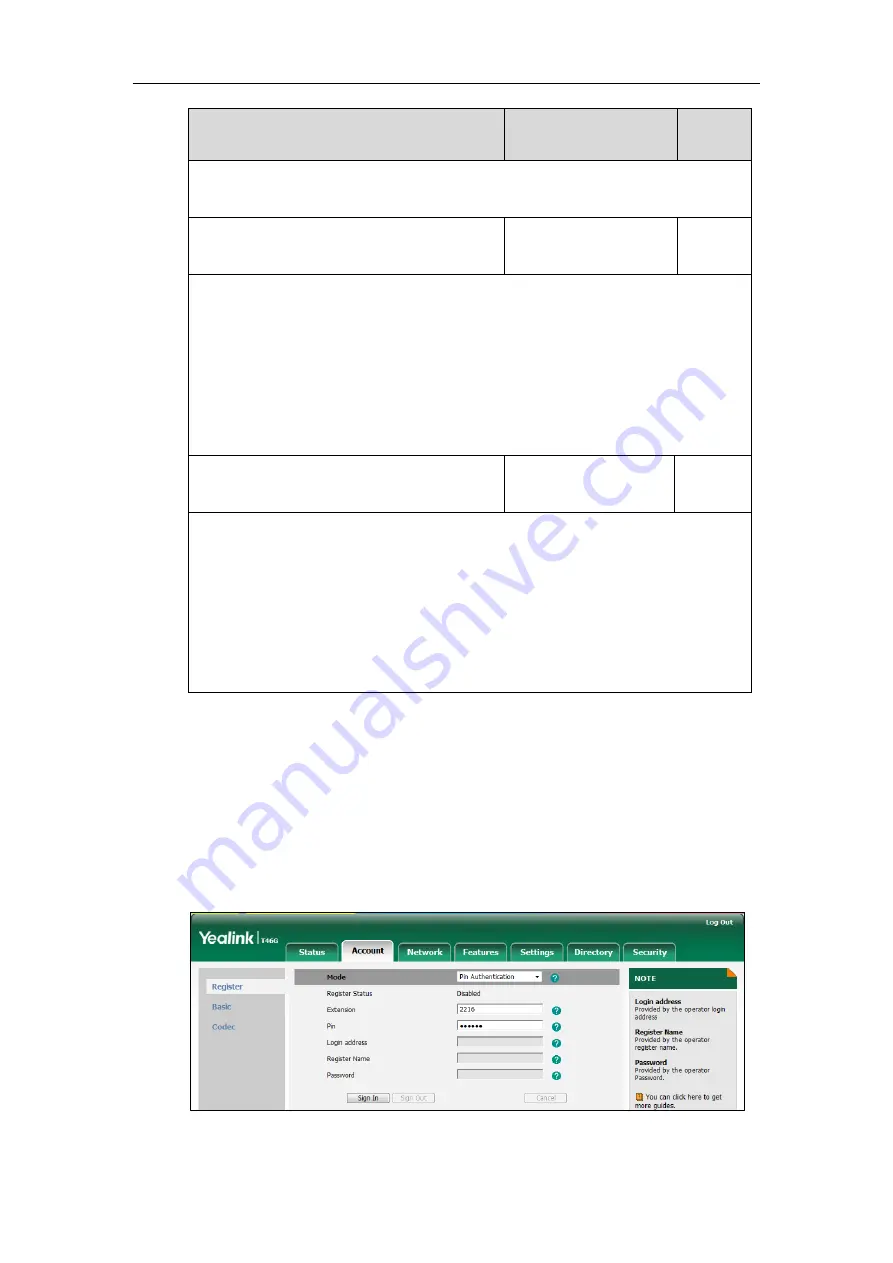
Configuring Basic Features
73
Parameters
Permitted Values
Default
Phone User Interface:
None
account.sign_in.pin_number
String within 128
characters
Blank
Description:
Configures the Skype for Business phone’s extension for the PIN Authentication method.
Web User Interface:
Account->Register->Extension
Phone User Interface:
Sign in->PIN Authentication->Extension
account.sign_in.pin_password
String within 99
characters
Blank
Description:
Configures the PIN for the PIN Authentication method.
Web User Interface:
Account->Register->Pin
Phone User Interface:
Sign in->PIN Authentication->PIN
To sign into
the Skype for Business Server using PIN Authentication method via web user
interface:
1.
Click on
Account
->
Register
.
2.
Select
Pin Authentication
from the pull-down list of
Mode
.
3.
Enter your Skype for Business user’s phone number or extension (e.g., 2216) in the
Extension
field.
4.
Enter your personal identification number (e.g., user2216) in the
Pin
field.
5.
Click
Sign In
to accept the change.
Summary of Contents for T46G Skype For Business Edition
Page 1: ...1...
Page 14: ...Yealink Skype for Business HD IP Phones Administrator Guide xiv...
Page 24: ...Yealink Skype for Business HD IP Phones Administrator Guide 10...
Page 80: ...Yealink Skype for Business HD IP Phones Administrator Guide 66...
Page 312: ...Yealink Skype for Business HD IP Phones Administrator Guide 298...
Page 348: ...Yealink Skype for Business HD IP Phones Administrator Guide 334...






























