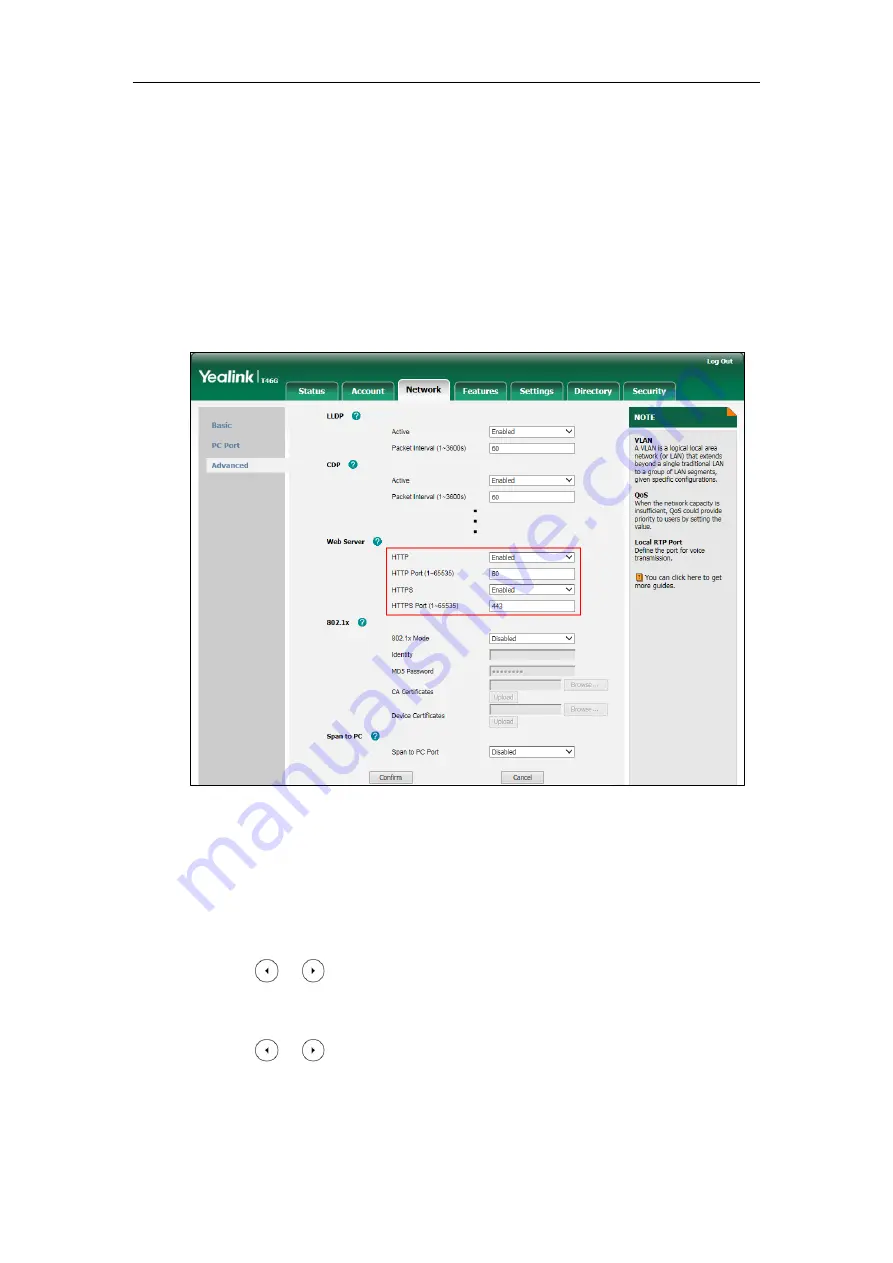
Yealink Skype for Business HD IP Phones Administrator Guide
98
To configure web server type via web user interface:
1.
Click on
Network
->
Advanced
.
2.
Select the desired value from the pull-down list of
HTTP
.
3.
Enter the desired HTTP port number in the
HTTP Port(1~65535)
field.
The default HTTP port number is 80.
4.
Select the desired value from the pull-down list of
HTTPS
.
5.
Enter the desired HTTPS port number in the
HTTPS Port(1~65535)
field.
The default HTTPS port number is 443.
6.
Click
Confirm
to accept the change.
A dialog box pops up to prompt that settings will take effect after a reboot.
7.
Click
OK
to reboot the Skype for Business phone.
To configure web server type via phone user interface:
1.
Press
Menu
->
Advanced
(default password: admin)->
Network
->
Webserver Type
.
2.
Press or , or the
Switch
soft key to select the desired value from the
HTTP Status
field.
3.
Enter the desired HTTP port number in the
HTTP Port
field.
4.
Press or , or the
Switch
soft key to select the desired value from the
HTTP Status
field.
5.
Enter the desired HTTPS port number in the
HTTPS Port
field.
6.
Press the
Save
soft key to accept the change.
Summary of Contents for T46G Skype For Business Edition
Page 1: ...1...
Page 14: ...Yealink Skype for Business HD IP Phones Administrator Guide xiv...
Page 24: ...Yealink Skype for Business HD IP Phones Administrator Guide 10...
Page 80: ...Yealink Skype for Business HD IP Phones Administrator Guide 66...
Page 312: ...Yealink Skype for Business HD IP Phones Administrator Guide 298...
Page 348: ...Yealink Skype for Business HD IP Phones Administrator Guide 334...






























