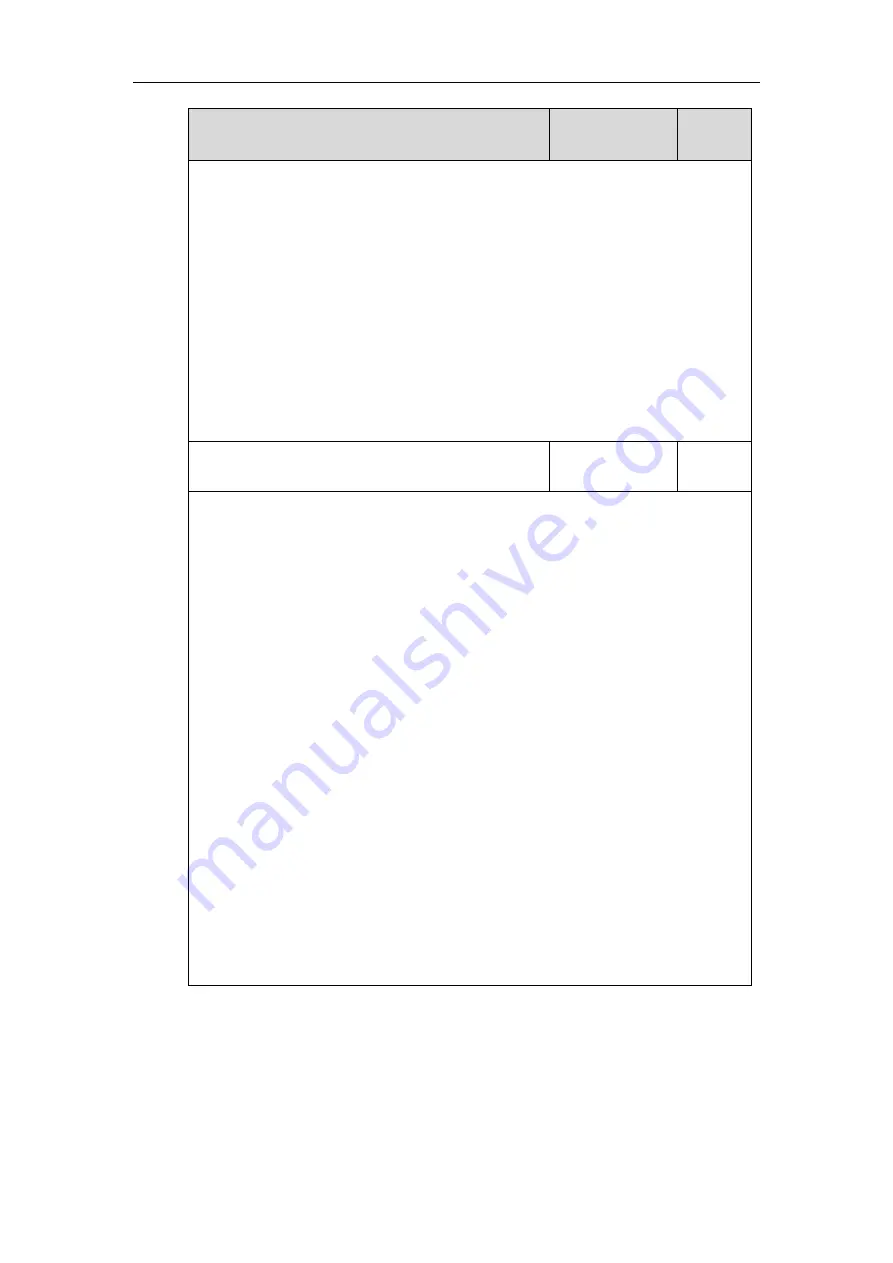
Getting Started
51
Parameters
Permitted Values
Default
0
-Auto Negotiate
1
-Full Duplex 10Mbps
2
-Full Duplex 100Mbps
3
-Half Duplex 10Mbps
4
-Half Duplex 100Mbps
5
-Full Duplex 1000Mbps (only applicable to T48G/T46G/T42G Skype for Business phones)
Web User Interface:
Network->Advanced->Port Link->WAN Port Link
Phone User Interface:
None
network.pc_port.speed_duplex
0, 1, 2, 3 ,4 or 5
0
Description:
Configures the transmission method of the PC (LAN) port.
0
-Auto Negotiate
1
-Full Duplex 10Mbps
2
-Full Duplex 100Mbps
3
-Half Duplex 10Mbps
4
-Half Duplex 100Mbps
5
-Full Duplex 1000Mbps (only applicable to T48G/T46G/T42G Skype for Business phones)
Note
: It works only if the value of the parameter “network.pc_port.enable” is set to 1 (Auto
Negotiate). For T48G/T46G/T42G Skype for Business phones, you can set the transmission
speed to 1000Mbps/Auto Negotiate to transmit in 1000Mbps. Make sure the Skype for
Business phone is connected to a switch that supports Gigabit Ethernet. We recommend
that you do not change this parameter. If you change this parameter, the Skype for Business
phone will reboot to make the change take effect.
Web User Interface:
Network->Advanced->Port Link->PC Port Link
Phone User Interface:
None
To configure the transmission methods of Ethernet ports via web user interface:
1.
Click on
Network
->
Advanced
.
2.
Select the desired value from the pull-down list of
WAN Port Link
.
Summary of Contents for T46G Skype For Business Edition
Page 1: ...1...
Page 14: ...Yealink Skype for Business HD IP Phones Administrator Guide xiv...
Page 24: ...Yealink Skype for Business HD IP Phones Administrator Guide 10...
Page 80: ...Yealink Skype for Business HD IP Phones Administrator Guide 66...
Page 312: ...Yealink Skype for Business HD IP Phones Administrator Guide 298...
Page 348: ...Yealink Skype for Business HD IP Phones Administrator Guide 334...






























