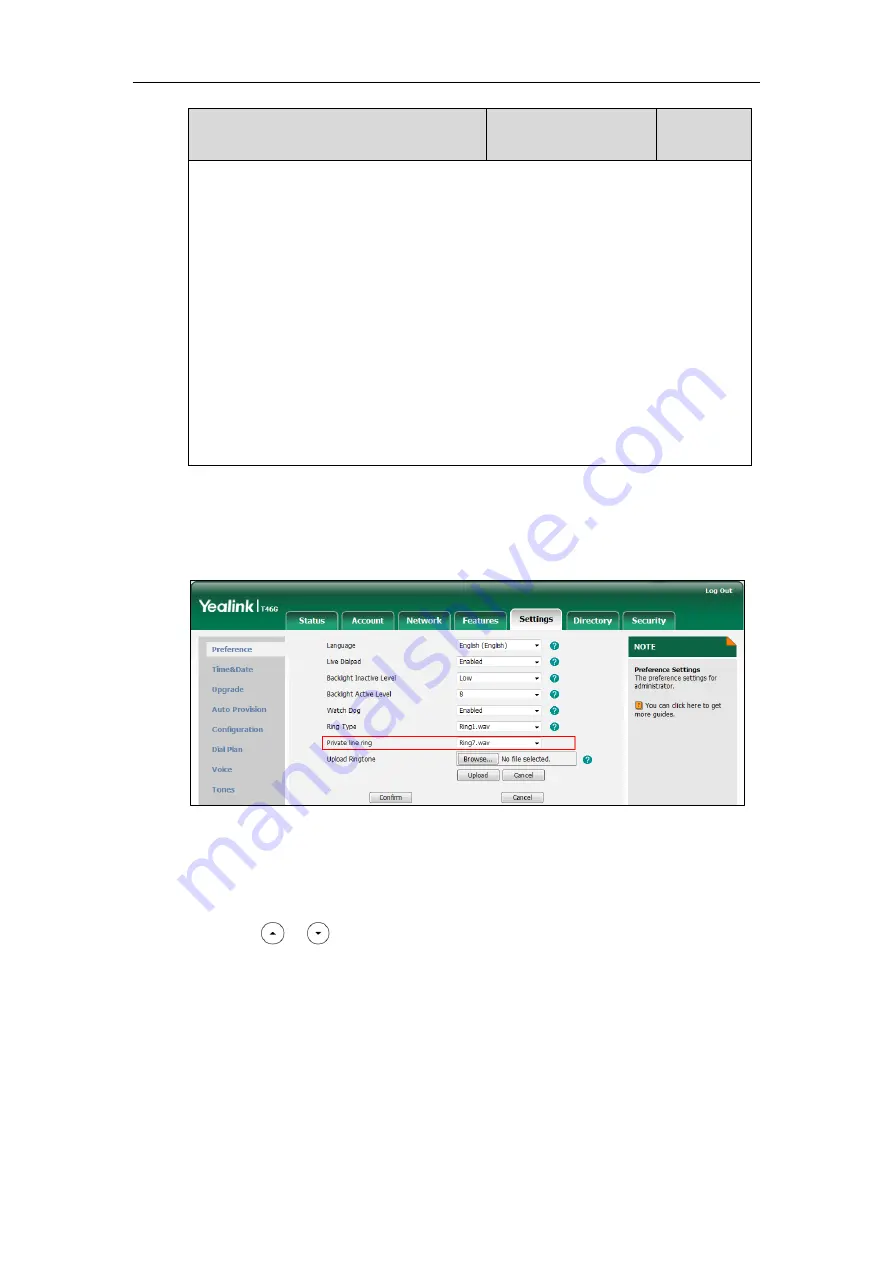
Configuring Audio Features
269
Parameter
Permitted Values
Default
Ring1.wav, Ring2.wav, Ring3.wav, Ring4.wav, Ring5.wav, Ring6.wav, Ring7.wav, Ring8.wav,
Silent.wav, Splash.wav or custom ring tone name (e.g., Customring.wav).
Example:
To configure a phone built-in ring tone (e.g., Ring7.wav):
phone_setting.private_line_ring_type
= Ring7.wav
To configure a custom ring tone (e.g., Customring.wav):
phone_setting.private_line_ring_type
= Customring.wav
Web User Interface:
Settings->Preference->Private line ring
Phone User Interface:
Menu->Basic->Sound->Private Line Tones
To change the ring tone for the private line via web user interface:
1.
Click on
Settings
->
Preference
.
2.
Select the desired ring tone from the pull-down list of
Private line ring
.
3.
Click
Confirm
to accept the change.
To select a ring tone for the private line via phone user interface
:
1.
Press
Menu
->
Basic
->
Sound
->
Private Line Tones
.
2.
Press or to select the desired ring tone.
3.
Press the
Save
soft key to accept the change.
Tones
When receiving a message, the Skype for Business phone will play a warning tone. You can
customize tones or select specialized tone sets (vary from country to country) to indicate
different conditions of the Skype for Business phone. The default tones used on Skype for
Business phones are the US tone sets. Available tone sets for Skype for Business phones:
Summary of Contents for T46G Skype For Business Edition
Page 1: ...1...
Page 14: ...Yealink Skype for Business HD IP Phones Administrator Guide xiv...
Page 24: ...Yealink Skype for Business HD IP Phones Administrator Guide 10...
Page 80: ...Yealink Skype for Business HD IP Phones Administrator Guide 66...
Page 312: ...Yealink Skype for Business HD IP Phones Administrator Guide 298...
Page 348: ...Yealink Skype for Business HD IP Phones Administrator Guide 334...






























