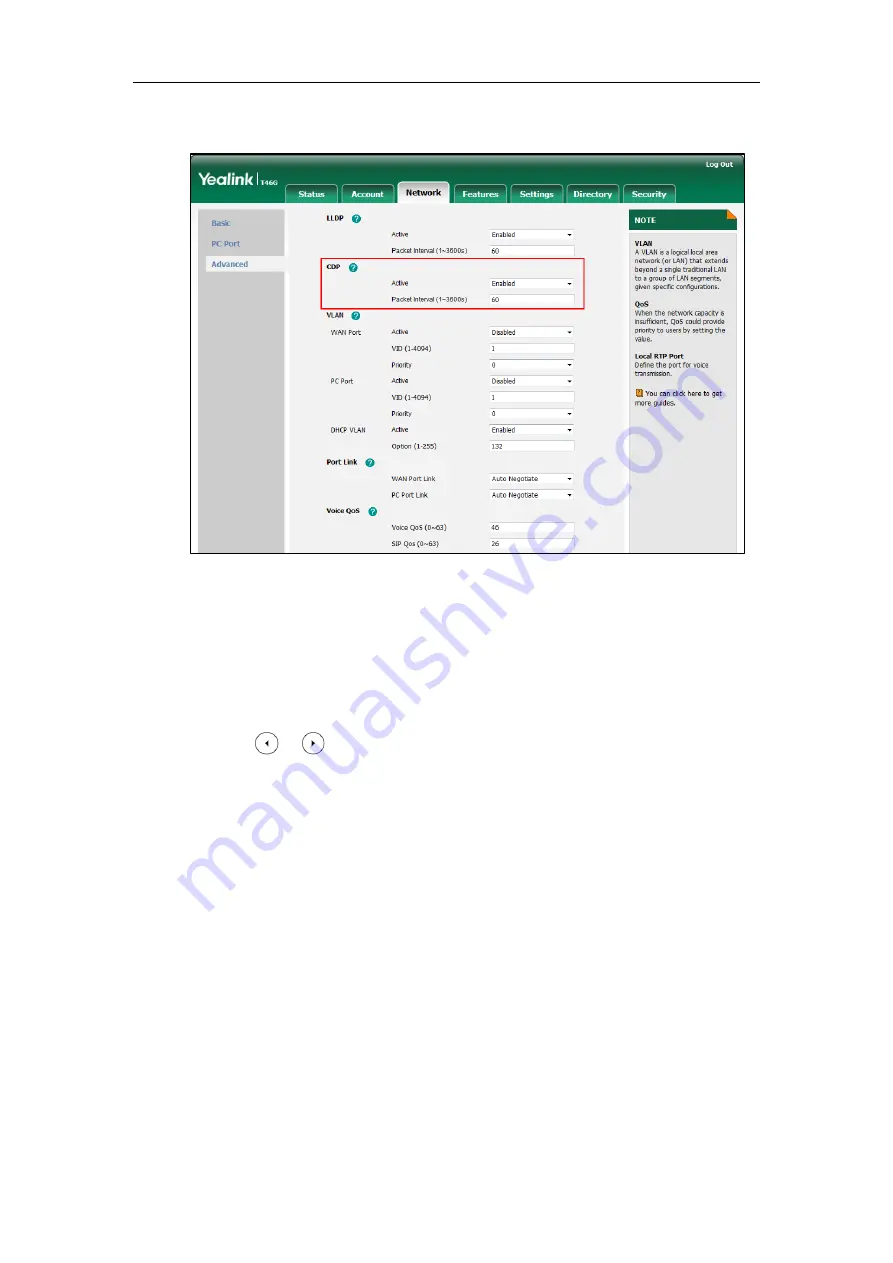
Yealink Skype for Business HD IP Phones Administrator Guide
238
3.
Enter the desired time interval in the
Packet Interval (1~3600s)
field.
4.
Click
Confirm
to accept the change.
A dialog box pops up to prompt that settings will take effect after a reboot.
5.
Click
OK
to reboot the Skype for Business phone.
To configure CDP feature via phone user interface:
1.
Press
Menu
->
Advanced
(default password: admin)
->
Network
->
CDP
->
CDP Status
.
2.
Press or , or the
Switch
soft key to select the desired value from the
CDP Status
field.
3.
Enter the priority value (1-3600s) in the
Packet Interval
field.
4.
Press the
Save
soft key to accept the change.
The Skype for Business phone reboots automatically to make settings effective after a
period of time.
Manual Configuration for VLAN
VLAN is disabled on Skype for Business phones by default. You can configure VLAN for the
Internet port and PC port manually. Before configuring VLAN on the Skype for Business phone,
you need to obtain the VLAN ID from your network administrator.
Summary of Contents for T46G Skype For Business Edition
Page 1: ...1...
Page 14: ...Yealink Skype for Business HD IP Phones Administrator Guide xiv...
Page 24: ...Yealink Skype for Business HD IP Phones Administrator Guide 10...
Page 80: ...Yealink Skype for Business HD IP Phones Administrator Guide 66...
Page 312: ...Yealink Skype for Business HD IP Phones Administrator Guide 298...
Page 348: ...Yealink Skype for Business HD IP Phones Administrator Guide 334...






























