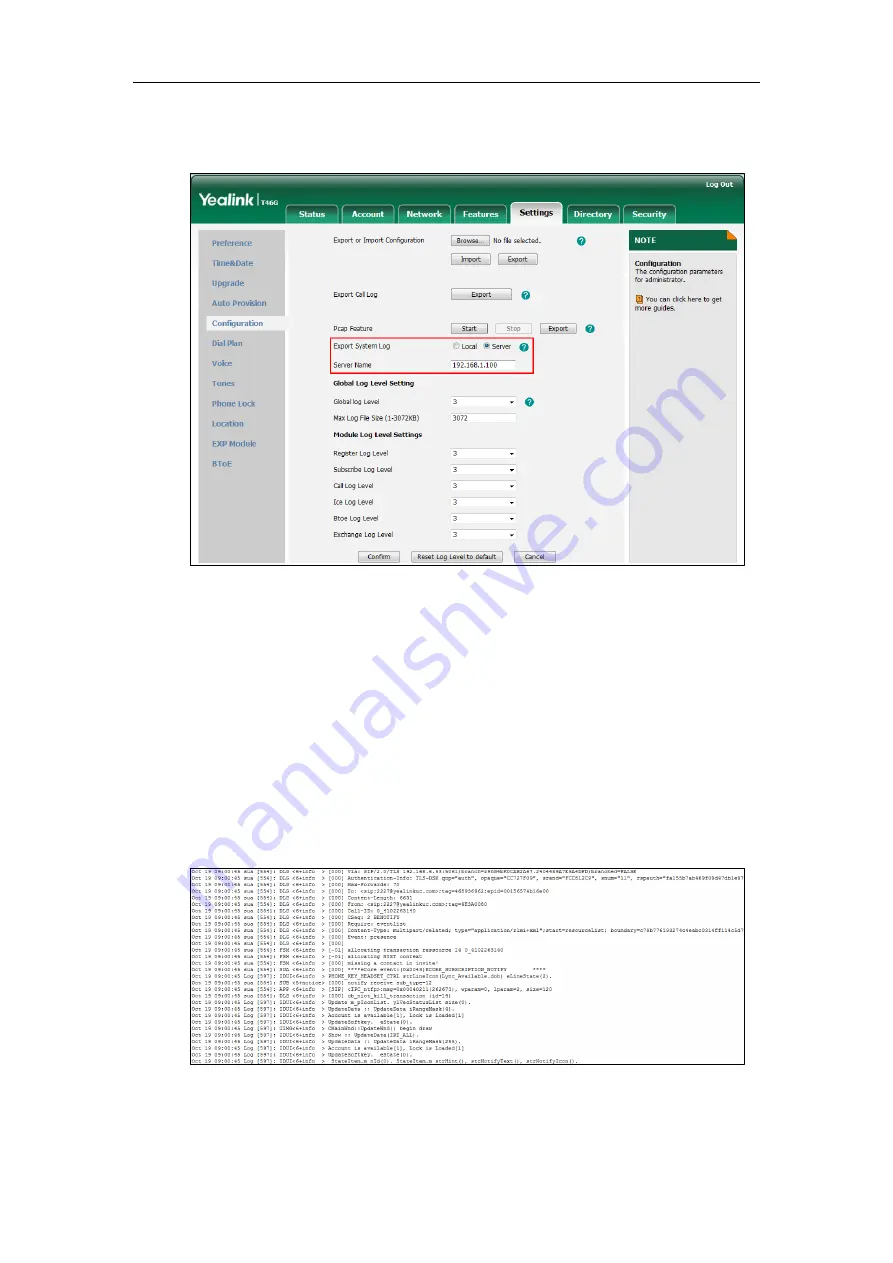
Troubleshooting
347
3.
Enter the IP address or domain name of the syslog server in the
Server Name
field.
For example, the IP address of your syslog server is 192.168.1.100.
4.
Click
Confirm
to accept the change.
A dialog box pops up to prompt “Do you want to restart your machine?”. The
configuration will take effect after a reboot.
5.
Click
OK
to reboot the Skype for Business phone.
The system log will be exported successfully to the desired syslog server (192.168.1.100)
after a reboot.
To view the log file on your syslog server
:
You can view the system log file in the desired folder on the syslog server. The location of the
folder may differ from the syslog server. For more information, refer to the network resources.
The following figure shows a portion of the system log:
Exporting the Log File to the Skype for Business Server
You can upload system log to the Skype for Business Server via phone user interface only.
Summary of Contents for T46G Skype For Business Edition
Page 1: ...1...
Page 14: ...Yealink Skype for Business HD IP Phones Administrator Guide xiv...
Page 24: ...Yealink Skype for Business HD IP Phones Administrator Guide 10...
Page 80: ...Yealink Skype for Business HD IP Phones Administrator Guide 66...
Page 312: ...Yealink Skype for Business HD IP Phones Administrator Guide 298...
Page 348: ...Yealink Skype for Business HD IP Phones Administrator Guide 334...






























