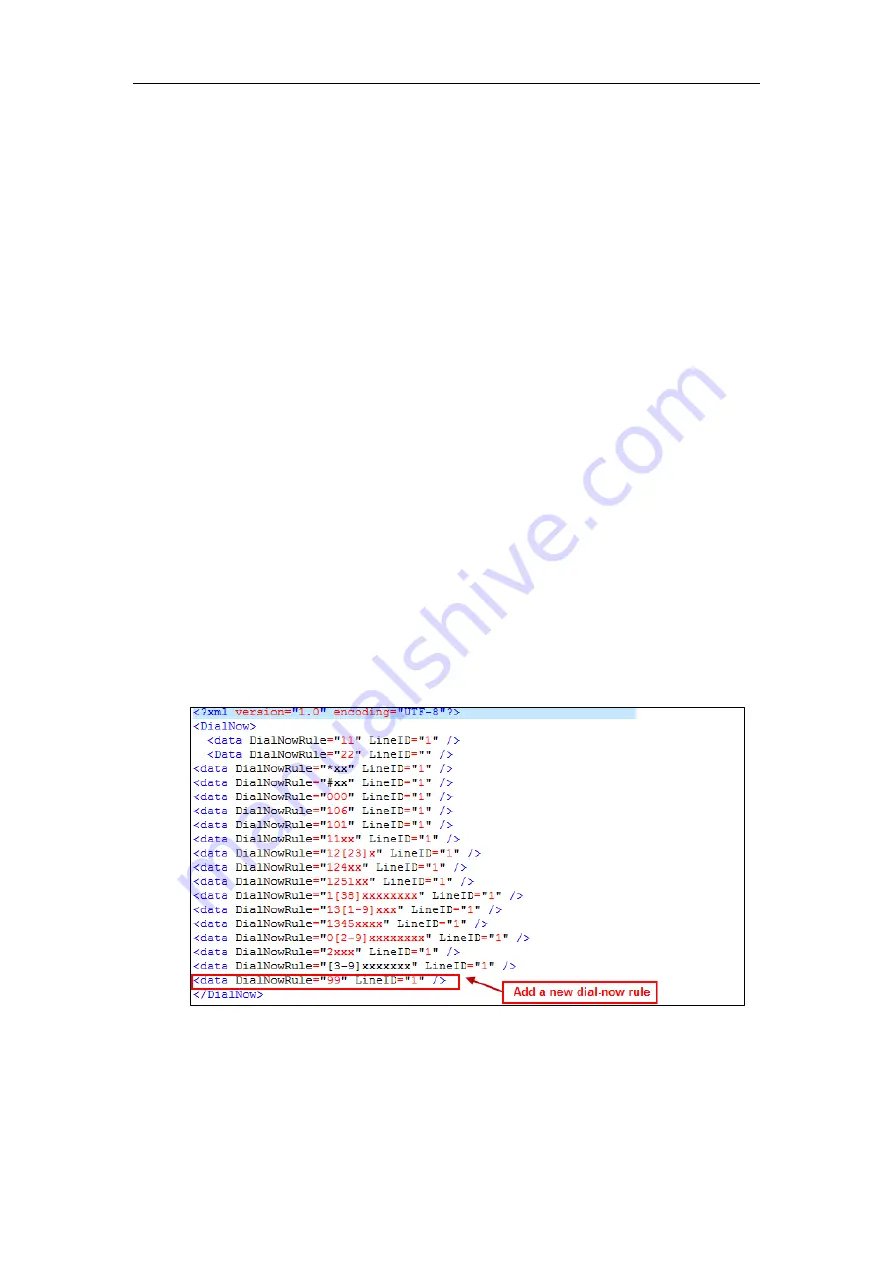
Configuring Basic Features
133
dial-now template online:
http://support.yealink.com/documentFront/forwardToDocumentFrontDisplayPage
. For more
information on obtaining the dial-now template, refer to
When editing a dial-now template, learn the following:
<DialNow> indicates the start of a template and </DialNow> indicates the end of a
template.
When specifying the line for the dial-now rule, the valid value is 0 or 1. No matter you
leave it blank or set it to 0 or 1, the dial-now rule will all be applied to account 1.
At most 100 rules can be added to the Skype for Business phone.
The expression syntax in the dial-now rule template is the same as that introduced in the section
To customize a dial-now template:
1.
Open the template file using an ASCII editor.
2.
Create dial-now rules between <DialNow> and </DialNow>.
For example
:
<data DialNowRule="99" LineID="1" />
Where:
DialNowRule="" specifies the dial-now rule.
LineID="" specifies the desired line for this rule. When you leave it blank or enter 0 or enter
1, this dial-now rule will all apply to account 1.
If you want to change the dial-now rule, specify the values within double quotes.
3.
Save the change and place this file to the provisioning server.
4.
Specify the access URL of the dial-now template.
Summary of Contents for T46G Skype For Business Edition
Page 1: ...1...
Page 14: ...Yealink Skype for Business HD IP Phones Administrator Guide xiv...
Page 24: ...Yealink Skype for Business HD IP Phones Administrator Guide 10...
Page 80: ...Yealink Skype for Business HD IP Phones Administrator Guide 66...
Page 312: ...Yealink Skype for Business HD IP Phones Administrator Guide 298...
Page 348: ...Yealink Skype for Business HD IP Phones Administrator Guide 334...






























