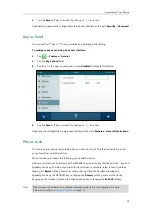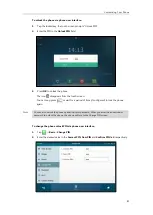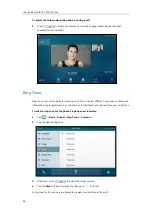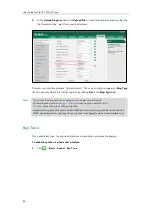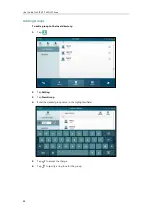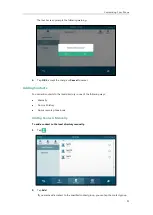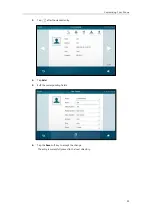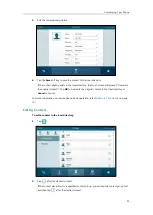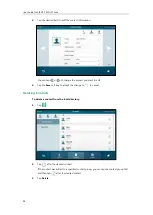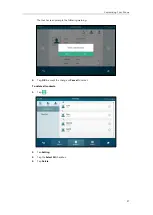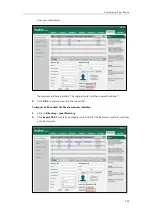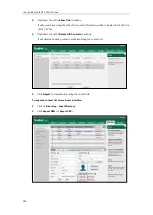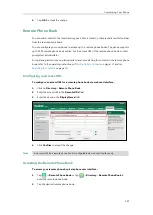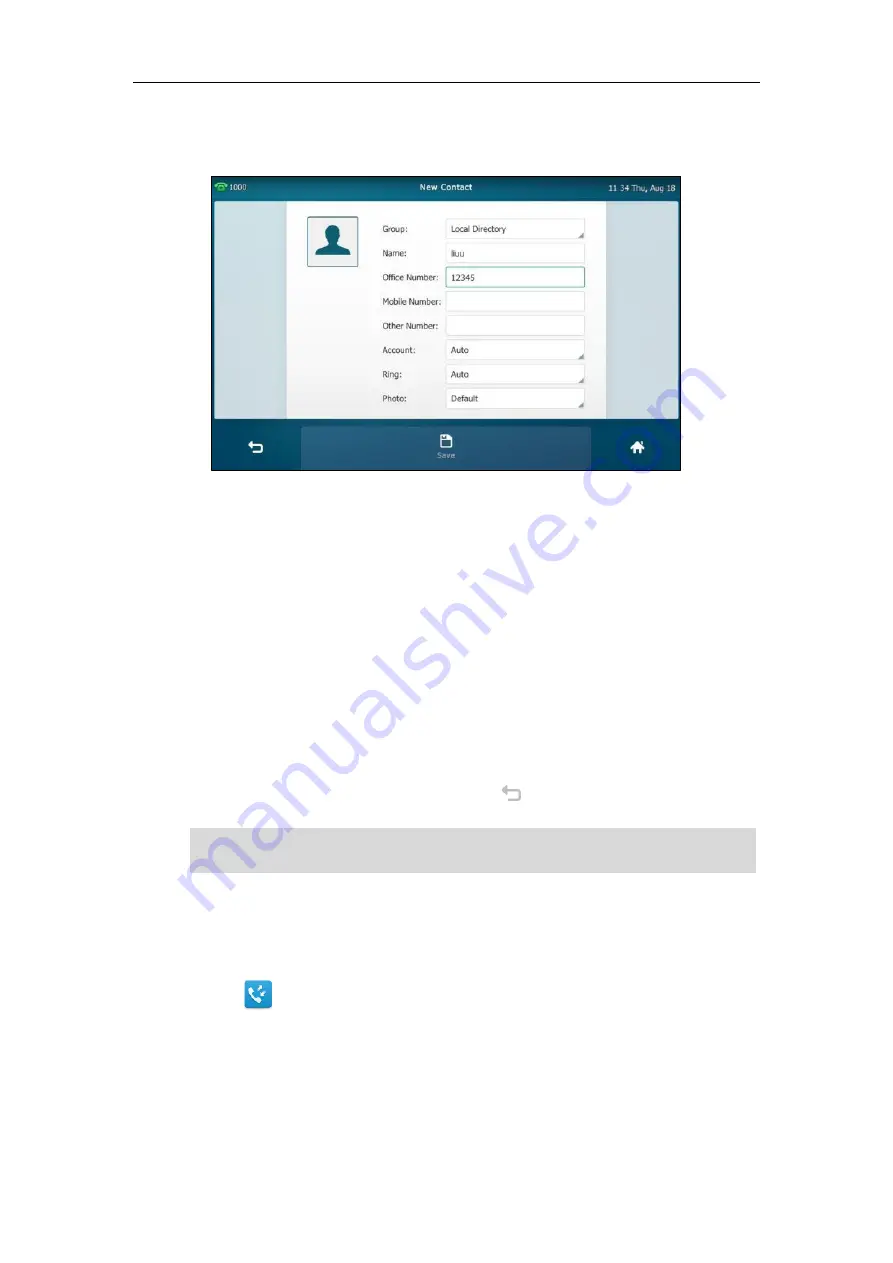
User Guide for SIP VP-T49G IP Phone
92
first, and then tap
Add
.
3.
Enter the name and the office, mobile or other numbers in the corresponding fields.
4.
Tap the
Account
field.
5.
Tap the desired account in the pop-up dialog box.
If
Auto
is selected, the phone will use the default account when placing calls to the contact
from the local directory.
6.
Tap the
Ring
field.
7.
Tap the desired ring tone in the pop-up dialog box.
If
Auto
is selected, this contact will use the ring tone according to the priority: Group ring
tone (refer to
) >Account ring tone (refer to
)>Phone ring tone
(refer to
8.
Tap the
Photo
field.
9.
Tap the desired photo in the pop-up dialog box.
10.
Tap the
Save
soft key to accept the change or to cancel.
Note
Adding Contacts from Call History
To add a contact to the local directory from call history:
1.
Tap .
2.
Drag up and down to view the list of history.
If the contact already exists in the directory, the touch screen will prompt “Contact name
existed!”.
Summary of Contents for SIP VP-T49G
Page 1: ...nime VC_ Clou d ...
Page 8: ...User Guide for SIP VP T49G IP Phone viii ...
Page 14: ...User Guide for SIP VP T49G IP Phone xiv ...
Page 30: ...User Guide for SIP VP T49G IP Phone 30 ...
Page 158: ...User Guide for SIP VP T49G IP Phone 158 ...
Page 228: ...User Guide for SIP VP T49G IP Phone 228 ...
Page 313: ...Appendix 313 Appendix B Menu Structure ...