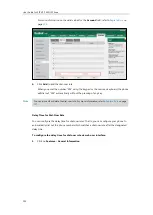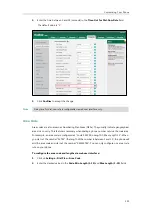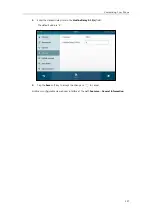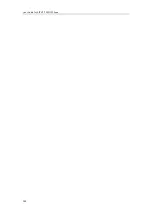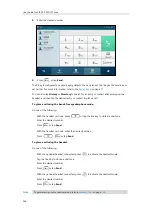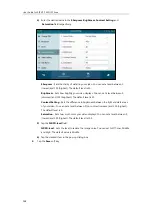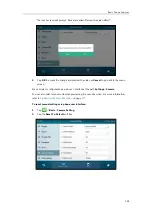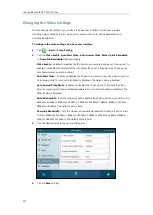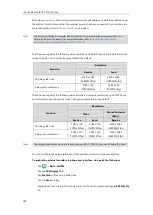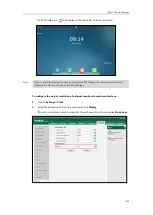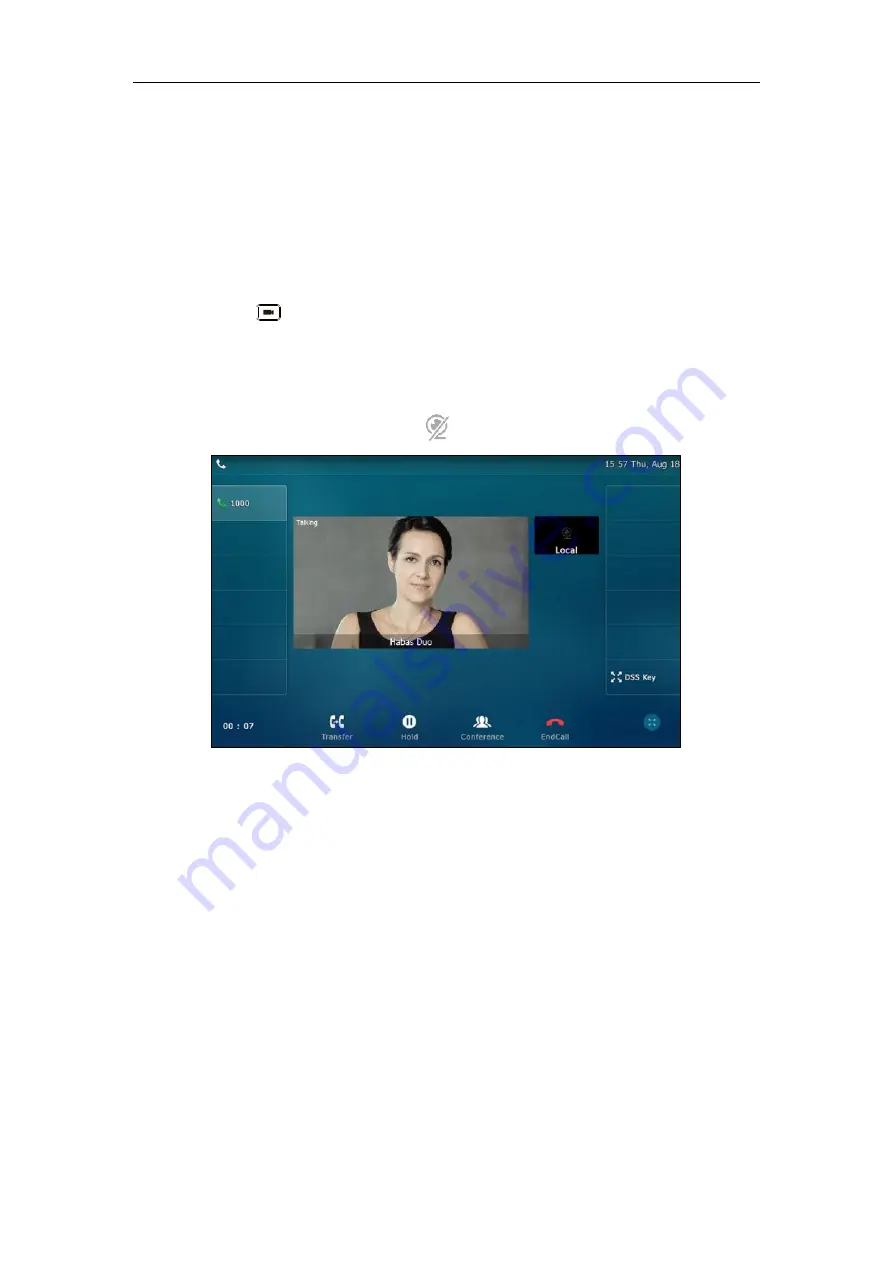
User Guide for SIP VP-T49G IP Phone
166
-
Previewing the Near-Site Video
Stopping Transmitting Video during a Call
You can stop your phone from automatically transmitting your video during a video call.
However, you cannot turn off far-site video.
There are three ways to stop transmitting video during an active video call:
Press .
Swipe down from the top of the screen in the video call screen (refer to
), and then tap
Video
.
Turn off shutter switch.
If you stop transmitting video, the icon will display on the near-site video, as shown below:
Your camera will not transmit video to your contact and the far site cannot see you.
Stopping transmitting video does not create an audio-only call. Even if you stop transmitting
video, you can see the other party, and the call is still a video call. To place an audio-only call,
contact your system administrator.
Changing the Clarity of Near-Site Video
You can change the clarity of your video, including the sharpness, brightness and contrast of
your video stream before a video call. If your camera faces a bright light source, such as a bright
window, you may need to increase the camera’s sharpness, brightness and contrast levels so the
other party can have a better video call experience with you.
Scene Mode
SIP VP-T49G IP phone provides four scene modes – standard mode, warm color mode, cool
color mode and manual mode. You can select one of them to obtain a better video call
Summary of Contents for SIP VP-T49G
Page 1: ...nime VC_ Clou d ...
Page 8: ...User Guide for SIP VP T49G IP Phone viii ...
Page 14: ...User Guide for SIP VP T49G IP Phone xiv ...
Page 30: ...User Guide for SIP VP T49G IP Phone 30 ...
Page 158: ...User Guide for SIP VP T49G IP Phone 158 ...
Page 228: ...User Guide for SIP VP T49G IP Phone 228 ...
Page 313: ...Appendix 313 Appendix B Menu Structure ...