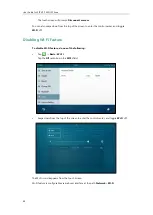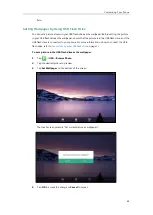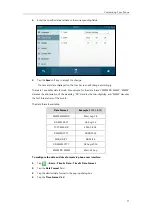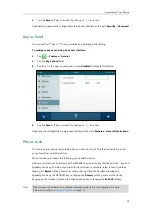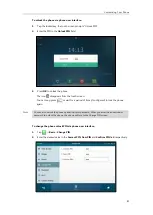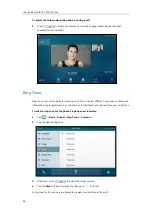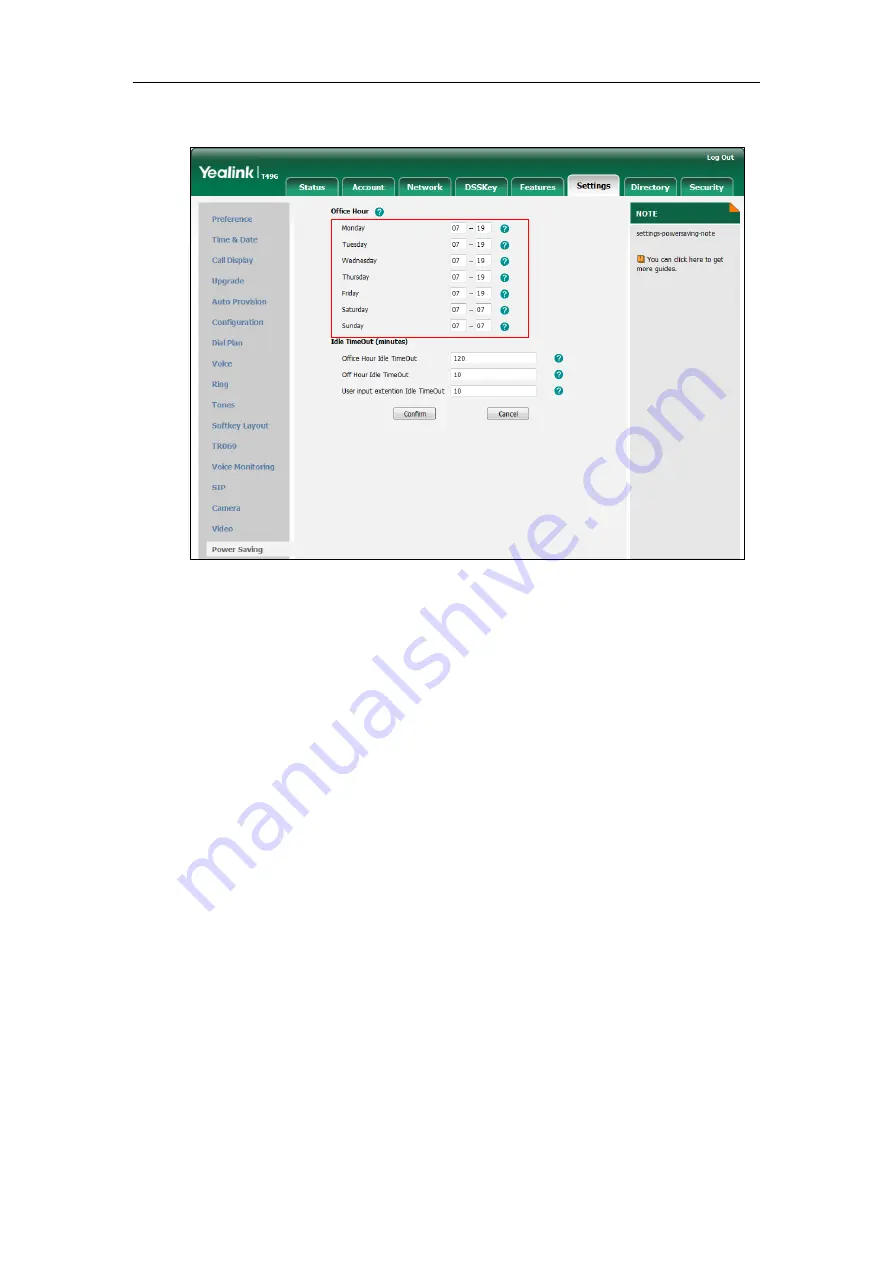
User Guide for SIP VP-T49G IP Phone
70
3.
Enter the starting time and ending time respectively in the desired day field.
4.
Click
Confirm
to accept the change.
Configuring the Idle TimeOut via Web User Interface
Idle TimeOut specifies the period of time before the IP phone enters power-saving mode. The
following three types of idle timeout you can configure:
Office Hour Idle TimeOut
: Configures the idle timeout for office hours.
Off Hour Idle TimeOut
: Configures the idle timeout for non-office hours.
User Input Extension Idle TimeOut
: Configures the idle timeout that applies after you
use the IP phone (for example, press a key on the phone, pick up/hang up the handset or
tap the touch screen).
By default, the Office Hour Idle TimeOut is much longer than the Off Hour Idle TimeOut. If you
use the IP phone, the idle timeout that applies (User Input Extension Idle TimeOut or Office
Hour/Off Hour Idle TimeOut) is the timeout with the highest value. If the phone has an incoming
call or message, the User Input Extension Idle TimeOut is ignored.
To configure the idle timeout via web user interface:
1.
Click on
Settings
->
Power
Saving
.
2.
Enter the desired value in the
Office Hour Idle TimeOut
field.
The default value is 120, you can set to 1-240.
3.
Enter the desired value in the
Off Hour Idle TimeOut
field.
The default value is 10, you can set to 1-10.
Summary of Contents for SIP VP-T49G
Page 1: ...nime VC_ Clou d ...
Page 8: ...User Guide for SIP VP T49G IP Phone viii ...
Page 14: ...User Guide for SIP VP T49G IP Phone xiv ...
Page 30: ...User Guide for SIP VP T49G IP Phone 30 ...
Page 158: ...User Guide for SIP VP T49G IP Phone 158 ...
Page 228: ...User Guide for SIP VP T49G IP Phone 228 ...
Page 313: ...Appendix 313 Appendix B Menu Structure ...