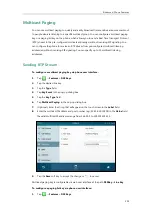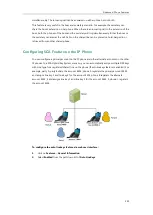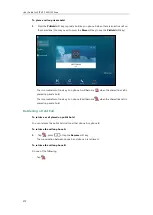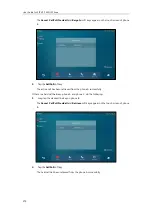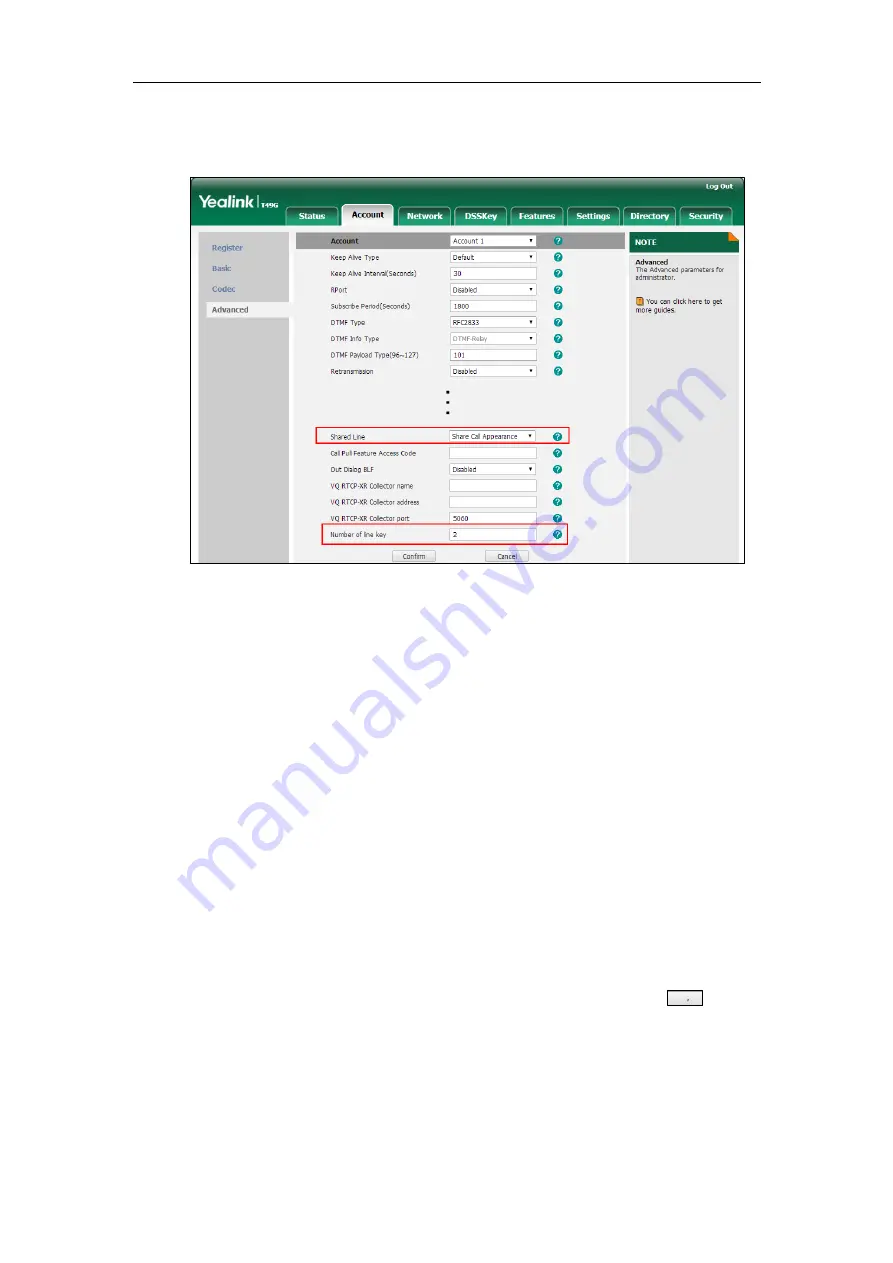
User Guide for SIP VP-T49G IP Phone
266
This field appears only if
Auto Linekeys
feature is enabled.
The default value is 1. In this example, the value is set to 2.
4.
Click
Confirm
to accept the change.
The phone B will automatically configure the line keys from the first unused DSS key, according
to the configured number in the
Number of line key
field.
Configuring Private Hold Soft Key or Private Hold Key
Public hold allows any shared line to retrieve the held call. Private hold only allows the hold
party to retrieve the held call. For example, you can retrieve the held call on either phone A or
phone B when you place a call on public hold; you can retrieve the held call only on phone A
when you place a call on private hold on phone A. By default, the private hold soft key isn’t
displayed on the touch screen. You need to configure either the private hold soft key or a
private hold key before you place the call on private hold.
To configure the private hold soft key via web user interface:
1.
Click on
Settings
->
Softkey Layout
.
2.
Select
Enabled
from the pull-down list of
Custom Softkey
.
3.
Select
On Talk
from the pull-down list of
Call States
.
4.
Select
Private Hold
from the
Unselected Softkeys
column and then click .
Summary of Contents for SIP VP-T49G
Page 1: ...nime VC_ Clou d ...
Page 8: ...User Guide for SIP VP T49G IP Phone viii ...
Page 14: ...User Guide for SIP VP T49G IP Phone xiv ...
Page 30: ...User Guide for SIP VP T49G IP Phone 30 ...
Page 158: ...User Guide for SIP VP T49G IP Phone 158 ...
Page 228: ...User Guide for SIP VP T49G IP Phone 228 ...
Page 313: ...Appendix 313 Appendix B Menu Structure ...