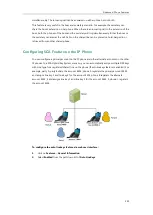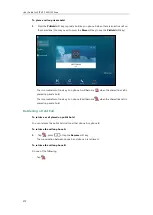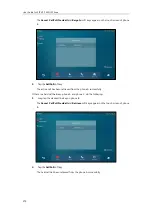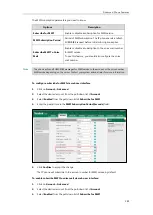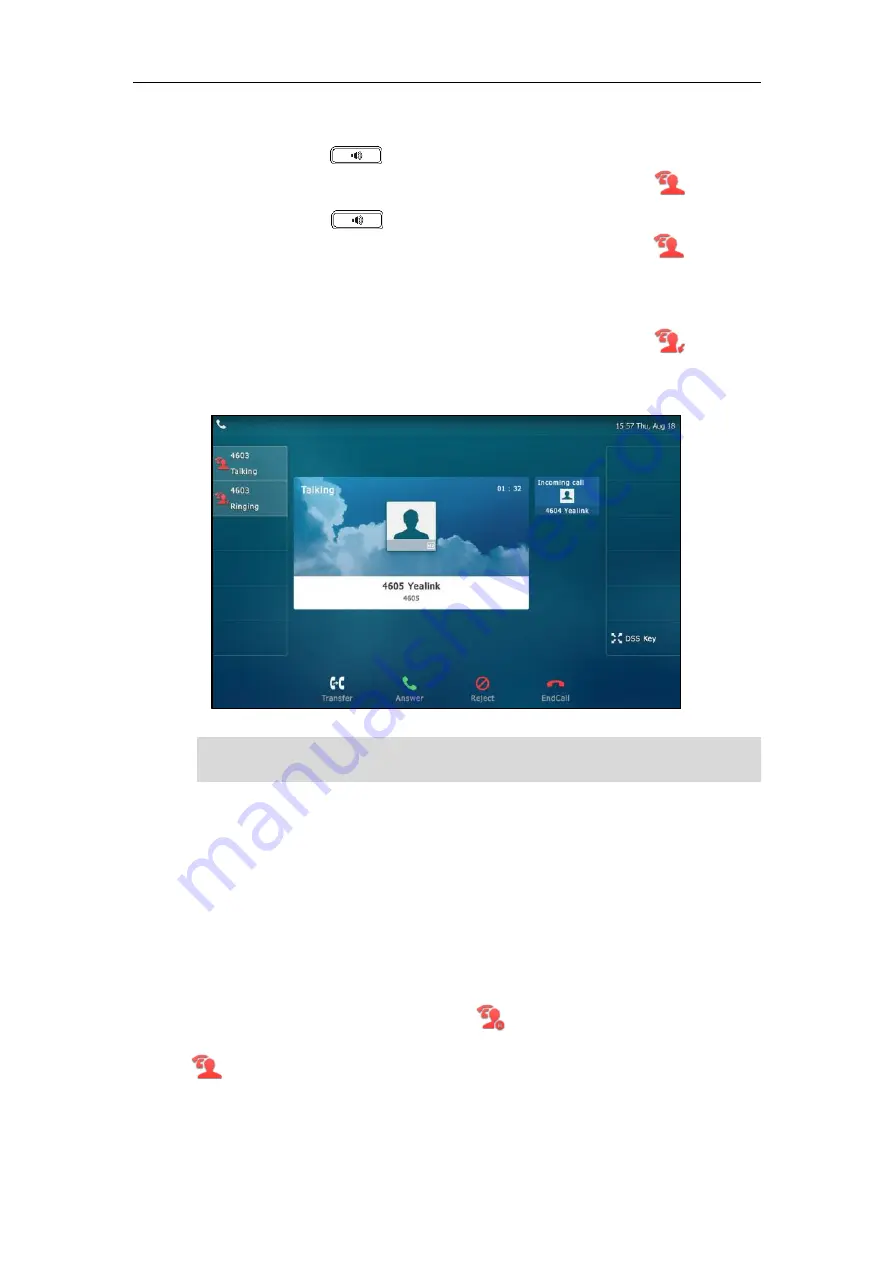
User Guide for SIP VP-T49G IP Phone
270
Do one of the following on phone A or phone B:
-
Tap the line key 1, or tap the
Answer
soft key on phone A.
The icon indicators of the line key 1 on phone A and phone B will become and solid.
-
Tap the line key 1, or tap the
Answer
soft key on phone B.
The icon indicators of the line key 1 on phone A and phone B will become and solid.
To answer multiple calls on the shared line:
An incoming call arrives on the shared line when there is an active call on phone A’s line key 1.
The icon indicators of the line key 2 on both phone A and phone B will become and flashing.
You can answer the incoming call on either phone A or phone B. The touch screen of phone A
displays the information of the incoming call (e.g., “Incoming call 4604 Yealink”).
Note
Do one of the following on phone A:
-
Tap the line key 2. Phone B stops ringing.
-
Tap the
Answer
soft key. Phone B stops ringing.
-
Tap the incoming call prompt box.
Tap the
Answer
soft key. Phone B stops ringing.
The incoming call is answered and the original call is placed on hold. The icon indicators of the
line key 1 on phone A and phone B will become and solid indicating that there is the held
call on the line key 1. The icon indicators of the line key 2 on phone A and phone B will become
and solid indicating that there is an active call on the line key 2.
You can also answer the call on phone B. Do one of the following on phone B:
-
Tap the line key 2. Phone A stops ringing.
Make sure call waiting feature is enabled on phone A. For more information, refer to
on page
Summary of Contents for SIP VP-T49G
Page 1: ...nime VC_ Clou d ...
Page 8: ...User Guide for SIP VP T49G IP Phone viii ...
Page 14: ...User Guide for SIP VP T49G IP Phone xiv ...
Page 30: ...User Guide for SIP VP T49G IP Phone 30 ...
Page 158: ...User Guide for SIP VP T49G IP Phone 158 ...
Page 228: ...User Guide for SIP VP T49G IP Phone 228 ...
Page 313: ...Appendix 313 Appendix B Menu Structure ...