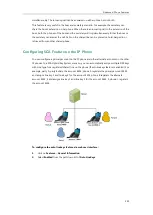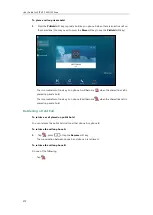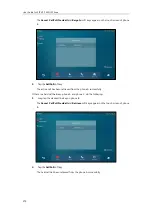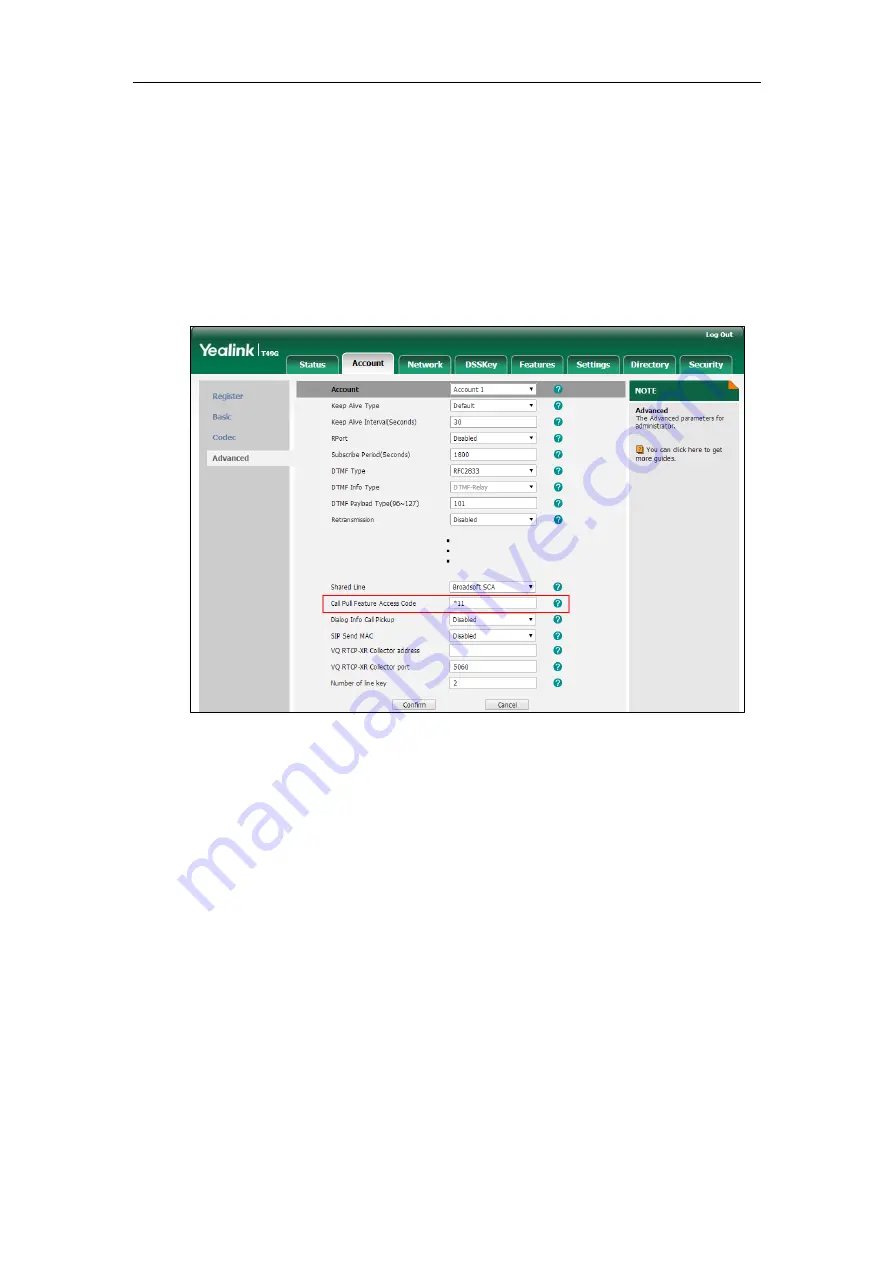
User Guide for SIP VP-T49G IP Phone
268
Configuring Call Pull Feature
Call pull feature allows users to retrieve an existing call from another shared phone that is in
active or public hold status.
To configure the call pull feature access code via web user interface:
1.
Click on
Account
->
Advanced
.
2.
Select the desired account from the pull-down list of
Account
.
3.
Enter the call pull feature access code (e.g., *11) in the
Call Pull Feature Access Code
field.
4.
Click
Confirm
to accept the change.
The phone will dial out “*11” automatically when you tap the
CallPull
soft key.
Using SCA Feature on the IP Phone
This section provides you with detailed information on using the SIP VP-T49G IP phone in a SCA
Hybrid Key System scenario. In a SCA Hybrid Key System scenario, the status of the line key icon
which associates with a shared line will change. For more information on line key icon indicator,
refer to
You can do the following using the IP phone in a SCA
Hybrid Key System scenario:
Placing calls
Answering calls
Placing a call on hold
Retrieving a held call
Barging in an active call
Summary of Contents for SIP VP-T49G
Page 1: ...nime VC_ Clou d ...
Page 8: ...User Guide for SIP VP T49G IP Phone viii ...
Page 14: ...User Guide for SIP VP T49G IP Phone xiv ...
Page 30: ...User Guide for SIP VP T49G IP Phone 30 ...
Page 158: ...User Guide for SIP VP T49G IP Phone 158 ...
Page 228: ...User Guide for SIP VP T49G IP Phone 228 ...
Page 313: ...Appendix 313 Appendix B Menu Structure ...