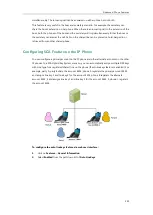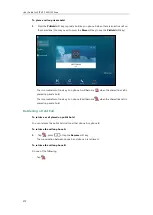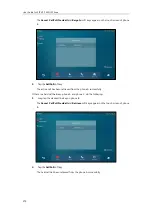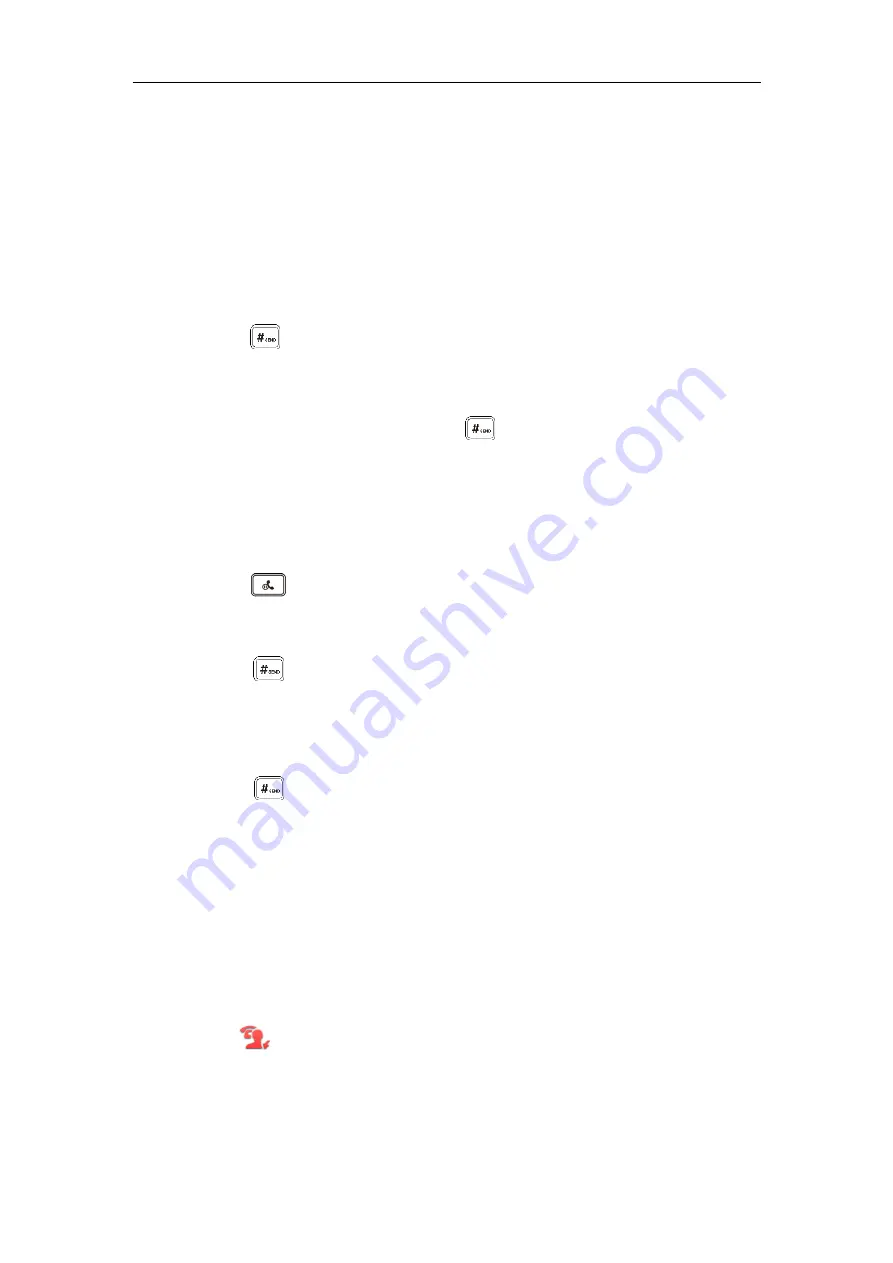
Advanced Phone Features
269
Call Pull
Placing Calls
You can have one call or multiple
calls on the shared line.
To place a call on the shared line:
Do one of following:
-
Enter the desired number.
Press , or tap
Send
.
The phone will dial the entered number using the first line key.
-
Tap the line key when the phone is idle to enter the dialing screen.
Enter the desired number and then press , or tap
Send
.
The phone will dial the entered number using the selected line key.
To place multiple calls on the shared line:
You can have more than one call on the shared line. To place a new call when there is an active
call on the line key 1 of phone A, do one of the following on phone A:
-
Press or tap the
Hold
soft key. The original call is placed on hold.
Tap the
NewCall
soft key to enter the dialing screen.
Enter the desired number.
Press , or tap
Send
.
Phone A will dial the entered number using the line key 2 automatically.
-
Tap the line key. The original call is placed on hold.
Enter the desired number.
Press , or tap
Send
.
Phone A will dial the entered number using the selected line key.
Answering Calls
You can have one call or multiple
calls on the shared line.
Incoming calls will be distributed
evenly among the available line keys.
To answer a call on the shared line:
When an incoming call arrives on the shared line, the phone A and phone B will ring
simultaneously, and the icon indicators of the line key 1 on both phone A and phone B will
become and flashing. You can answer the incoming call on either phone A or phone B but
not both.
Summary of Contents for SIP VP-T49G
Page 1: ...nime VC_ Clou d ...
Page 8: ...User Guide for SIP VP T49G IP Phone viii ...
Page 14: ...User Guide for SIP VP T49G IP Phone xiv ...
Page 30: ...User Guide for SIP VP T49G IP Phone 30 ...
Page 158: ...User Guide for SIP VP T49G IP Phone 158 ...
Page 228: ...User Guide for SIP VP T49G IP Phone 228 ...
Page 313: ...Appendix 313 Appendix B Menu Structure ...