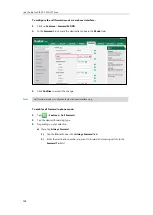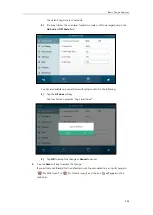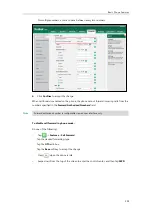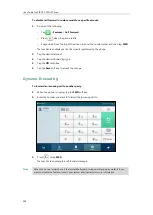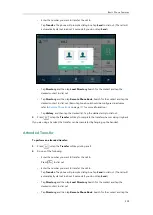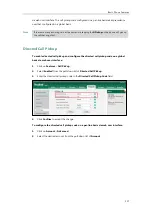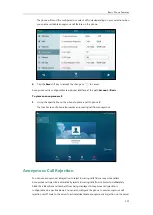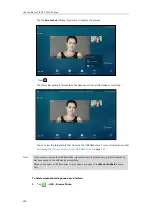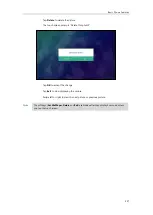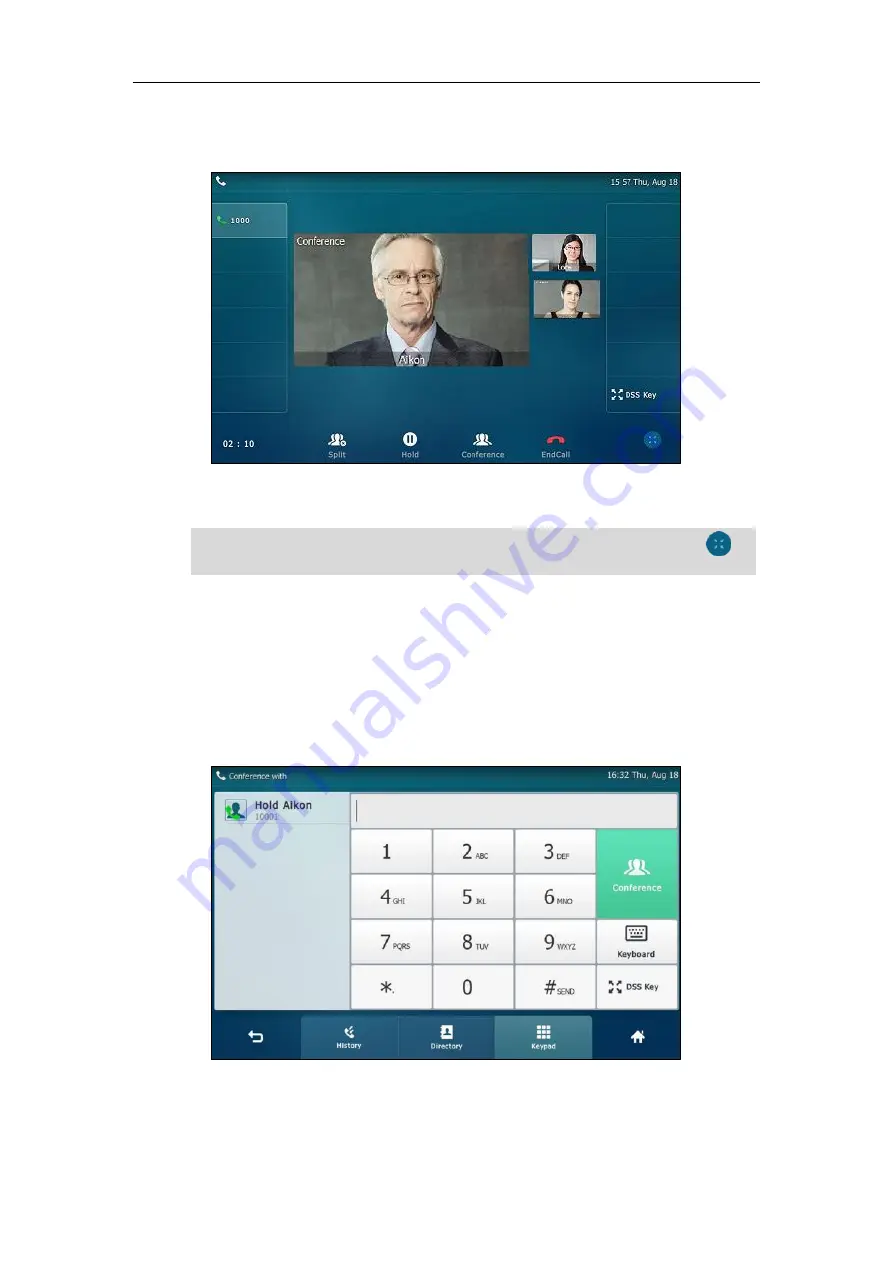
User Guide for SIP VP-T49G IP Phone
212
4.
When the second party answers the call, tap the
Conference
soft key on the second party
call screen to join all parties in the conference.
5.
Repeat steps 2 to 4 until you have added all intended parties.
Note
To join calls in a conference:
1.
Make sure you have an active call and one or more calls on hold (either on the same line
key or a different line key).
2.
Tap the desired call for conference and ensure that the call is active.
3.
Tap the
Conference
soft key.
The phone will enter the video call full-screen within 5 seconds during a call, you may tap or
blank area at the top or bottom of the screen to see the soft keys.
Summary of Contents for SIP VP-T49G
Page 1: ...nime VC_ Clou d ...
Page 8: ...User Guide for SIP VP T49G IP Phone viii ...
Page 14: ...User Guide for SIP VP T49G IP Phone xiv ...
Page 30: ...User Guide for SIP VP T49G IP Phone 30 ...
Page 158: ...User Guide for SIP VP T49G IP Phone 158 ...
Page 228: ...User Guide for SIP VP T49G IP Phone 228 ...
Page 313: ...Appendix 313 Appendix B Menu Structure ...