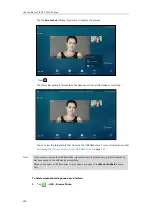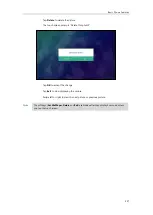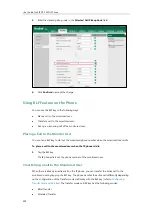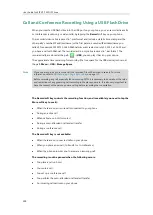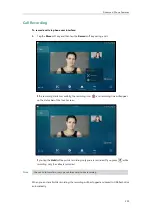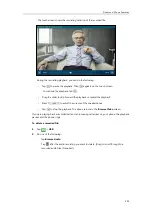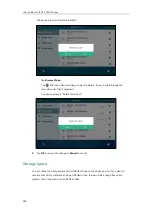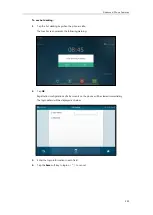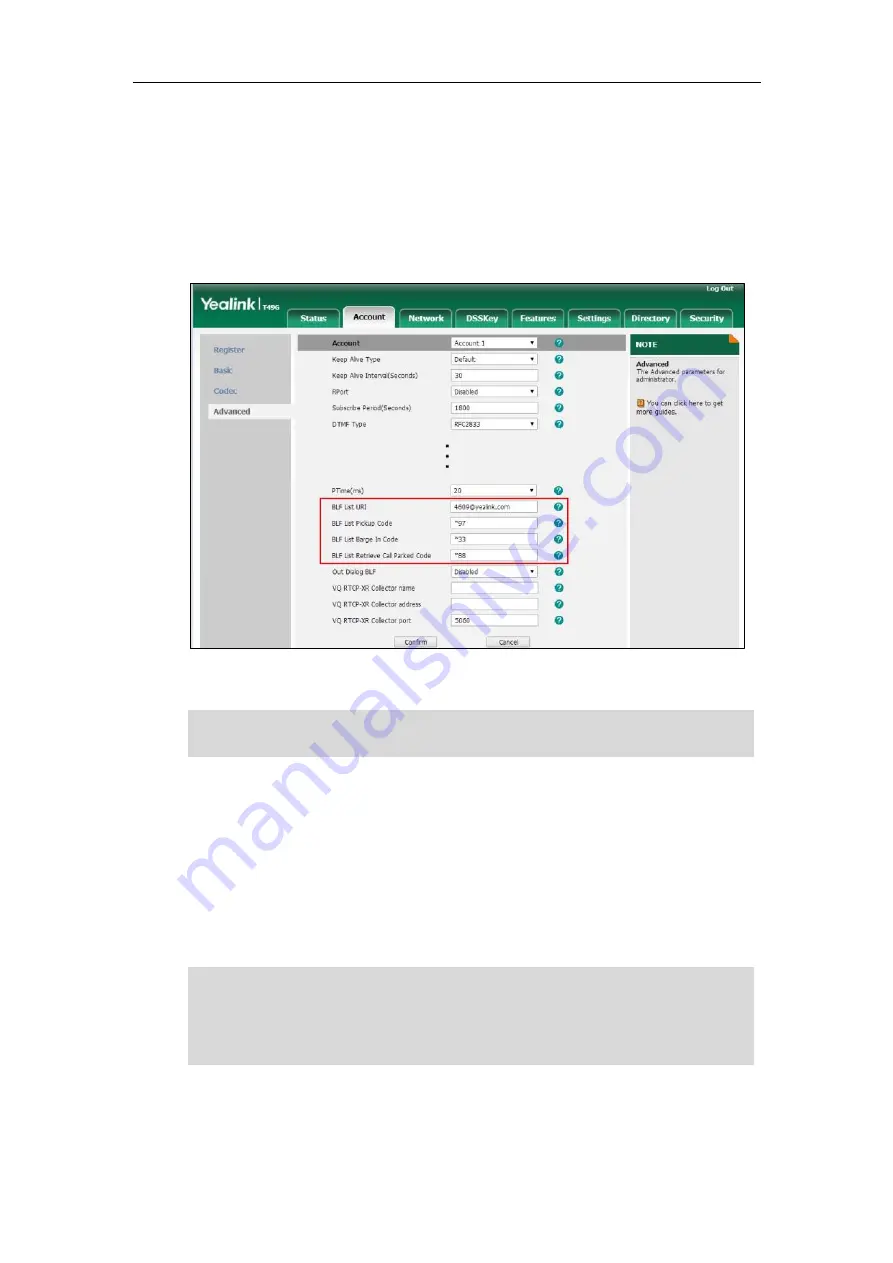
Advanced Phone Features
237
2.
Select the desired account from the pull-down list of
Account
.
3.
Enter the BLF List URI in the
BLF List URI
field.
4.
(Optional.) Enter the directed pickup code in the
BLF List Pickup Code
field.
5.
(Optional.) Enter the barge-in code in the
BLF List Barge In Code
field.
6.
(Optional.) Enter the call park retrieve code in the
BLF List Retrieve Call Parked Code
field.
7.
Click
Confirm
to accept the change.
Note
According to the response message from the server, the IP phone will automatically configure
the BLF List keys beginning from the first unused DSS key. Once any DSS key is seized, the IP
phone will skip to configure the next DSS key.
You can receive a visual or/and an audio alert (if enabled) on your phone when the monitored
user receives an incoming call. For more information, refer to
Configuring Visual and Audio Alert
Note
The pickup code is used in the following order of preference: BLF List Pickup Code
(Account->Advanced)>Directed Call Pickup Code (Account->Advanced)>Directed Call Pickup
Code (Features->Call Pickup). If all of them are not configured, tapping the BLF List key will
directly call the monitored user when he/she receives an incoming call. For more information on
pickup code, refer to
on page
For more information on BLF List URI/BLF List Pickup Code/BLF List Barge In Code/BLF List
Retrieve Call Parked Code, contact your system administrator.
Summary of Contents for SIP VP-T49G
Page 1: ...nime VC_ Clou d ...
Page 8: ...User Guide for SIP VP T49G IP Phone viii ...
Page 14: ...User Guide for SIP VP T49G IP Phone xiv ...
Page 30: ...User Guide for SIP VP T49G IP Phone 30 ...
Page 158: ...User Guide for SIP VP T49G IP Phone 158 ...
Page 228: ...User Guide for SIP VP T49G IP Phone 228 ...
Page 313: ...Appendix 313 Appendix B Menu Structure ...