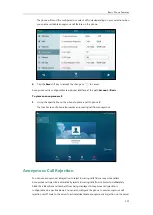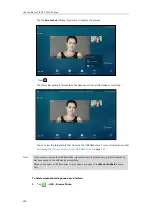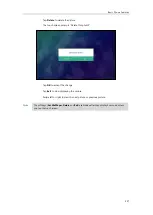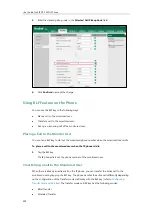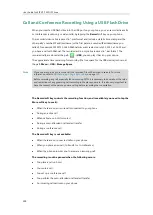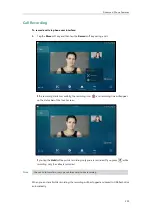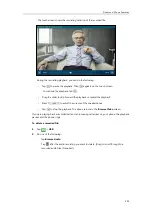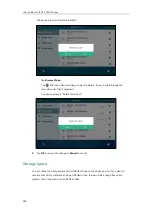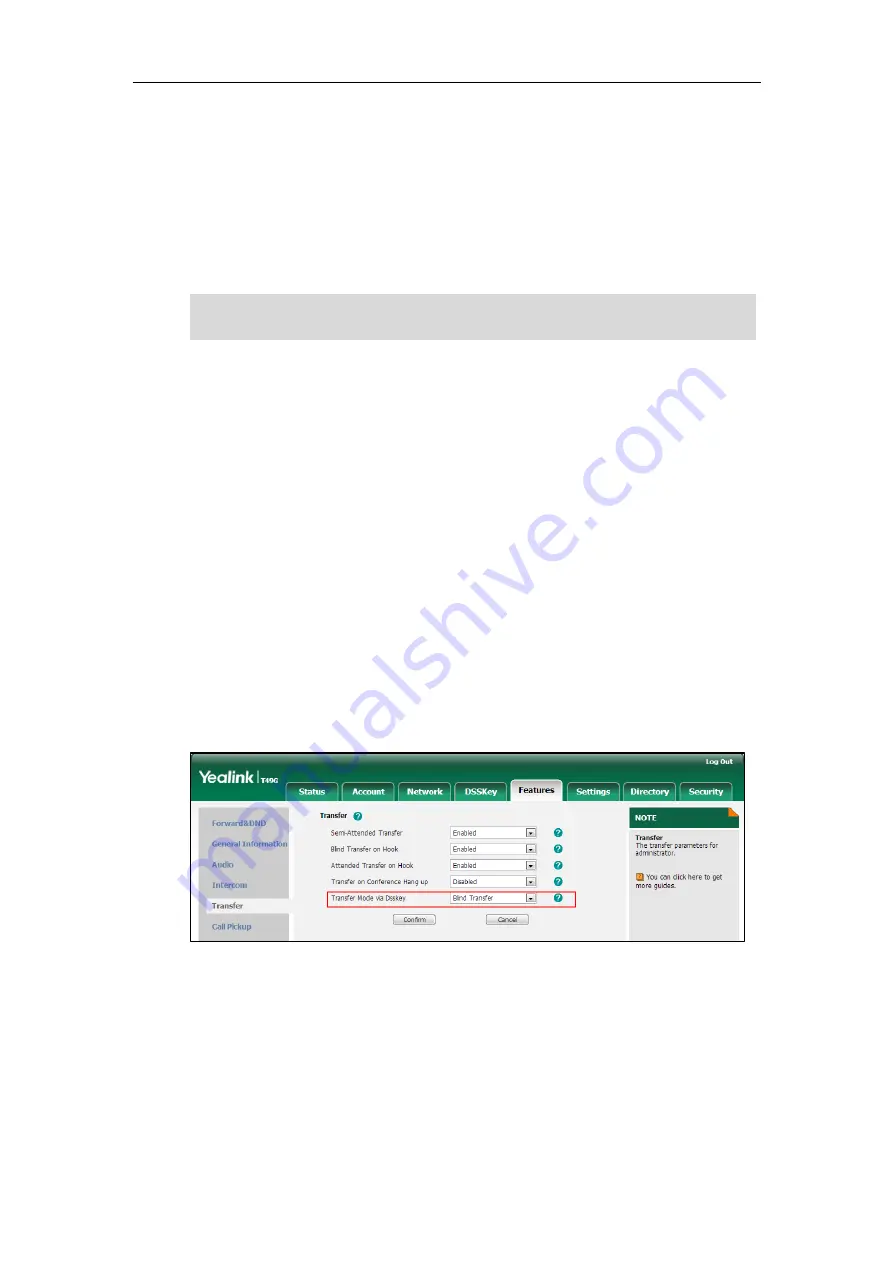
User Guide for SIP VP-T49G IP Phone
232
You can do the following actions:
-
Tap the
DPickup
soft key to pick up the call.
-
Tap
the
Send
soft key to dial out the monitored phone number.
-
Tap the
NewCall
soft key to place a new call.
-
Tap the
Cancel
soft key to exit the screen.
Note
Configuring Transfer Mode on DSS Key
When there is an active call on the IP phone, you can handle the active call differently
depending on the configuration of the transfer mode via Dsskey with the BLF key.
To configure the transfer mode on DSS key via web user interface:
1.
Click on
Features
->
Transfer
.
2.
Select the desired transfer mode from the pull-down list of
Transfer Mode via Dsskey
.
If you select
Blind Transfer
, tap the BLF key to blind transfer the call to the monitored
user.
If you select
Attended Transfer
, tap the BLF key to dial out the monitored phone
number and then perform an attended or a semi-attended transfer.
If you select
New Call
, tap the BLF key to place a new call to the monitored user.
The original call is placed on hold.
3.
Click
Confirm
to accept the change.
Configuring Directed Call Pickup Code
If you configure the directed call pickup code in advance, you can pick up the monitored user’s
incoming call by tapping the BLF key. You can configure the directed call pickup code when
configuring a BLF key. For more information, refer to
on page
. You
can also configure the directed call pickup code on a global or per-line basis via web user
If your phone is locked, you cannot use the
DPickup
,
Send
,
NewCall
and
Cancel
soft keys until
unlocked. For more information refer to
on page
Summary of Contents for SIP VP-T49G
Page 1: ...nime VC_ Clou d ...
Page 8: ...User Guide for SIP VP T49G IP Phone viii ...
Page 14: ...User Guide for SIP VP T49G IP Phone xiv ...
Page 30: ...User Guide for SIP VP T49G IP Phone 30 ...
Page 158: ...User Guide for SIP VP T49G IP Phone 158 ...
Page 228: ...User Guide for SIP VP T49G IP Phone 228 ...
Page 313: ...Appendix 313 Appendix B Menu Structure ...