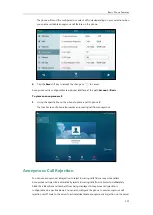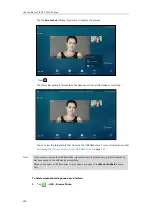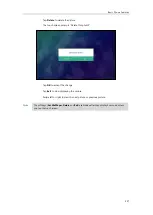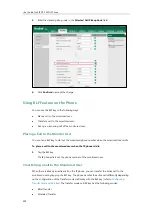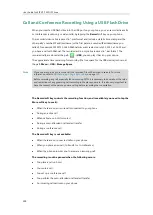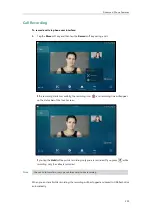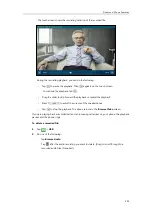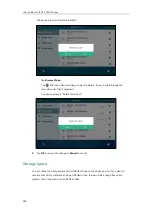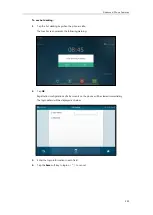Advanced Phone Features
235
New Call
To perform a blind transfer:
When the transfer mode on DSS key is set to
Blind Transfer
and there is already an active call
on the IP phone, you can do the following:
1.
Tap the BLF key of the monitored user which you want to transfer this call to.
Then the active call is connected to the number of the monitored user.
To perform a semi-attended transfer:
When the transfer mode on DSS key is set to
Attended Transfer
and there is already an active
call on the IP phone, you can do the following:
1.
Tap the BLF key of the monitored user which you want to transfer this call to. The phone
will dial the number of the monitored user.
2.
Tap the BLF key of the monitored user again or the
Transfer
soft key to complete the
transfer when receiving ringback.
To perform an attended transfer:
When the transfer mode on DSS key is set to
Attended Transfer
and there is already an active
call on the IP phone, you can do the following:
1.
Tap the BLF key of the monitored user which you want to transfer this call to. The phone
will dial the number of the monitored user.
2.
Tap the BLF key of the monitored user again or the
Transfer
soft key to complete the
transfer after the monitored user answers the call.
To perform a new call:
When the transfer mode on DSS key is set to
New Call
and there is already an active call on the
IP phone, you can do the following:
1.
Tap the BLF key of the monitored user you want to call.
The phone will dial the number of the monitored user. The original call is placed on hold.
Picking up an Incoming Call of the Monitored User
When the monitored user receives an incoming call, the BLF key icon of the monitored user will
become and flashing. You can use the BLF key to pick up an incoming call of the monitored
user. If you enable visual alert feature on the phone, you can pick up the incoming call using the
DPickup
soft key. Before picking up an incoming call, ensure that the directed call pickup code
has been configured in advance.
Summary of Contents for SIP VP-T49G
Page 1: ...nime VC_ Clou d ...
Page 8: ...User Guide for SIP VP T49G IP Phone viii ...
Page 14: ...User Guide for SIP VP T49G IP Phone xiv ...
Page 30: ...User Guide for SIP VP T49G IP Phone 30 ...
Page 158: ...User Guide for SIP VP T49G IP Phone 158 ...
Page 228: ...User Guide for SIP VP T49G IP Phone 228 ...
Page 313: ...Appendix 313 Appendix B Menu Structure ...