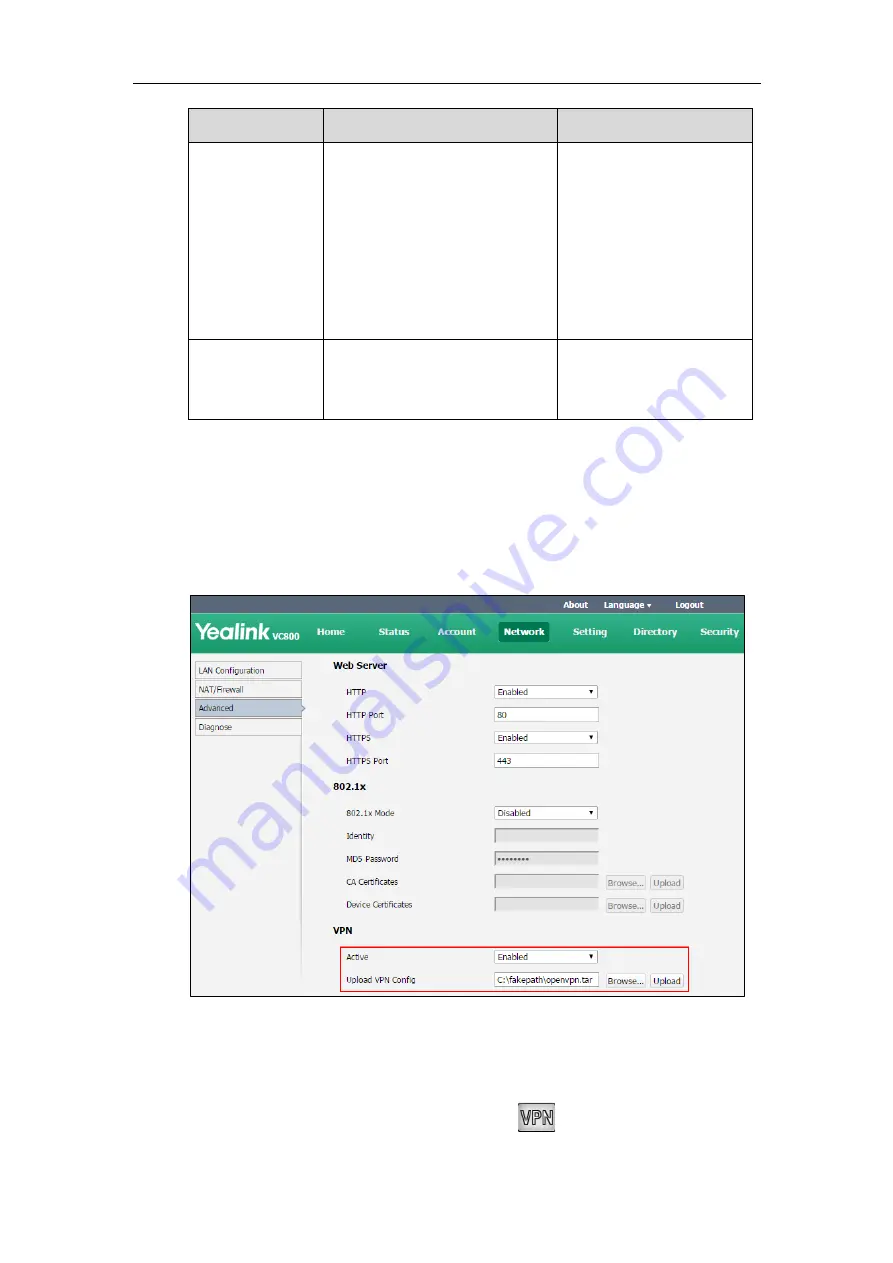
VCS Deployment Method
57
Parameter
Description
Configuration Method
Default:
Disabled
Note
: You need to upload the
compressed package of VPN-related
files to the system first before
enabling the VPN feature. If you
change this parameter, the system
will reboot to make the change take
effect.
Upload VPN
Config
Uploads the compressed package of
VPN-related files (*.tar) to the
system.
Web User Interface
To configure VPN via web user interface:
1.
Click on
Network
->
Advanced
.
2.
In the
VPN
block, click
Browse
to locate the VPN file (*.tar) from your local system.
3.
Click
Upload
to upload the file to the system.
4.
Select the desired value from the pull-down list of
Active
.
5.
Click
Confirm
to accept the change.
A dialog box pops up to prompt that the settings will take effect after a reboot.
6.
Click
Confirm
to reboot the system immediately.
If VPN is selected, you display device will display icon.
Summary of Contents for MeetingSpace VC500
Page 1: ......
Page 4: ......
Page 10: ...Administrator s Guide for Yealink VC800 VC500 Video Conferencing System x ...
Page 16: ...Administrator s Guide for Yealink VC800 VC500 Video Conferencing System xvi ...
Page 24: ...Administrator s Guide for Yealink VC800 VC500 Video Conferencing System 8 ...
Page 28: ...Administrator s Guide for Yealink VC800 VC500 Video Conferencing System 12 ...
Page 210: ...Administrator s Guide for Yealink VC800 VC500 Video Conferencing System 194 ...
Page 228: ...Administrator s Guide for Yealink VC800 VC500 Video Conferencing System 212 ...
Page 252: ...Administrator s Guide for Yealink VC800 VC500 Video Conferencing System 236 ...
Page 258: ...Administrator s Guide for Yealink VC800 VC500 Video Conferencing System 242 ...
Page 276: ...Administrator s Guide for Yealink VC800 VC500 Video Conferencing System 260 ...






























