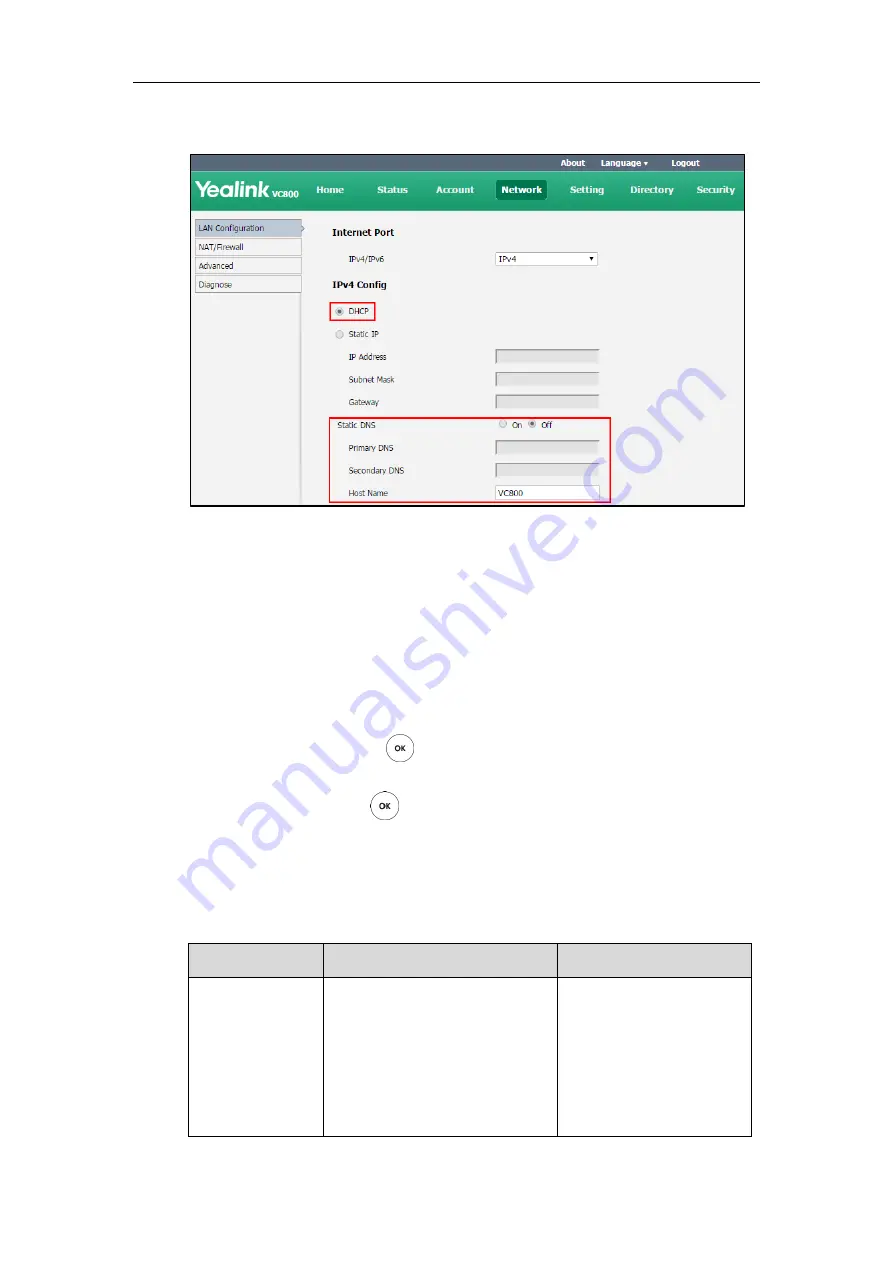
Administrator’s Guide for Yealink VC800&VC500 Video Conferencing System
16
3.
(Optional.) Enter the host name of the system in the
Host Name
field.
4.
Click
Confirm
to accept the change.
A dialog box pops up to prompt that settings will take effect after a reboot.
5.
Click
Confirm
to reboot the system immediately.
To configure DHCP via the remote control:
1.
Select
More
->
Setting
->
Advanced
(default password: 0000)->
Internet
Configuration
->
IPv4
.
2.
Check the
DHCP
checkbox.
3.
Select
Save
and then press to accept the change.
The display device prompts “Reboot now?”.
4.
Select
OK
and then press to reboot the system immediately.
Static DNS
Even though DHCP is enabled, you can manually configure the static DNS address(es).
Parameters of static DNS on the system are described below:
Parameter
Description
Configuration Method
Static DNS
Triggers the static DNS feature to on
or off.
Default:
Off
Note
: If it is set to Off, the system
will use the IPv4 DNS obtained from
DHCP.
Remote Control
Web User Interface
Summary of Contents for MeetingSpace VC500
Page 1: ......
Page 4: ......
Page 10: ...Administrator s Guide for Yealink VC800 VC500 Video Conferencing System x ...
Page 16: ...Administrator s Guide for Yealink VC800 VC500 Video Conferencing System xvi ...
Page 24: ...Administrator s Guide for Yealink VC800 VC500 Video Conferencing System 8 ...
Page 28: ...Administrator s Guide for Yealink VC800 VC500 Video Conferencing System 12 ...
Page 210: ...Administrator s Guide for Yealink VC800 VC500 Video Conferencing System 194 ...
Page 228: ...Administrator s Guide for Yealink VC800 VC500 Video Conferencing System 212 ...
Page 252: ...Administrator s Guide for Yealink VC800 VC500 Video Conferencing System 236 ...
Page 258: ...Administrator s Guide for Yealink VC800 VC500 Video Conferencing System 242 ...
Page 276: ...Administrator s Guide for Yealink VC800 VC500 Video Conferencing System 260 ...






























