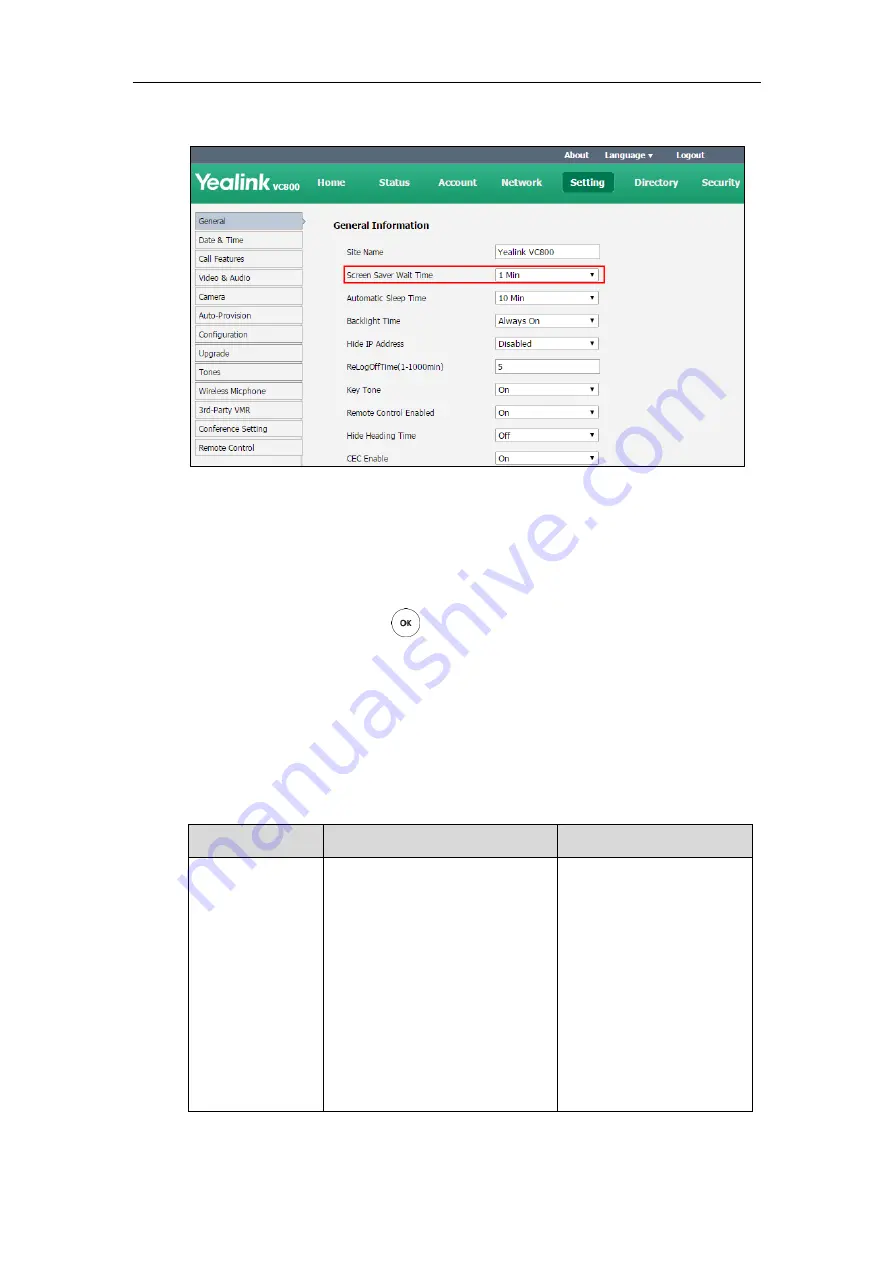
Administrator’s Guide for Yealink VC800&VC500 Video Conferencing System
150
2.
Select desired value from the pull-down list of
Screen Saver Wait Time
.
3.
Click
Confirm
to accept the change.
To configure the screen saver waiting time via the remote control:
1.
Select
More
->
Setting
->
Basic
->
Screensaver
.
2.
Select desired value.
3.
Select
Save
, and then press to accept the change.
Automatic Sleep Time
The system will enter the sleep mode automatically when it has been inactive for a period of
time (the default time is 10 minutes). When the system is in sleep mode, it can still accept
incoming calls. The display device will prompt “No Signal“.
The automatic sleep time is described below:
Parameter
Description
Configuration Method
Automatic Sleep
Time
Configures the inactive time (in
minutes) before the system enter
sleep mode.
Default:
10 Min
Note
: During setup wizard, the
automatic sleep time feature is
disabled automatically. To protect
the display device, you should
configure the automatic sleep time
immediately.
Remote Control
Web User Interface
Summary of Contents for MeetingSpace VC500
Page 1: ......
Page 4: ......
Page 10: ...Administrator s Guide for Yealink VC800 VC500 Video Conferencing System x ...
Page 16: ...Administrator s Guide for Yealink VC800 VC500 Video Conferencing System xvi ...
Page 24: ...Administrator s Guide for Yealink VC800 VC500 Video Conferencing System 8 ...
Page 28: ...Administrator s Guide for Yealink VC800 VC500 Video Conferencing System 12 ...
Page 210: ...Administrator s Guide for Yealink VC800 VC500 Video Conferencing System 194 ...
Page 228: ...Administrator s Guide for Yealink VC800 VC500 Video Conferencing System 212 ...
Page 252: ...Administrator s Guide for Yealink VC800 VC500 Video Conferencing System 236 ...
Page 258: ...Administrator s Guide for Yealink VC800 VC500 Video Conferencing System 242 ...
Page 276: ...Administrator s Guide for Yealink VC800 VC500 Video Conferencing System 260 ...






























