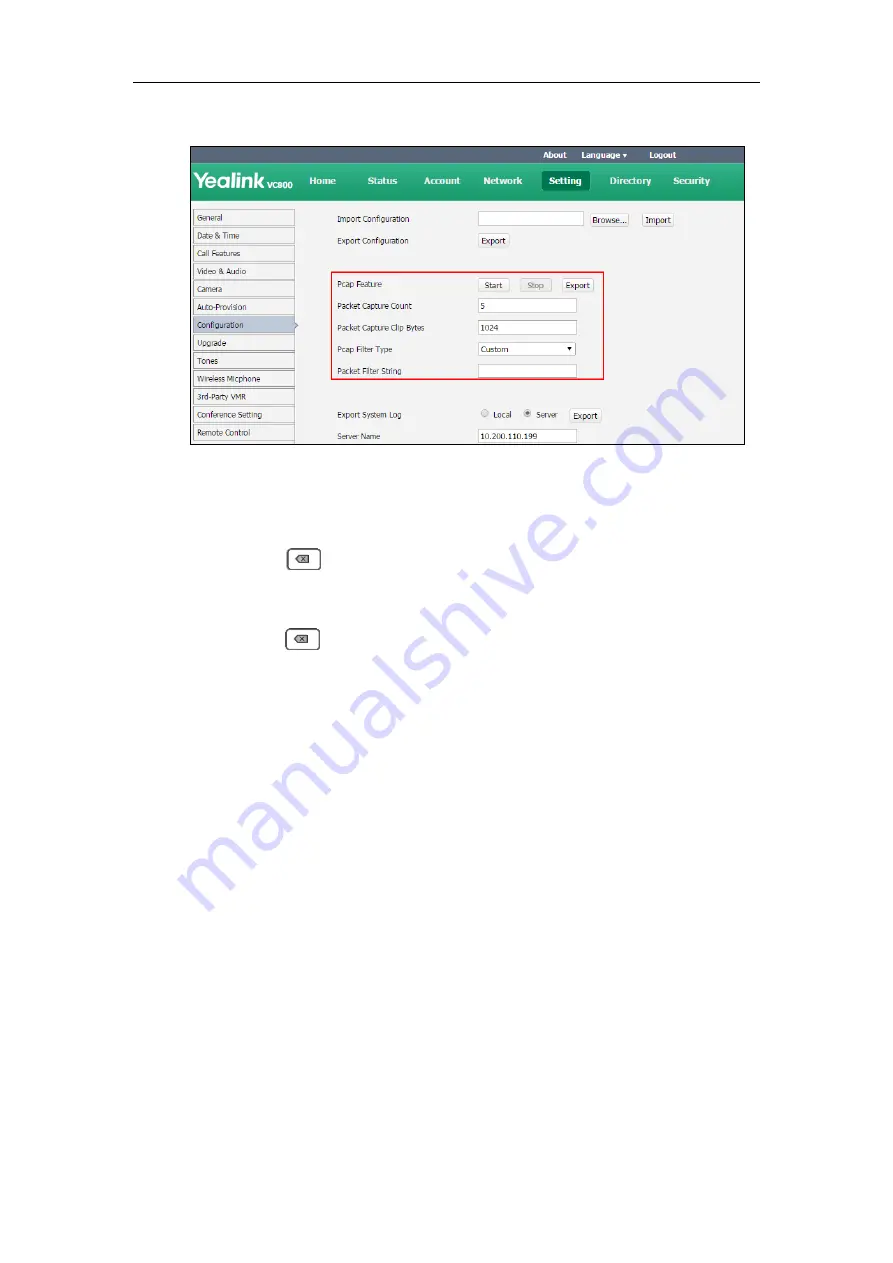
Troubleshooting
249
8.
Click
Export
to open the file download window, and then save the file to your local system.
To export a PCAP trace via remote control:
Before capturing packets, make sure a USB flash driver is connected to VC800/VC500 codec,
VCH50 video conferencing hub or CP960 conference phone and the USB feature is enabled.
1.
Long press when the system is idle or during a call.
The display device prompts “Onekey-capture has been turned on, press the Backspace key
for 2s to turn off it”.
2.
Long press for 2 seconds to stop capturing packets.
The packets are saved in the yealink.debug folder on your USB flash driver.
To capture packets using the Ethernet software:
Connect the Internet ports of the system and the PC to the same HUB, and then use Sniffer,
Ethereal or Wireshark software to capture the signal traffic. You can also set mirror port on a
switch to monitor the port connected to the system.
Getting Information from Status Indicators
In some instances, status indicators are helpful for finding system troubles. Status indicators
may consist of the power LED, icons on the status bar of the display device or prompt messages.
The following shows two examples of obtaining the system information from status indicators:
If a LINK failure of the system is detected, the status bar of the display device
prompts ”Network disconnected”.
If the power LED does not light, it indicates the system is not powered on.
Analyzing Configuration Files
Wrong configurations may have an impact on your system use. You can export configuration file
Summary of Contents for MeetingSpace VC500
Page 1: ......
Page 4: ......
Page 10: ...Administrator s Guide for Yealink VC800 VC500 Video Conferencing System x ...
Page 16: ...Administrator s Guide for Yealink VC800 VC500 Video Conferencing System xvi ...
Page 24: ...Administrator s Guide for Yealink VC800 VC500 Video Conferencing System 8 ...
Page 28: ...Administrator s Guide for Yealink VC800 VC500 Video Conferencing System 12 ...
Page 210: ...Administrator s Guide for Yealink VC800 VC500 Video Conferencing System 194 ...
Page 228: ...Administrator s Guide for Yealink VC800 VC500 Video Conferencing System 212 ...
Page 252: ...Administrator s Guide for Yealink VC800 VC500 Video Conferencing System 236 ...
Page 258: ...Administrator s Guide for Yealink VC800 VC500 Video Conferencing System 242 ...
Page 276: ...Administrator s Guide for Yealink VC800 VC500 Video Conferencing System 260 ...






























