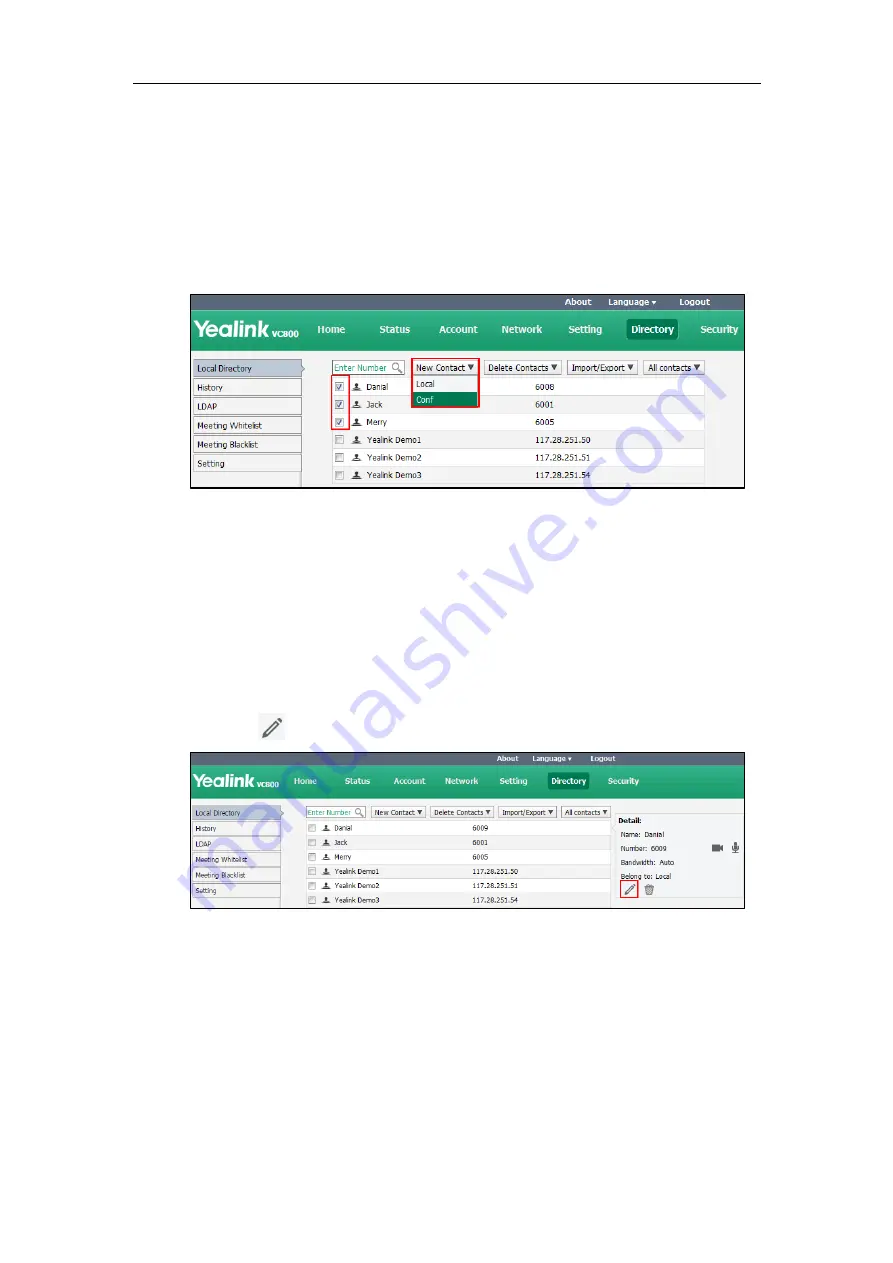
System Management
197
To add conference contacts (only applicable to VC800 with a multipoint license) via web
user interface:
1.
Click on
Directory
->
Local Directory
.
2.
Check the checkboxes of the desired contacts.
3.
Select
Conf
from the pull-down list of
New Contact
.
4.
Click
New Contact
, and select
Conf
.
5.
Enter the desired name in the
Conference Name
field.
If multiple numbers are stored for the selected contacts, the system will select number 1 by
default.
6.
Click
Confirm
to accept the change.
To edit contacts via web user interface:
1.
Click on
Directory
->
Local Directory
.
2.
Hover your cursor over the local contact you want to edit.
3.
Click in the pop-up detail box.
4.
Edit the contact information.
5.
Click
Confirm
to accept the change.
To place calls to local contacts from the local directory via web user interface:
1.
Click on
Directory
->
Local Directory
.
2.
Hover your cursor over the desired local contact.
Summary of Contents for MeetingSpace VC500
Page 1: ......
Page 4: ......
Page 10: ...Administrator s Guide for Yealink VC800 VC500 Video Conferencing System x ...
Page 16: ...Administrator s Guide for Yealink VC800 VC500 Video Conferencing System xvi ...
Page 24: ...Administrator s Guide for Yealink VC800 VC500 Video Conferencing System 8 ...
Page 28: ...Administrator s Guide for Yealink VC800 VC500 Video Conferencing System 12 ...
Page 210: ...Administrator s Guide for Yealink VC800 VC500 Video Conferencing System 194 ...
Page 228: ...Administrator s Guide for Yealink VC800 VC500 Video Conferencing System 212 ...
Page 252: ...Administrator s Guide for Yealink VC800 VC500 Video Conferencing System 236 ...
Page 258: ...Administrator s Guide for Yealink VC800 VC500 Video Conferencing System 242 ...
Page 276: ...Administrator s Guide for Yealink VC800 VC500 Video Conferencing System 260 ...






























