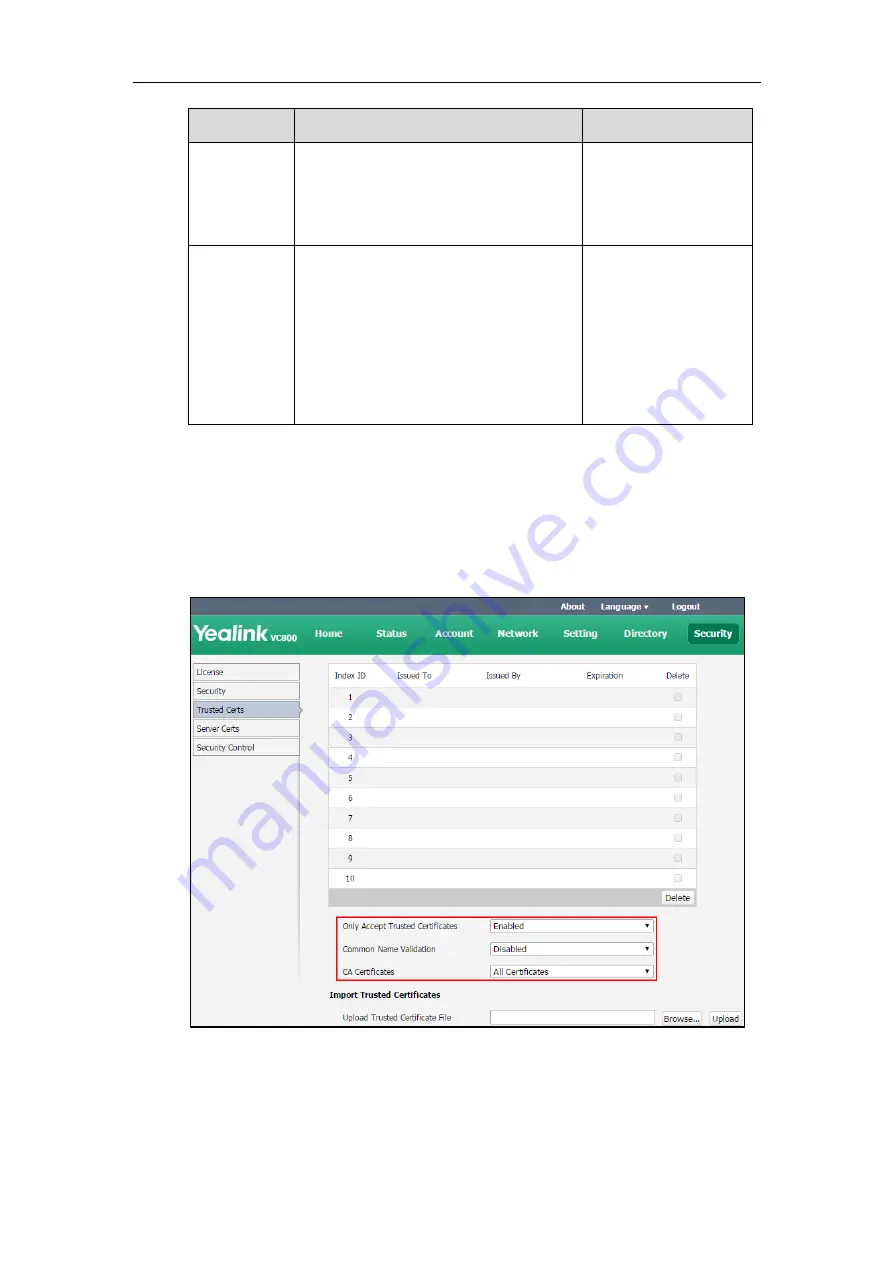
Administrator’s Guide for Yealink VC800&VC500 Video Conferencing System
222
Parameter
Description
Configuration Method
Default:
Default Certificates
Note:
If you change this parameter, the
system will reboot to make the change take
effect.
Upload
Trusted
Certificate
File
Configures the access URL of the custom
trusted certificate used to authenticate the
connecting server.
Note:
A maximum of 10 CA certificates can
be uploaded to the system. The certificate
you want to upload must be in *.pem, *.crt,
*.cer or *.der format.
Web User Interface
To configure the trusted certificate feature via web user interface:
1.
Click on
Security
->
Trusted Certs
.
2.
Select the desired value from the pull-down list of
Only Accept Trusted Certificates
.
3.
Select the desired value from the pull-down list of
Common Name Validation
.
4.
Select the desired value from the pull-down list of
CA Certificates
.
5.
Click
Confirm
to accept the change.
A dialog box pops up to prompt that the settings will take effect after a reboot.
6.
Click
Confirm
to reboot the system immediately.
Summary of Contents for MeetingSpace VC500
Page 1: ......
Page 4: ......
Page 10: ...Administrator s Guide for Yealink VC800 VC500 Video Conferencing System x ...
Page 16: ...Administrator s Guide for Yealink VC800 VC500 Video Conferencing System xvi ...
Page 24: ...Administrator s Guide for Yealink VC800 VC500 Video Conferencing System 8 ...
Page 28: ...Administrator s Guide for Yealink VC800 VC500 Video Conferencing System 12 ...
Page 210: ...Administrator s Guide for Yealink VC800 VC500 Video Conferencing System 194 ...
Page 228: ...Administrator s Guide for Yealink VC800 VC500 Video Conferencing System 212 ...
Page 252: ...Administrator s Guide for Yealink VC800 VC500 Video Conferencing System 236 ...
Page 258: ...Administrator s Guide for Yealink VC800 VC500 Video Conferencing System 242 ...
Page 276: ...Administrator s Guide for Yealink VC800 VC500 Video Conferencing System 260 ...






























