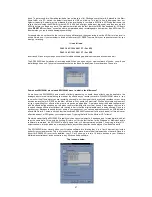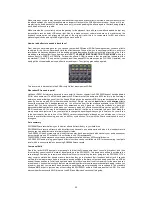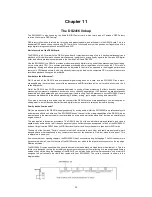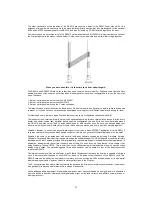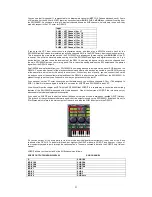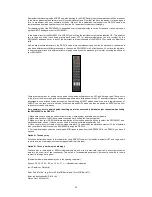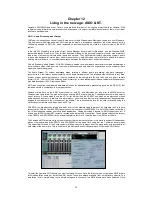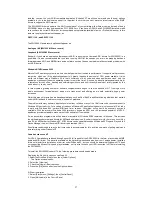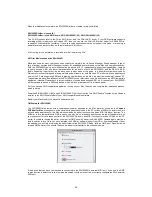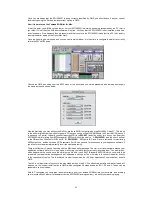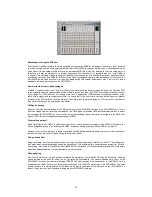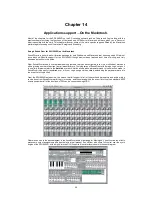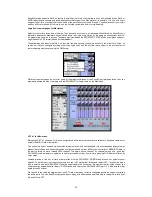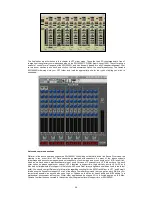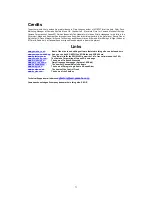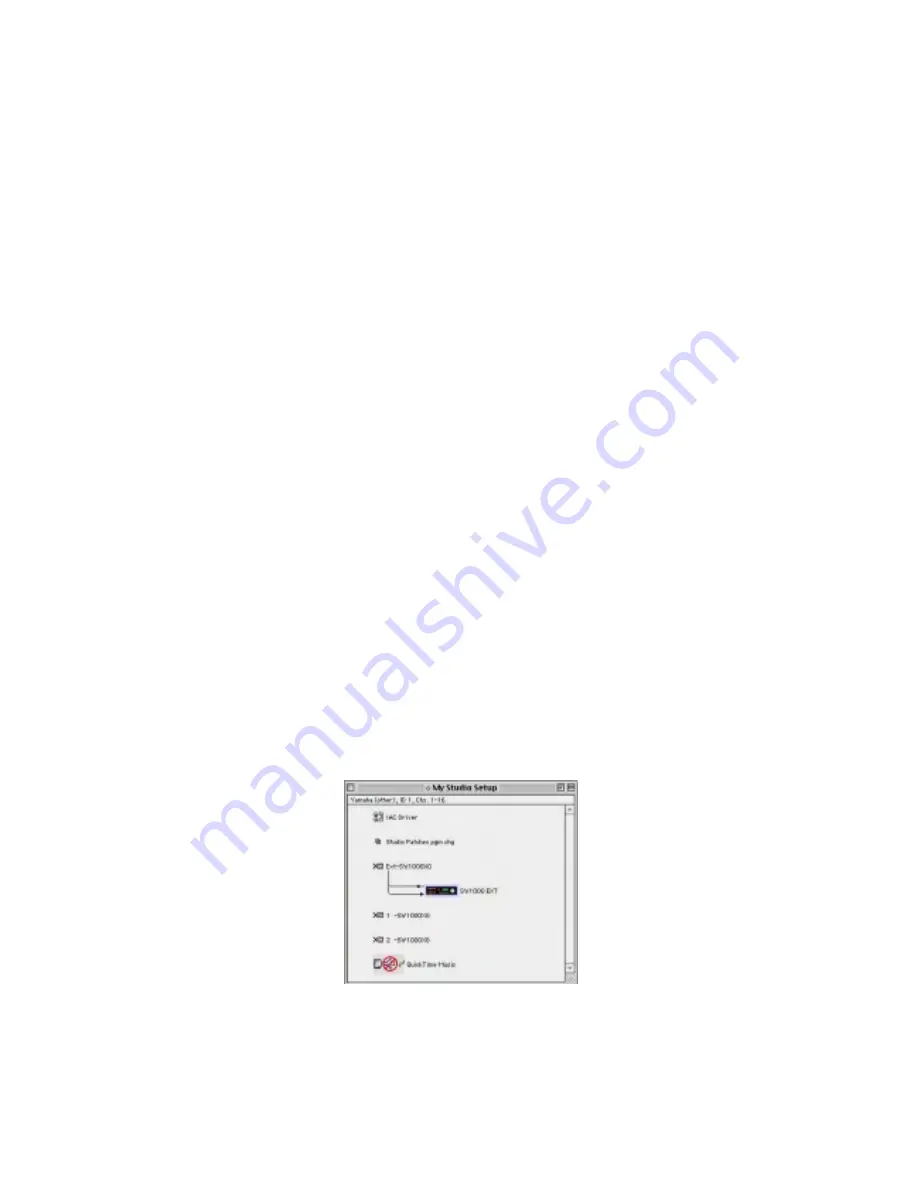
60
When the installation is complete, an SW1000XG folder is created. In this you will find
SW1000XG folder: License (E)
SW1000XG folder: into ASIO Drivers: ASIO SW1000XG (32), ASIO SW1000XG (16)
The 2 ASIO options refer to the 16-bit ASIO driver, and the 32-bit ASIO driver. If your ASIO software supports
recording at 24bit mode (such as Cubase VST) then you can use the 32-bit ASIO driver model for SW1000XG to
support full 24bit-resolution recording. If you are running applications that do not support this mode, or are using a
slower Macintosh computer then we recommend the 16-bit driver.
A full text log for the installation is recorded into the "Installer Log File"
ASIO for Macintosh and the SW1000XG.
Macintosh users for many years have been used to the simplicity that is ‘Sound Manager’ Sound manager is (as of
time of writing) a stereo audio file support system for embedded audio chipsets on the Mac, and some soundcards.
With the SW1000XG being a multi-channel audio device with 12 independent wave stream capabilities, Yamaha
chose to write an ASIO only driver implementation for the audio of both the SW1000XG and the DS2416. ASIO
(Audio Streaming Input Output) as we have seen in other parts of this guide, is a powerful system developed by
Steinberg for synchronising and playing multiple audio streams for both Mac and PC platforms. Many applications
now on the PC are supporting ASIO and a growing number do so on the Mac, the most famous being Cubase VST.
To enable audio wave-file playback via the SW1000XG on your Macintosh you will need to have an ASIO compatible
application installed. Please check that your software of choice does support ASIO, as if it doesn’t your SW1000XG
will be confined to use as a MIDI only device, which will be a great waste of its immense power.
So if you have an ASIO compatible application running on your Mac, then you can complete the installation process,
which is simply
Drag the ASIO SW1000XG (32) and ASIO SW1000XG (16) files from the "into ASIO Drivers" created by the Yamaha
installer to the ASIO Drivers folder of your ASIO-compatible audio software.
Restart your Macintosh (if you haven’t already done so!)
OMS setup for SW1000XG
The SW1000XG also comes with a comprehensive editor package for the Mac platform, known as the
Yamaha
XGEditor for Mac
. It takes some of the visual editing approach found in the PC version of XGWorks, and turns it into
a stand alone application for the Mac which combines an editor function with a basic MIDI file player function. The
XGEditor is fully compatible with OMS (now you see why it is so important) and thus can be run at the same time as
your sequencer for full access control of the SW1000XG’s audio and MIDI functions (much as XGEdit on the PC
works). But before running the editor you must let OMS know all about the SW1000XG. Yamaha again provide a
simple solution to this. Once you have installed the XGEditor software (either from CD or from downloading it from
the website) you will find a file inside the editor folder called ‘SW1000XG Setup’ (with an OMS icon), Double click on
this and OMS will start. You should then see a window not dissimilar to the one shown below
It is advised that you have your keyboard connected to the SW1000XG’s external MIDI port, if you use the OMS
search function to detect the card, otherwise the search function may not find or correctly configure the SW’s external
MIDI port.