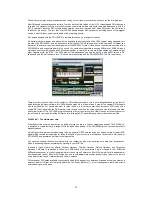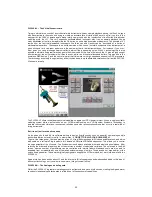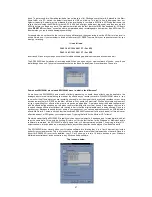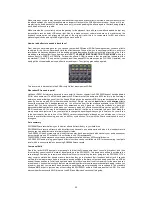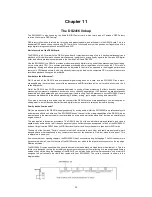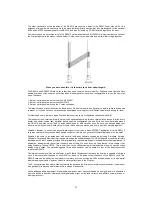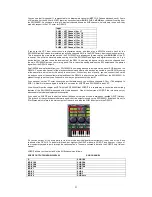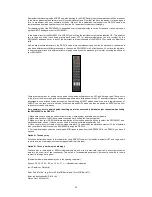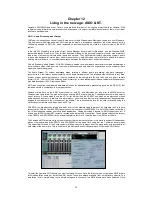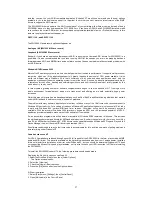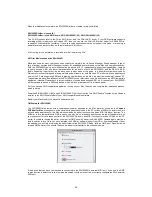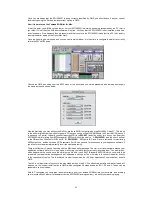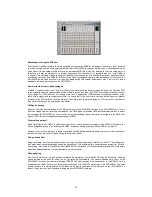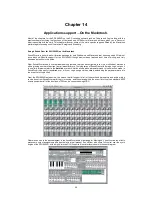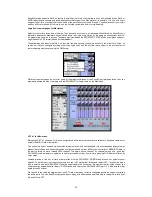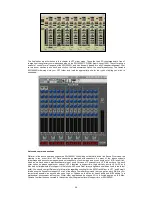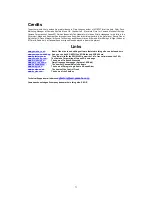57
installed, you can run your ASIO compatible application (Cubase VST we will use here) and see the new options
available to you in the audio setup panel. It is important to note that you must have the latest version of the MME
drivers to support the ASIO system.
The SW1000XG drivers appear in the ASIO control panel of your software with different names. Instead of being
SW1000 #1 wave etc, they now appear as PCI 1&2,3&4 etc. If you have a DS2416 and SW1000XG installed, make
sure you have the correct ASIO driver for the combined setup installed (available from our Pro Audio website). In this
instance the playback drivers will appear as
DSPCI 1-16, and SW PCI 1-12
The SW1000XG audio record options will appear as
Analogue 1&2 (SW1000 #1 Wave record)
Loopback (SW1000 #2 Wave record)
Basically, if you have an application that supports ASIO, then using the Yamaha ASIO drivers for SW1000XG is a
good idea. It is also recommended that you stick to using ASIO for the session you are in, as dropping back and
forward between ASIO and MME drivers inside software such as Cubase can lead to well documented problems with
any ASIO device.
Windows NT4/Windows 2000
Microsoft’s NT operating system is a whole new ball game when it comes to performance. It supports multi-processor
computing, which can (if the application supports it) greatly increase the amount of CPU power available. It also
works in a different way to Windows 95, in that it contains no 16-bit code, and when applications crash, only the
application crashes not the entire operating system (most of the time!). It is used by industry professionals and major
corporations for their office, banking and networking solutions, and until recently was almost totally ignored by the
music industry, so why use it?
In recent years a growing number of software companies have begun to see the benefits of NT. It being a more
stable environment for applications, being more crash proof and offering as we said, potentially huge power
increases.
Whilst this was ok for purely audio based applications, such as Cool Edit Pro and WaveLab, applications that worked
on both MIDI and audio had to overcome a new set of problems.
The problem with many software applications is that they relied on many of the 16-bit core code routines present in
Windows 95 to actually run. For a variety of reasons, a Windows 95 application in general must use some 16-bit code
to work with Windows 95's low-level MIDI and timer services. Otherwise, timing would be extremely poor and
unreliable. With the arrival of Windows 2000 (previously known as NT5), and the increased popularity of NT4.0,
application providers started to make more of their software NT compatible.
So, as any serious programmers will be aware, many parts of Windows 95/98 remain as 16-bit code. This includes
the multimedia subsystem and drivers for MIDI and audio devices. (Contrary to popular myth, there is no such thing
as a "32-bit MIDI driver for Windows 95". MIDI drivers can be updated to support Windows 95 Plug and Play and the
Device Manager tree, but the core MIDI driver code remains 16 bit.)
So software vendors had to re-write their core code to accommodate for this, and find new ways of getting stable and
accurate timing under Windows NT.
Yamaha‘s stance on NT
For NT4.0 Yamaha have released during August 99 full support for the SW1000XG in the form of a combined MME
audio and MIDI driver. This driver is available on the Xgfactory website and also from your Yamaha dealer. Installing
this is not dissimilar to installation of a driver under Windows 95, but you should be aware that Windows NT4 does
not support the Microsoft plug and play standards, so it is wise to check your IRQ resources in NT before installing
the SW1000XG.
To install the SW1000XG under NT4, the following procedure should be adhered to.
Displaying the file (just in case you can’t see it!)
1. Select the Windows [View] menu, then [Folder Options].
The Option window opens.
2. Select the [View tab].
3. Check the [View all files] checkbox.
4. Press the [OK] button and close the Option window.
II) Driver installation
1. Select [Start] menu, [Settings], then [Control Panel].
2. Open [Multimedia] in the Control Panel.