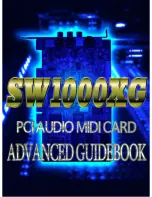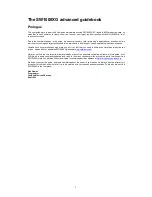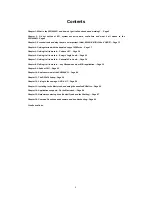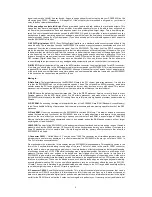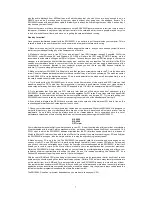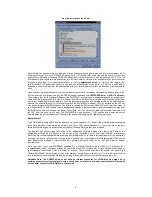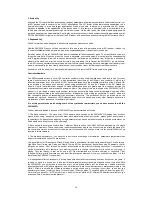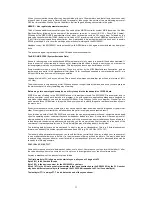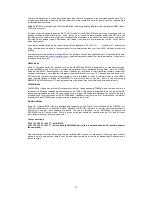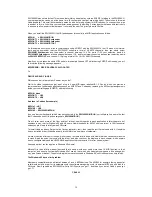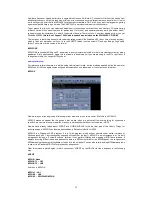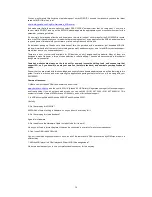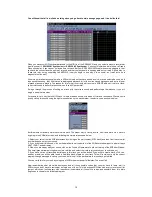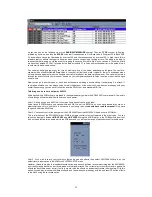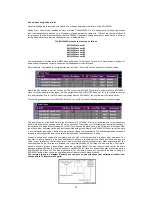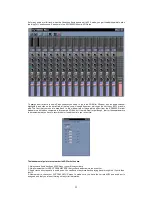7
also the audio playback from MIDI parts as well, which means that you can (if you are lucky enough to own a
DS2416 card as well) process even further your signals without ever going near the analogue domain. The
SW1000XG comes with a small ribbon cable that allows you to attach the 2 cards together, don’t lose it, as one day it
may become your best friend!
Of course there are a lot more discreet components on the SW1000XG (several hundred in fact) that help to keep it
ticking over. Needless to say they all play an important role in the card, and whilst to some people, may be very nice
to look at, we shall leave it there, and move on to getting the card installed and running.
Stand by for action!
Once you have familiarised yourself with the SW1000XG, it is now time to put the card inside your computer. This is
covered in depth in the user manual, but just to summarise a few points that are worth noting.
1: Make sure the power is off to your computer before plugging the card in, and you have earthed yourself to avoid
static from your hands affecting any of the components on the card.
2: Make sure that you have a free PCI slot, and at least 1 free IRQ (Interrupt request) if possible. Whilst the
SW1000XG under Windows 98, and Windows 95 OSR2 will share an IRQ using PCI-IRQ Steering, we do
recommend that the card is sitting on an IRQ all of its own. To check that you have an IRQ free just go to your device
manager in control panel, and select ‘view devices by type, and then click on properties. This will list all of the IRQ’s
used by every hardware device in your system. If you do not have one free, you may need to disable some of the
non-essential or non-used features in your computer (maybe you don’t have any USB devices installed for
instance?). If you are using a Macintosh, just plug it in!
3: Make sure that your SW1000XG is fitted firmly, and that you have screwed the card to the PC via the back-plate
screw. Common mistake that people make is to leave a card half way in a slot, and unscrewed. The earth connection
for the SW1000XG is via the back-plate on your PC, so to avoid potential noise, make sure it is screwed firmly in, and
the card is seated correctly inside your computer.
4: Try to avoid putting the SW1000XG next to ‘noisy’ cards. Some makes of video card and SCSI card can leak
excessive amounts of ‘RF noise’ from their processors. It is always a good practice to keep your video card and
audio cards as far away from each other in the PC as possible (slot 1 & slot 4 for example in a typical PCI system).
5: Try to remember that if you plug in a PLG card at a later date, you will need the extra bit of space next to the
SW1000XG. Yamaha are not the only company to make upgrades for PCI cards. Some video cards can have RAM
boards added to them which can increase the amount of width that they use inside a PC. Try to avoid putting your
SW1000XG next to such cards, as it will only mean having to unscrew one of the offenders and moving it!
6: If you intend to integrate the DS2416 card at a later date, make sure one of the adjacent PCI slots is free, as the
connecting cable that links the 2 cards together is quite short.
7: Check your motherboard for the chipsets that Yamaha do not recommend. Whilst the SW1000XG is designed to
work with almost every type of motherboard, there are one or two that we have found will not work at all or can be
problematic. An up to date list can be always found on our
/.com
website, but to summarise here is a list of
motherboard chipsets as of time of writing that we do not recommend when using with the SW1000XG.
SiS 5596
SiS 5598
OPTi viper
Your motherboard manual will tell you what you have in your PC. It is worth noting also at this point that over-clocking
of motherboards with the Intel Celeron processors is fine, so long as the buss speed itself is not over-clocked. The
PCI2.1 spec to which the SW1000XG adheres stipulates that the PCI interface speed should work in divisions of
33mhz (a 66mhz PCI slot should be able to drop to 33mhz if required). If you are over-clocking your PC, and find that
the SW1000XG is acting up, then the simple solution is to stop the over-clocking in many cases!
8: Make sure your PC is up to the job. The SW1000XG is a powerful card. Its processors and synth engine do not
use any of your PC’s own CPU power. It is worth noting though that whilst it won’t use any CPU power, it also won’t
give you any that you don’t already have. One of the common misconceptions behind the SW1000XG is that it will
enable you to run a lot more ‘Active Movie’ effects, or enable you to run applications that you couldn’t previously.
Whilst the SW1000XG will help reduce the load on your software by providing hardware mixing and effects, your
software’s minimum requirements will still be the same. So don’t try running something like Cubase VST on a
Pentium 90 and expect to get top-notch results. It just won’t happen!
With the cost of RAM and CPU prices being at their lowest for years, we do recommend that for any kind of serious
audio work you should try and get as fast a machine as you can. Whilst a P166 will work, many faster processors are
on the market from Intel, AMD and Cyrix amongst others, and the SW1000XG is happy to work with any of them.
Also remember that however much RAM you think you need, you will always need more when the next big software
application arrives, as software companies don’t code around the slowest chip, they almost always code around the
fastest so that their program shines above the others. Bear that in mind!
The SW1000XG itself isn’t processor dependent, so you are free to choose your CPU.