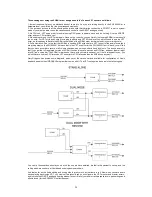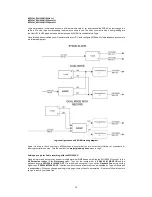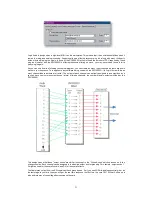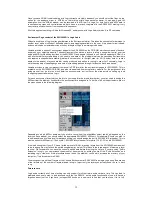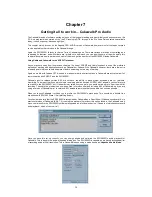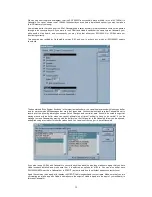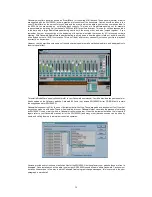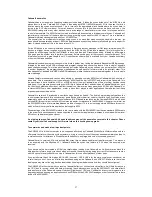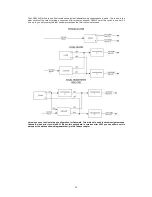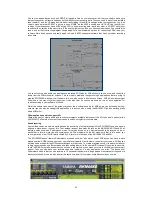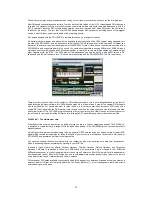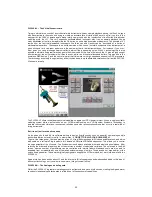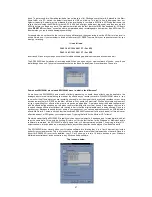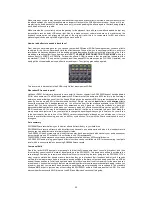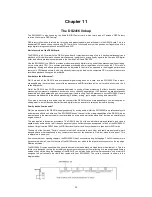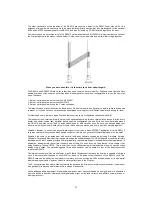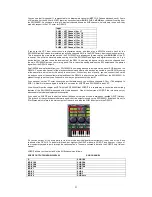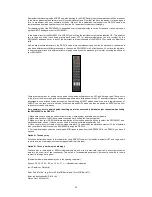39
Chapter 8
Getting it all to work in …any Windows audio or MIDI
application
Now that we have covered some of the major Windows applications (from our user surveys almost 95% of all
SW1000XG users will be using one of the applications we have covered in the previous chapters) it is time for a
change of scene. We shall move on to some of the other software products available, and cover some general points
with regards to the use of the SW1000XG.
There are 2 golden rules that you should stick to before you start to work.
1: Read the user manual in full for the software you intend to use, often many of your technical questions can be
answered just by doing this
2: Make sure your computer isn’t reporting any problems with any software or hardware you have installed and also
that your machine is above the minimum requirements of the software (some software companies tend to understate
the amount of CPU needed, as it enables them to sell more software!)
If your computer is happy, and you are happy with your software, then it’s time to proceed and give your software a
well-needed rest from all that CPU intensive activity.
Windows software for music production tends to fall into one of 4 categories, these are.
1: Audio Multitrack software.
This is software that basically mimics the functions of a multitrack digital tape
machine. The number of tracks available for playback varies from application to application, but can range from 8 up
to hundreds. Remember though that your hard drive and other aspects of your computer speed will limit the number
of tracks you can playback. Software that falls into this category includes Sonic Foundry Acid & Vegas Pro,
Syntrillium Cool Edit Pro, The Saw range from IQS, Samplitude from SEKD and Macromedia’s Deck on the
Macintosh. These applications have little or no MIDI capabilities save perhaps sync to external hardware. They
almost all now support multiple soundcards or cards such as the SW1000XG, which appear as multiple wave
devices.
2: Audio sequencing software.
This is software, which covers both MIDI and audio multitrack recording. In this
category you have applications like Cubase VST, Logic Audio, XGWorks, Cakewalk Pro Audio, Evolution Pro Audio,
Musicator Pro Audio, Digital Performer and a host of others. We have covered some of these in previous chapters,
and will touch on a few guidelines in this chapter for the others.
3: Stereo audio editing software.
This is similar to multitrack audio software, but only handles stereo audio files.
This type of software is usually used in mastering facilities, postproduction houses, or for AV work. Applications that
fall into this category include SoundForge by Sonic Foundry, WaveLab from Steinberg, Cool Edit from Syntrillium,
Bias Peak, Sound Designer and the standard Windows audio recorder.
4: Software synthesisers and audio manipulation software.
A growing industry, software in this category includes
applications such as Rebirth from Propellerheads, Vaz, Unity, Metasynth and many others (growing every day).
These applications either generate new synthesiser types by using CPU cycles to mimic hardware synths, or
manipulate audio to create strange new effects or samples to be loaded into sampling keyboards or rackmount units
at a later date.
This chapter will cover the basics of running all of them with your SW1000XG.
As in previous chapters, XGEDIT once again rears its head as the essential tool of choice, but unlike in other
chapters in many cases here we will not always need to use Hubis loopback.
Audio only applications as we discussed tend not to have much in the way of MIDI facilities save perhaps basic sync
to MIDI Time Code (MTC). So for example if you were to run Cool Edit Pro (or indeed any of the multi-channel audio
applications that have multiple soundcard support) you could safely configure XGEDIT as follows
MIDI IN – SW1000 MIDI IN
MIDI OUT 1 – SW1000#1 Synthesizer
MIDI OUT 2 – SW1000#2 Synthesizer
As we are only dealing with audio, you would immediately open the SW1000XG analogue mixer window, and
perhaps even minimise the main synth editor window for the time being (although to set up you effects and master
EQ you would need it open). Now you would run up your multitrack audio application (in this case we will use Cool
Edit Pro) and set up the audio outputs as follows.