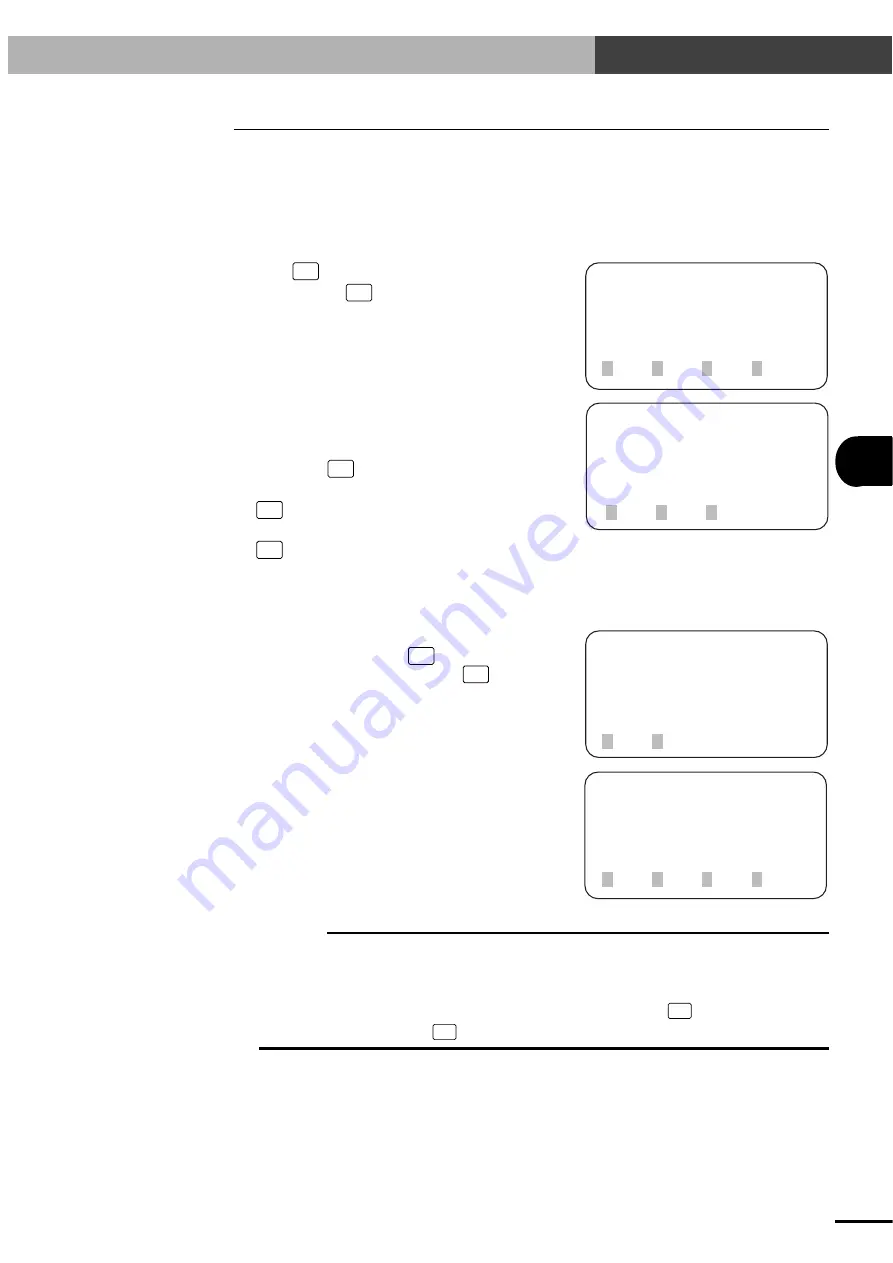
7-
11
7
EDITING POINT DA
TA
7-8
Tracing Points (Moving to a registered data point)
The robot can be moved to the position specified by a registered data point. You can check the input
point data by actually moving the robot.
1) Use the same procedure up to step 5 in "7-2
Teaching Playback".
2) Press
F4
(next) to change the menu display
and then press
F1
(TRC).
[EDIT-PNT-TCH](1)100
P10 X=350.00 [mm]
[ 0.00, 0.00]
1CHG 2DO 3Y 4next
[EDIT-PNT-TCH](1)100
[ 350.00, 250.00]
trace by VEL10% OK?
1XY
2X 3Y
[EDIT-PNT-TCH](1)100
[ 350.00, 250.00]
trace by VEL10% OK?
1yes 2no
[EDIT-PNT-TCH](1)100
P10 X=350.00 [mm]
[ 350.00, 250.00]
1TRC 2PLT 3Y 4next
3) The coordinate data of the movement
destination and the movement speed appear.
To move the robot in the X and Y axis direc-
tions, press
F1
(XY).
To move in the X-axis direction only, press
F2
(X).
To move in the Y-axis direction only, press
F3
(Y).
The movement speed will be 10% of the value
(speed parameter) displayed on the upper right
of the screen.
4) A confirmation message appears.
To move the robot, press
F1
(yes).
To cancel moving the robot, press
F2
(no).
5) When the movement is completed, the screen
returns to step 2.
c
CAUTION
When the SERVICE mode function is enabled, the following safety control will function. (See "10-4 SERVICE
mode function".)
• Robot movement speed is limited to 3% or less of maximum speed in "SERVICE mode state" when the robot
movement speed limit is enabled.
• If the hold-to-run function is enabled, robot movement stops upon releasing
F1
(yes) in "SERVICE mode
state". (You must hold down
F1
(yes) in step 4 until the robot reaches the target point.)
7-8 Tracing Points (Moving to a registered data point)
Artisan Technology Group - Quality Instrumentation ... Guaranteed | (888) 88-SOURCE | www.artisantg.com






























