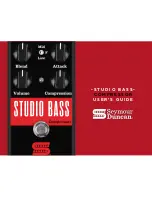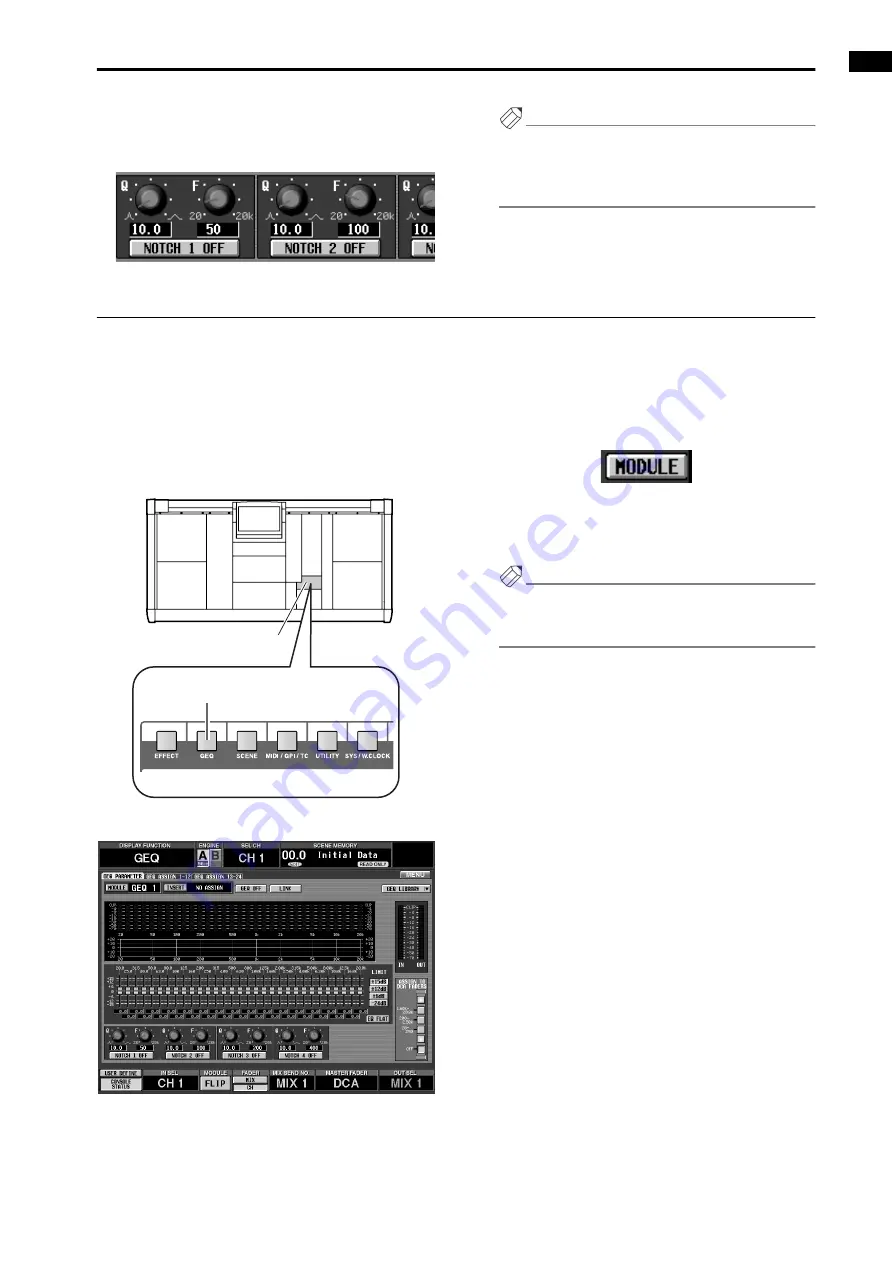
Chapter 13. Graphic EQ
137
on/off, the Q knobs adjust the steepness, and the F
knobs adjust the center frequency.
•
Notch filters
Hint
Notch filters 1–4 are independent of the graphic EQ,
and are not affected by the GEQ ON/OFF button. If
necessary, you can access the graphic EQ module and
use only the notch filters.
Controlling a graphic EQ from the DCA faders
Here’s how to control the desired GEQ module in realtime by using the twelve DCA faders in the DCA GROUP block of
the console. When this method is used, the currently selected GEQ module is divided into three frequency bands which
are operated individually.
[Procedure]
1. In the LCD FUNCTION ACCESS block, press the
[GEQ] switch several times to access the GEQ
PARAMETER screen.
•
GEQ PARAMETER screen (GEQ function)
2. Click the MODULE button located in the upper left
of the screen, and select the GEQ module that you
wish to control.
Make sure that the GEQ ON/OFF button is turned
on. Also make sure that the corresponding module is
inserted into an appropriate channel, and that inser-
tion is enabled for that channel.
Hint
Holding down the [SHIFT/GRAB] switch and press-
ing the [SEL] switch of a channel will display the
GEQ if a GEQ has been inserted into that channel.
3. In the LIMIT section located at the right of the fad-
ers, specify the control width for the faders.
4. In the ASSIGN TO DCA FADERS section located in
the lower right of the screen, click one of the follow-
ing buttons to select the frequency bands that will
be controlled by the DCA faders.
Each button corresponds to the following frequency
bands.
•
1.60k-20.0k button
The DCA faders will be assigned to the twelve
bands from 1.6 kHz–20 kHz.
•
200-2.50k button
The DCA faders will be assigned to the twelve
bands from 200 Hz–2.5 kHz.
•
20-250 button
The DCA faders will be assigned to the twelve
bands from 20 Hz–250 Hz.
LCD FUNCTION ACCESS
block
[GEQ] switch
Summary of Contents for CS1D
Page 1: ...Owner s Manual ...
Page 5: ...Operating Manual ...
Page 6: ...Operating Manual Start up ...
Page 55: ...Operating Manual Basic Operation ...
Page 214: ...Reference Manual ...
Page 215: ...Reference Manual Hardware ...
Page 332: ...Reference Manual Software ...
Page 530: ...Reference Manual Appendices ...