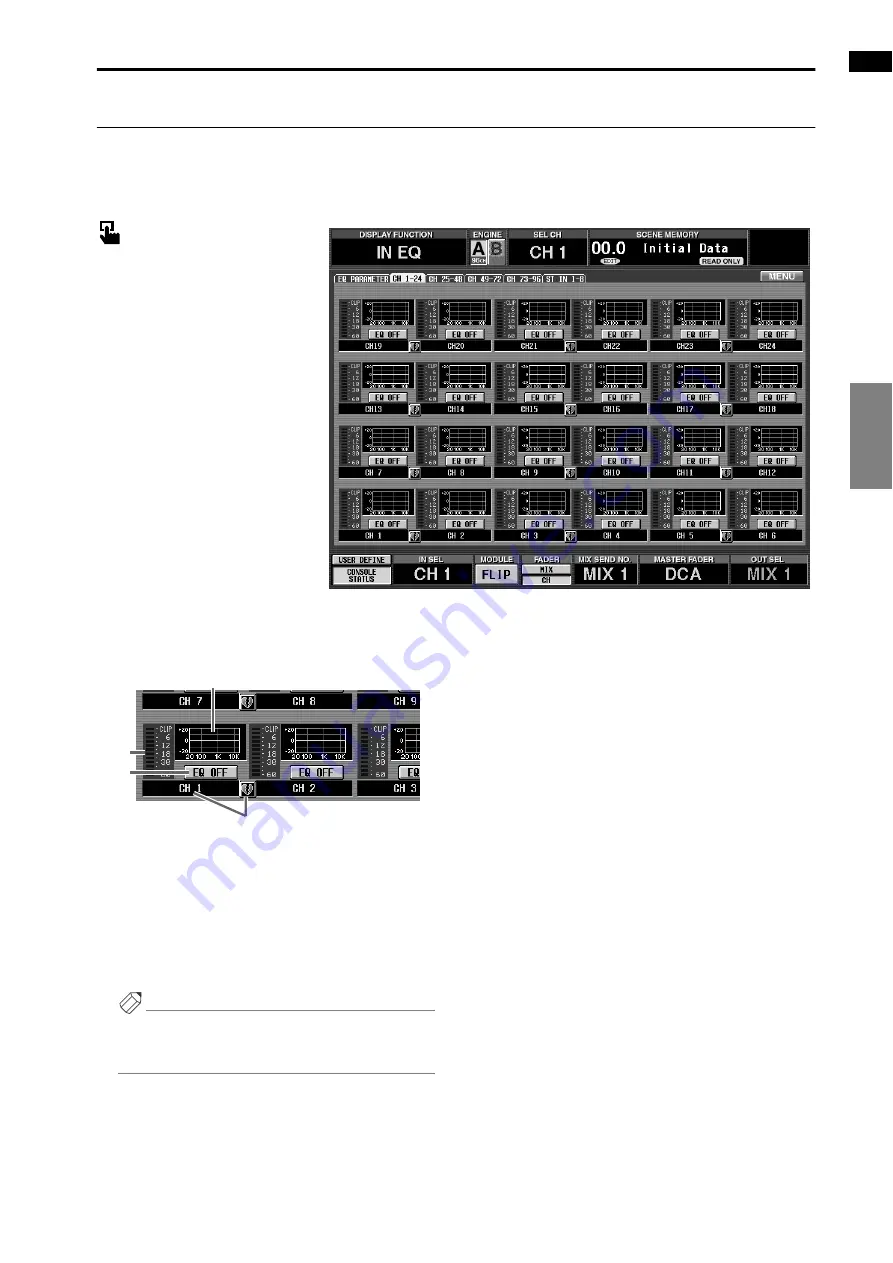
IN EQ (Input equalizer) functions
137
IN PATCH
IN HA/INSERT
IN EQ
IN GATE/COMP
IN DELAY
IN DCA/MUTE
PAN/ROUTING
IN CH VIEW
CH 1-24 – CH 73-96/ST IN 1-8
[Function]
View a list of the EQ settings for each input channel. Also, copy EQ settings between input channels.
■
Console
In the
LCD FUNCTION ACCESS
block, press the
INPUT [EQ]
switch
(press repeatedly until the screen
shown at the right appears)
■
Display
MENU
button
→
INPUT EQ
but-
ton
→
The tab for the desired input
channel/insert in point
[Screen functions]
1
EQ graph
This is a mini-graph that shows the EQ settings for
each input channel. By clicking the graph where the
cursor is located, you can access the EQ PARAME-
TER screen for the corresponding channel. By drag-
ging the graph area to another input channel, you
can copy EQ settings.
Hint
For two paired channels or a stereo input channel,
the graph will be shared, and level meters for the two
channels will be displayed.
2
Meter
This meter displays the post EQ peak levels. If the
signal clips after the EQ, the corresponding CLIP
segment will light.
3
EQ ON/OFF
This button switches the EQ on/off.
It is linked with the EQ ON/OFF button in the EQ
PARAMETER screen.
4
Pair setting
This shows the number and the pairing status of the
input channel. You can click the heart symbol to
enable/defeat pairing.
2
3
1
4
Summary of Contents for CS1D
Page 1: ...Owner s Manual ...
Page 5: ...Operating Manual ...
Page 6: ...Operating Manual Start up ...
Page 55: ...Operating Manual Basic Operation ...
Page 214: ...Reference Manual ...
Page 215: ...Reference Manual Hardware ...
Page 332: ...Reference Manual Software ...
Page 530: ...Reference Manual Appendices ...






























